Set up corporate email
Which device do you want help with?
Set up corporate email
Add an Exchange email account so you can read and send email on your device.
INSTRUCTIONS & INFO
- Before setting up an Exchange email account, you will need your account's server settings. If you don't know this information, please contact your IT team or email provider for assistance. From the Start screen, tap the Settings tile.
Note: If multiple accounts are configured, tap to check Send email from this account by default if desired.
- Tap Accounts.
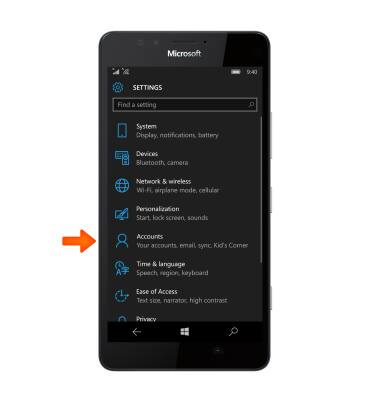
- Scroll to, then tap Your email and accounts.
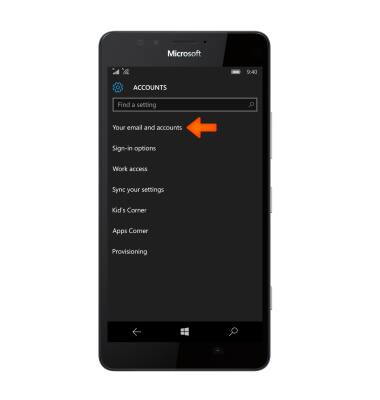
- Tap add an account.
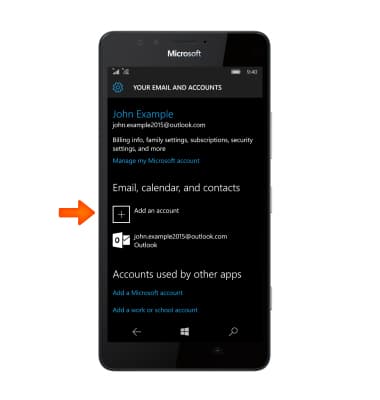
- Tap Exchange.

- In the Email address and Password fields, enter your Account information, and then tap sign in.

- Tap Done.
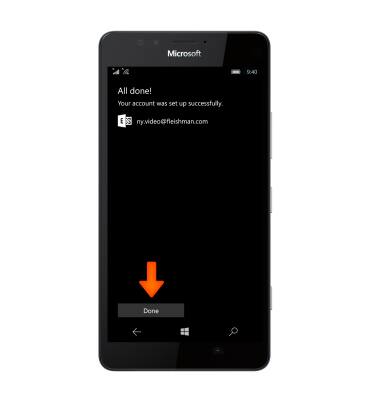
- The account is set up and ready for use.
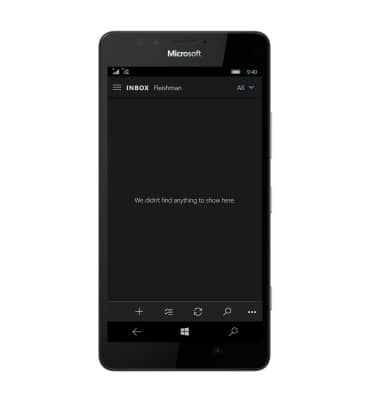
- When a new email is available, the New email icon will be displayed in the notification bar.
