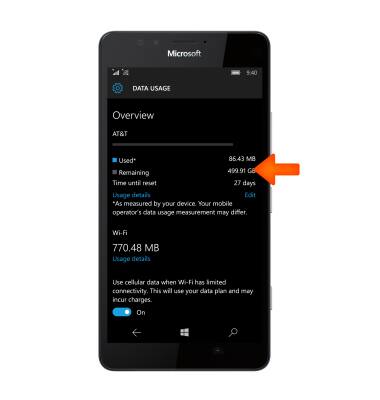View & manage data
Which device do you want help with?
View & manage data
Access Usage Manager to view data usage, set data limits, and see the apps using the most data.
INSTRUCTIONS & INFO
- To view and manage data usage, tap the Settings icon.
Note: To check your current month's data usage dial *data# (*3282#) on your mobile phone to receive a text message with the current bill cycle's usage.
- Tap Network & wireless.
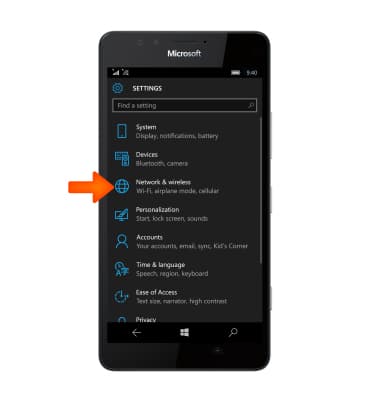
- Tap Data usage.
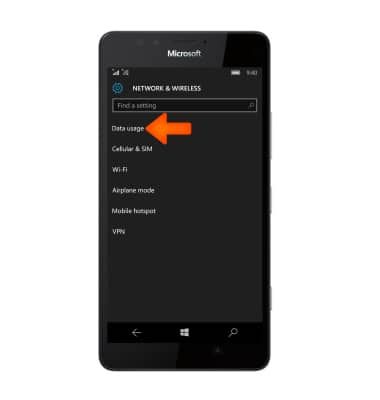
- You will be able to view data usage. To set a limit for the amount of data usage, tap Set limit.
Note: When the mobile data limit is active and has been reached, the mobile data block will remain in effect until mobile data is manually re-enabled on the device, the limit threshold is changed to a higher value, or a new data usage cycle begins. If you set data usage limits on your device, they do not communicate with AT&T systems. You will still receive AT&T system generated notifications as you approach your data limits.
- To set the interval of time you would like to limit the data for tap the Limit type field.
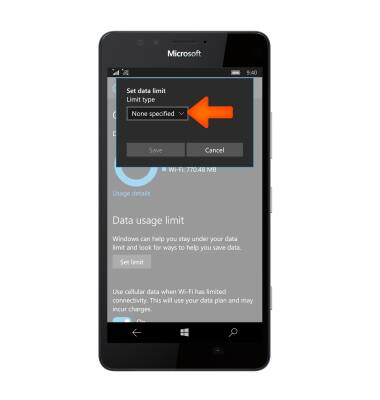
- Select Desired Limit type.
Note: For the purpose of this demonstration, monthly was selected.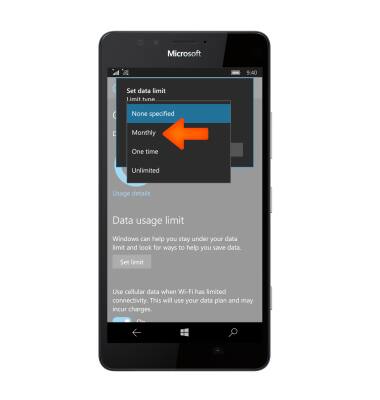
- Adjust desired data limit settings, then tap Save.
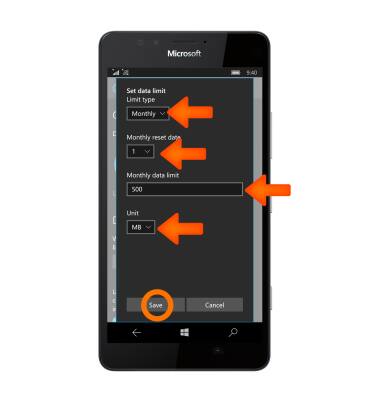
- Tap Edit under Overview.

- To restrict the amount of data that apps use when they are running in the background use the ‘Restrict background data’ feature. Tap the Restrict background data field.

- Tap your Desired option.
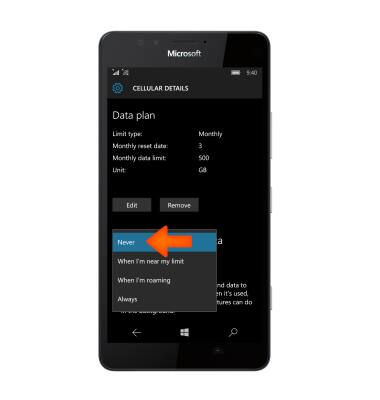
- To view your bill cycle and data usage, from the Data usage screen, you can view all data details under Overview.