Device setup
Which device do you want help with?
Device setup
Set up your device for the first time or after having done a factory reset.
INSTRUCTIONS & INFO
- When turning the device on for the first time, or after a factory reset, you will be walked through a series of prompts to set up your device. To begin, select the Desired language, then tap the Arrow icon.
Note: Before setting up your device, make sure you have completed the online activation process. Please see Activate your new phone or SIM for more information. Tap Accessibility to turn on accessibility features.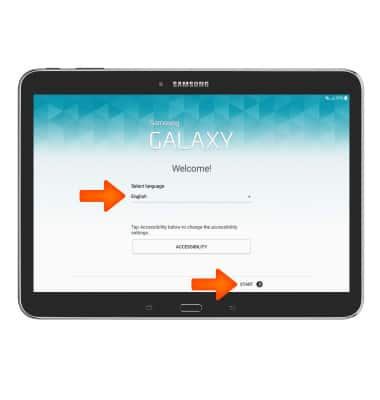
- If you would like to connect to a Wi-Fi network, tap the Desired network name and follow the on screen prompts. Tap Next to proceed without connecting to Wi-Fi.
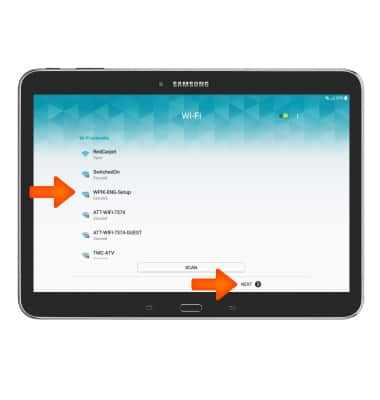
- If you agree with the "Terms and conditions" tap Check box.
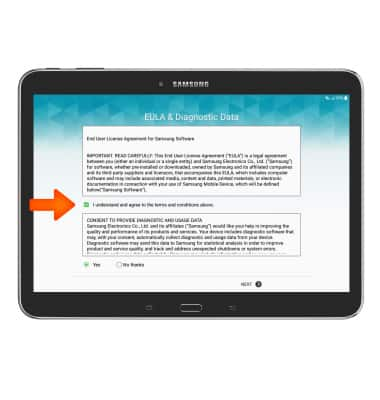
- Decide whether you want to provide Diagnostic and Usage Data. Then tap NEXT.
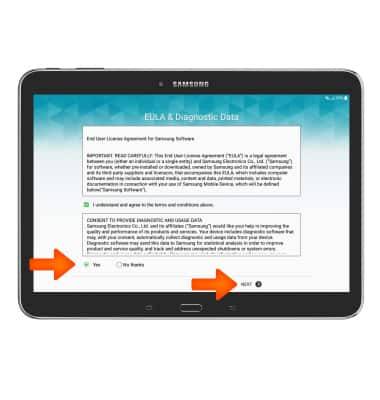
- If you would like to sign into your Google account enter your Email or tap Or create a new account and follow the on screen prompts for setup. Otherwise, tap SKIP to proceed.
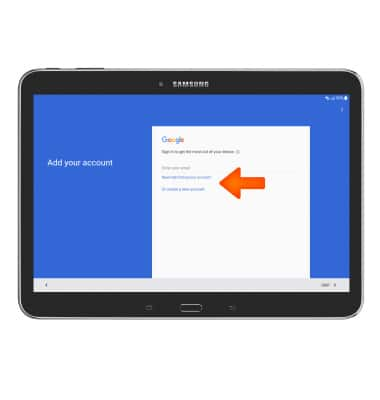
- Tap SKIP to continue.
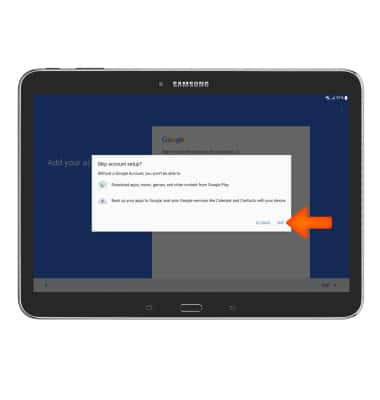
- Enter your name to customize the device and tap NEXT.
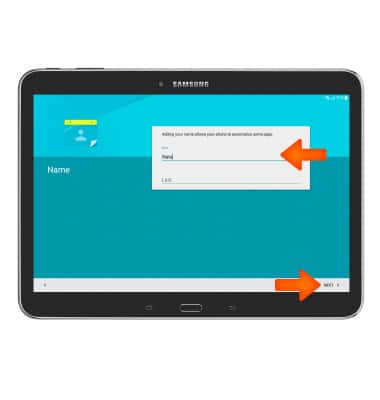
- Decide which Google services you would like, then tap NEXT.
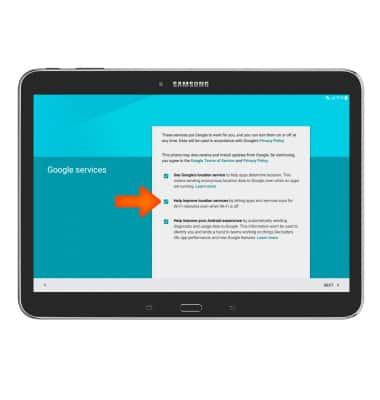
- Select the Desired Google services to use, then tap NEXT.
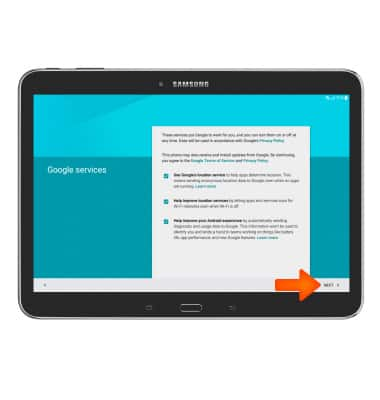
- If you'd like to use AT&T Ready2Go to set up email accounts, tap Get started.
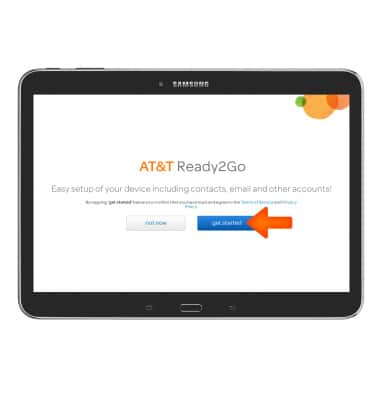
- Tap Hotmail/Outlook.com, Exchange or Other Email to add your desired accounts to the device.
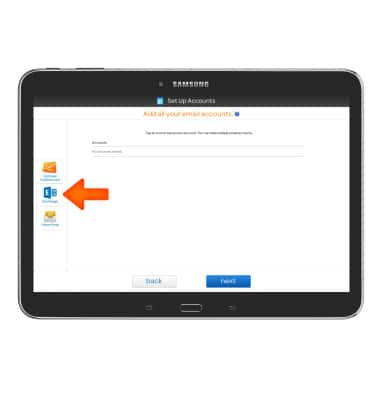
- Enter the email address and password and then tap ADD.
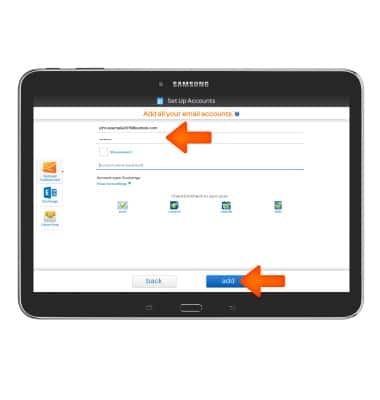
- When you've entered all the desired email accounts, tap Next.
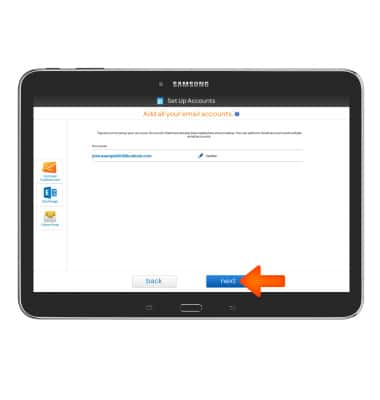
- The setup will take a few moments. When complete, tap Almost Done.
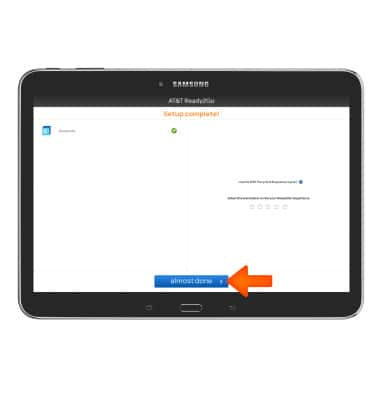
- Tap OK.
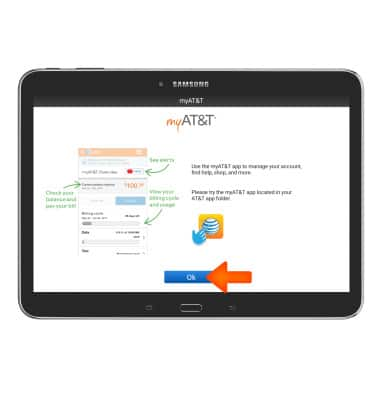
- If you would like to sign in or create a Samsung account tap the Desired account option for sign in. Or tap FINISH to proceed without signing into a Samsung account.
Note: If you need a Samsung account, tap CREATE ACCOUNT and follow the on-screen prompts, or visit https://www.samsung.com/us/support/account/.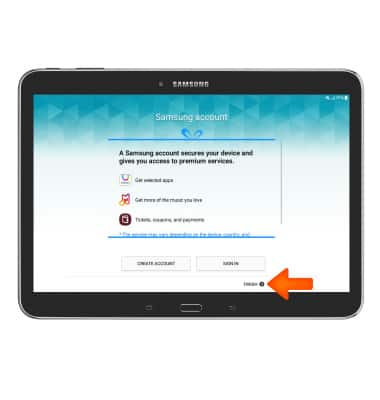
- Your device is now ready to use.
