- To turn Wi-Fi on or off, from the home screen, tap the Settings icon.
Note: To optimize battery life, turn Wi-Fi off when not in use.
- Tap Wi-Fi, then tap the Toggle to turn Wi-Fi on or off.
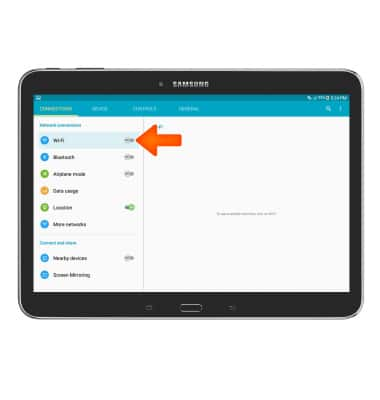
- The phone will scan for nearby Wi-Fi networks to connect to.
Note: To connect to a hidden or unbroadcasted Wi-Fi network tap MORE and then tap Add network. You will need to enter the network SSID, security type, and a password (if necessary) to continue.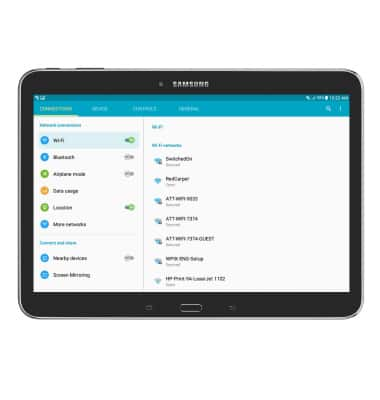
- To connect, tap the Desired network.
Note: Data transmitted over a Wi-Fi network does not count toward your AT&T data plan, and will not be billed. When using the AT&T network, data rates apply.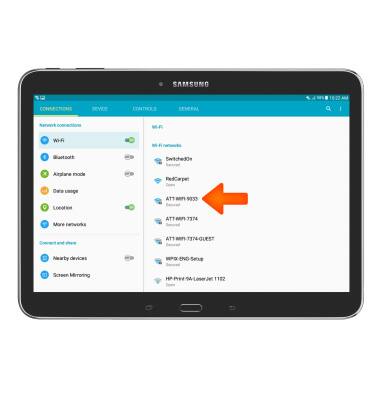
- If connecting to a secure network, enter the Wi-Fi network password, then tap CONNECT.
Note: Secure networks will display with a Lock icon.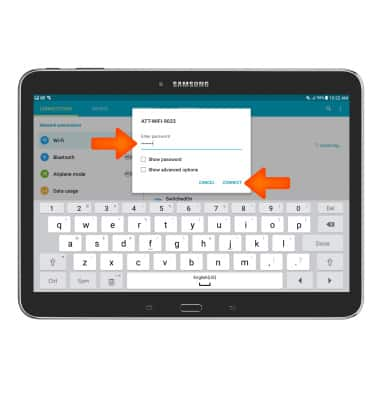
- To remove a Wi-Fi network, tap the Desired network.
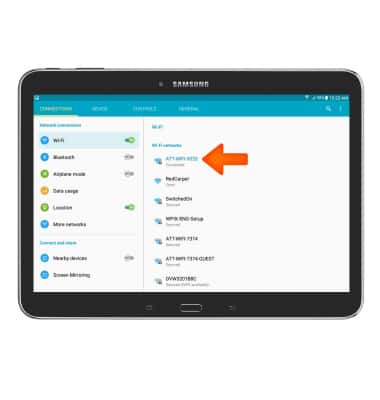
- Tap FORGET.
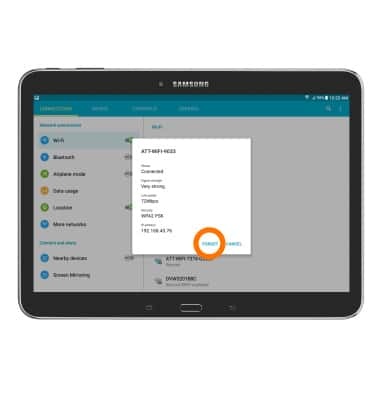
- To quickly connect and disconnect from Wi-Fi, from the quick settings menu tap the Wi-Fi icon.

Wi-Fi
Samsung Galaxy Tab 4 (T537A)
Wi-Fi
How to connect to a Wi-Fi network.

0:00
INSTRUCTIONS & INFO
