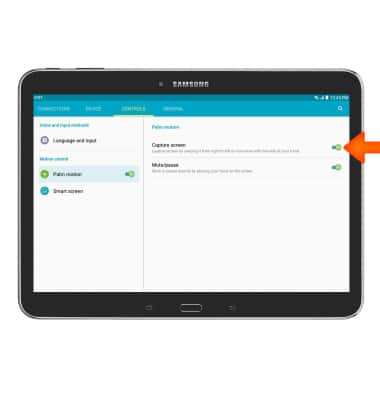Gestures & navigation
Which device do you want help with?
Gestures & navigation
Control your device by making specific movements with your hand.
INSTRUCTIONS & INFO
- Swipe left or right to access alternate Home screens.

- Tap the Apps icon to open Apps.

- To open a specific app, tap the Desired app icon.

- To add an app to the home screen, tap & hold on the desired App icon then drag the app to desired location on the home screen.

- To view additional gestures and motions you can use on your device, swipe down from the Notifications bar, then tap the Settings icon.

- Tap the CONTROLS tab.
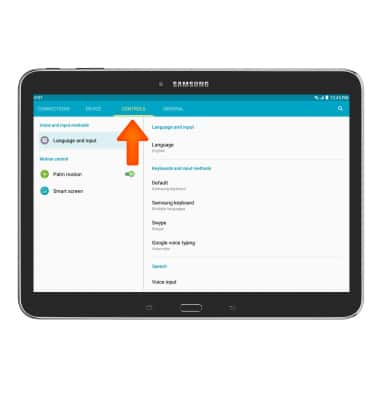
- Tap Palm motion.
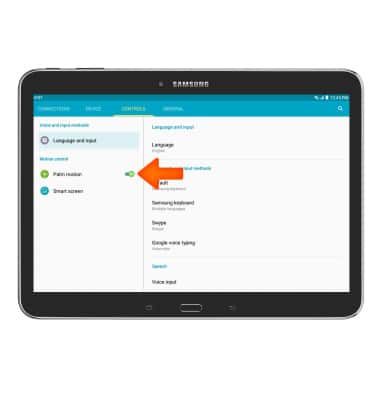
- Mute/pause allows you to mute incoming calls, alarms, and sounds by placing your hand on the screen or turning the device over. Tap the Mute/pause toggle to turn on or off.
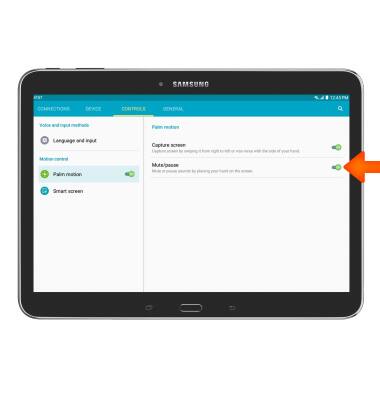
- Capture screen allows you to capture an image of the screen when you sweep your hand left or right across the screen. Tap the Capture screen toggle to turn on or off.
Note: You can also press and hold the Home and Power buttons simultaneously to capture a screenshot.