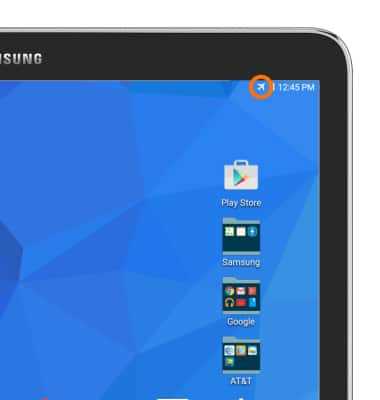Battery life
Which device do you want help with?
Battery life
Tips and tricks to extend your battery performance.
INSTRUCTIONS & INFO
- To turn on the battery saving features of your device, swipe down from the top of the screen, then tap the Settings icon.

- Under the General tab, tap Power saving mode.
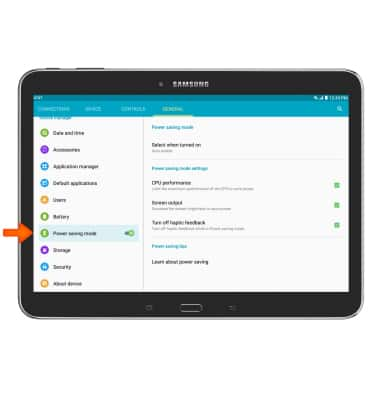
- You can prolong battery life with modes that save power. Tap the Power saving mode toggle to turn on Power saving mode.
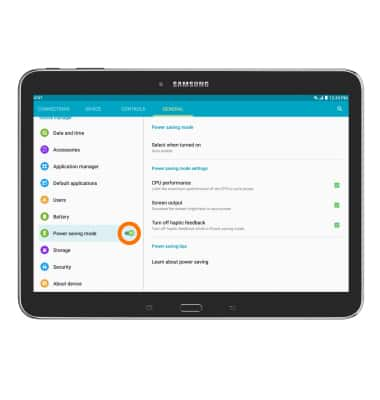
- Under Battery, you can view which applications are using the most battery power.
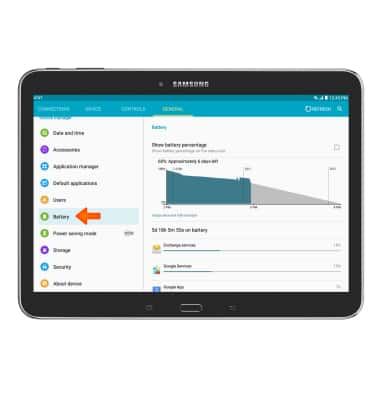
- To set the screen timeout to a shorter duration, tap Settings icon > Device > Display > Screen timeout > select desired time.
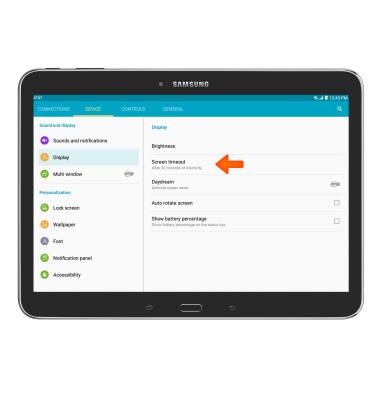
- To turn Location Services & GPS on or off, swipe down from the top of the screen and tap Location.

- To turn off auto-update apps, tap Play Store > menu icon > Settings > Auto-update apps.
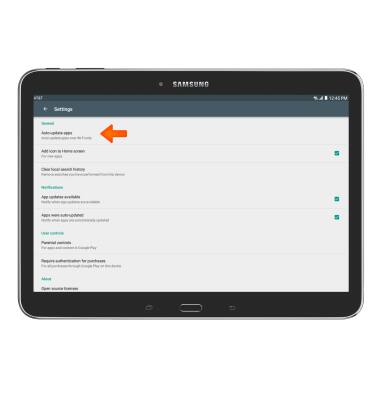
- To turn off auto-sync, swipe down from the top of the screen and tap the Expand icon.

- Then tap Sync.
Note: Remember to turn auto sync back on to allow apps to download new data like email, social media posts, etc.
- If you are traveling and do not have access to mobile or Wi-Fi networks, switch to Airplane mode.
Note: To turn aurplane mode on or off, swipe down from the top of the screen, tap the expand icon, then tap Airplane mode.
- If Airplane mode is on, the Airplane mode icon will appear in the notification bar.