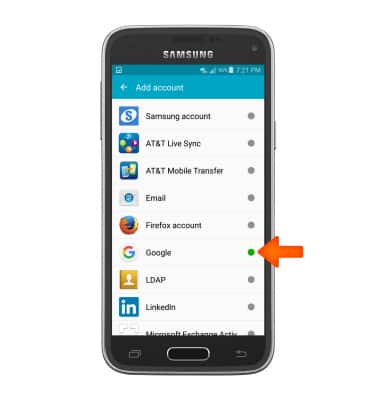Backup & restore with Google
Which device do you want help with?
Backup & restore with Google
Backup Google account data in the event you have to replace or reset your device so you can restore later.
INSTRUCTIONS & INFO
- You can use Android Backup Service to back up data connected to one or more of your Google accounts. If you replace your device or erase its data, you can restore your data using the account(s) that you backed up.

- From the Home screen, drag down from the notification bar and tap Settings.

- From the User and backup tab, tap Backup & reset.
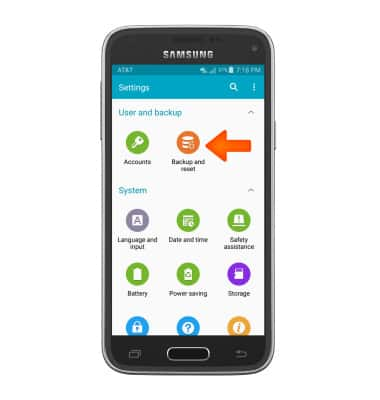
- Make sure that "Back up my data" and "Automatic restore" boxes are Checked.
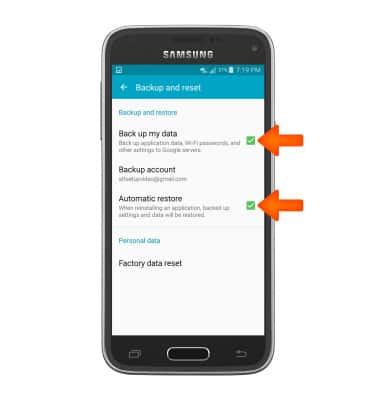
- If desired, tap Backup account to ensure extra redundancy for backing up your data on the cloud.
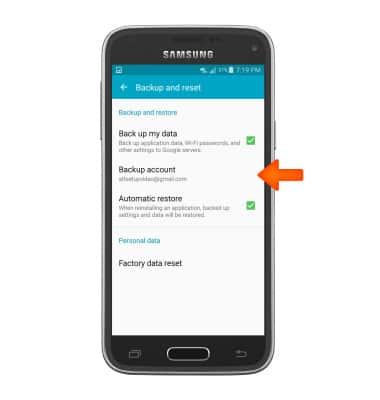
- Select the Desired backup account option or Add account to add a new backup account.
Note: When you add your Google account to a device, the data that you previously backed up for that Google account is restored to the device.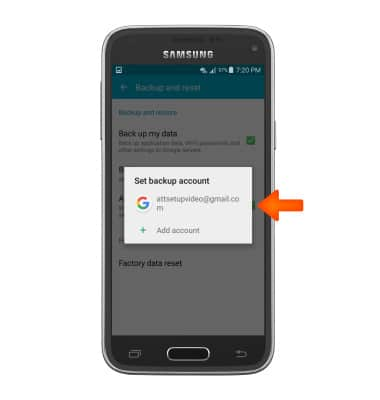
- To restore the device, add your Google account by going to Settings > User and backup > Accounts > ADD ACCOUNT > Google > follow the on-screen prompts.