- Press the Volume keys located on the side of the device to adjust the volume.

- Reduce the volume until the Vibrate icon appears to enable Vibrate mode.

- When Vibrate mode is active, the Vibrate icon will display in the notification bar.

- Reduce the volume until the Silent icon appears to enable Silent mode.
Note: Once you are in Vibrate mode, you have to release the Volume down Button, and then tap it to get to Silent mode.
- When Silent mode is enabled, the Silent icon will display in the notification bar.

- Tap the Settings icon to access additional volume settings.

- Adjust settings as desired.

- To change the ringtone, from the home screen, swipe down from the Notification bar.

- Tap the Settings icon.

- Tap Sounds and notifications.
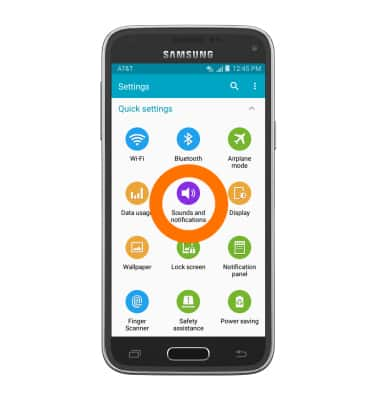
- Tap the Ringone bar.
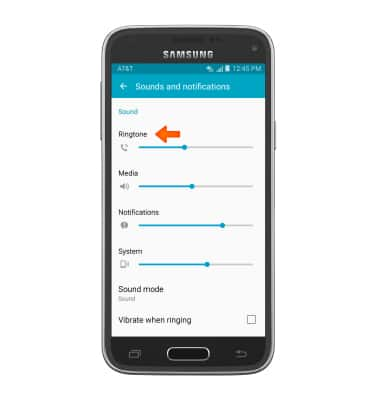
- Then tap Ringtones.
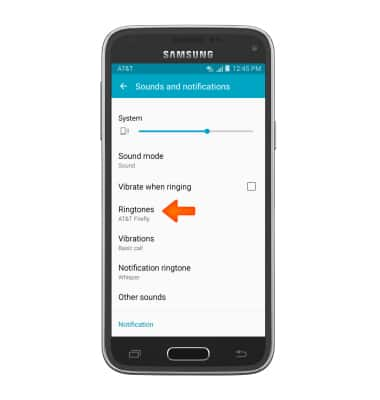
- Tap the desired ringtone, then tap OK.
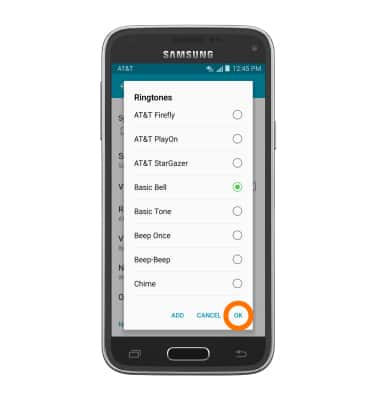
- To select a song for your ringtone, tap ADD.
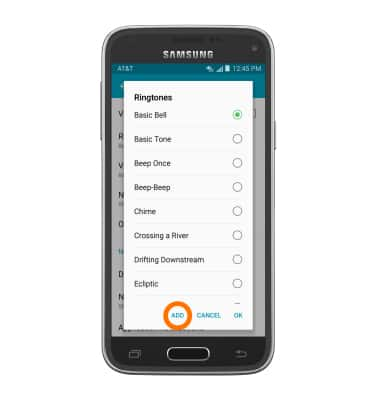
- Tap to select the desired song.
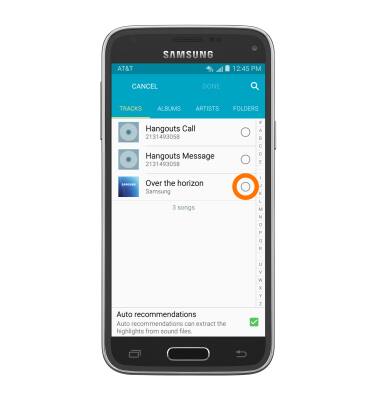
- Tap DONE.
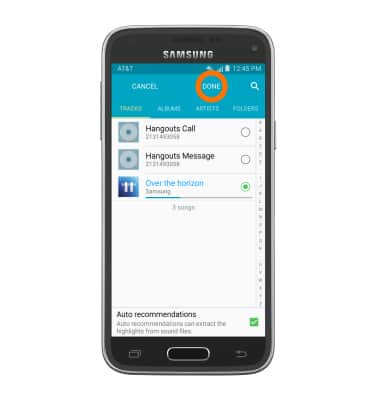
- To change messaging alerts, from the Ringtones and sounds menu, tap Other sounds.
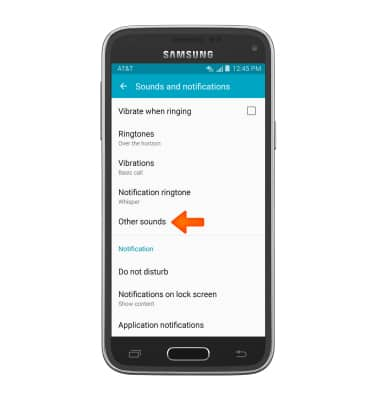
- Then scroll to and tap Messages.
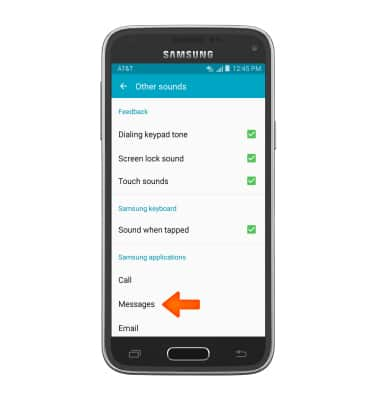
- Edit messaging alerts as desired.
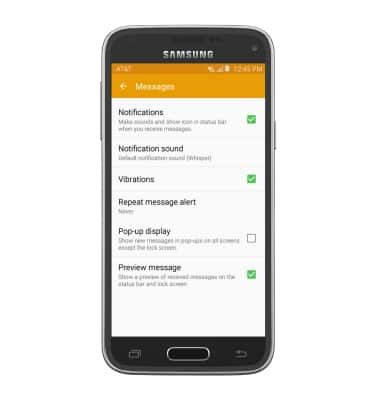
- From the Sounds and notifications menu, tap Vibrations to change the vibration alert pattern.
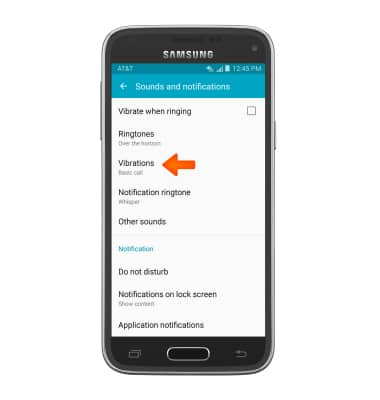
- Edit vibration alerts as desired, then tap OK.
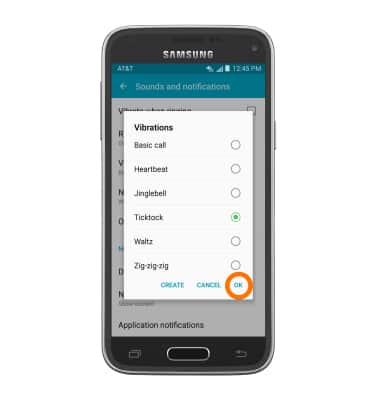
- To set what notifications are displayed on the lock screen, from the "Sounds and notifications" screen, tap Notifications on lock screen.
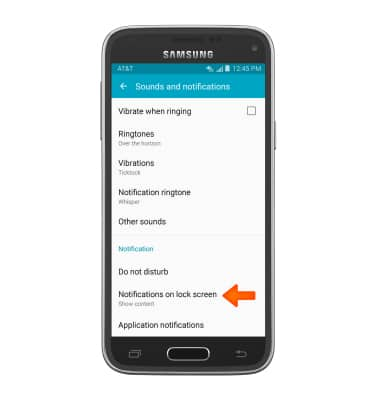
- Tap the desired option.
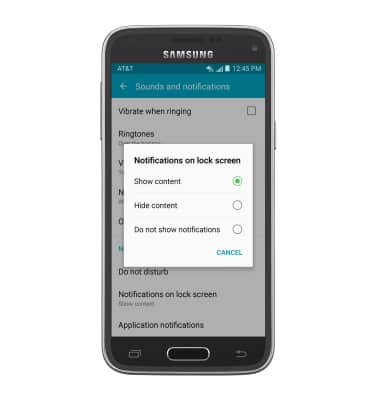
Sounds & alerts
Samsung Galaxy S5 Mini (G800A)
Sounds & alerts
Change volume settings, ringtones, and notification alerts.
INSTRUCTIONS & INFO
