Calendar
Which device do you want help with?
Calendar
Access the calendar and manage events.
INSTRUCTIONS & INFO
- To access the calendar, tap the Calendar icon.
Note: When in "Easy" mode, the calendar only displays in month view, you can't access settings or add a task, and when adding an event, only a limited amount of fields will be displayed.
- To change the calendar view, tap the Menu icon.
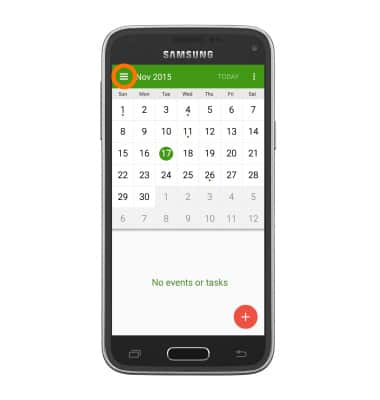
- Select Desired option.
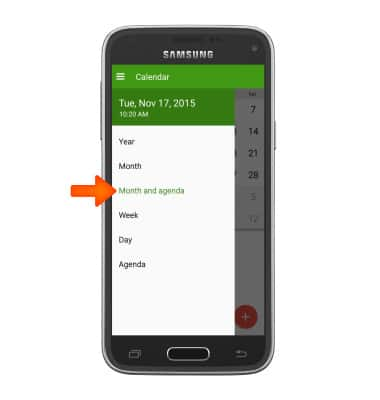
- To create a new calendar event, tap the "+" icon.
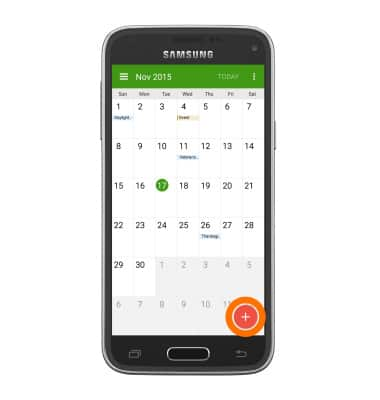
- Set your Desired title, location, start time, end time and reminders, then tap SAVE.
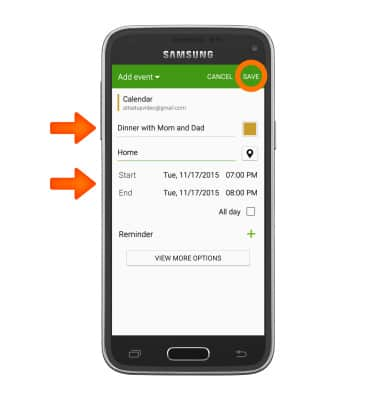
- To edit an already existing event, within the Calendar, tap the Desired event.
Note: You are only be able to edit events you have created.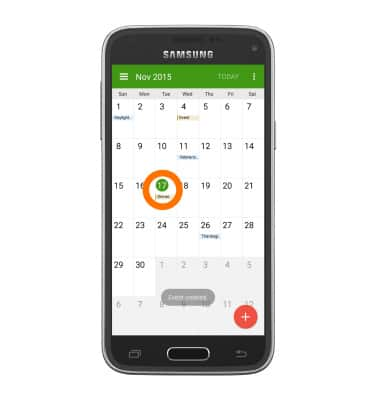
- Tap the Edit icon.
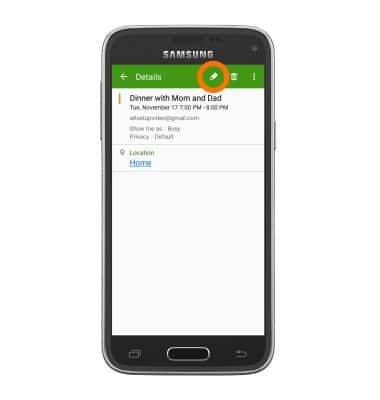
- Edit event as desired, and then tap SAVE.
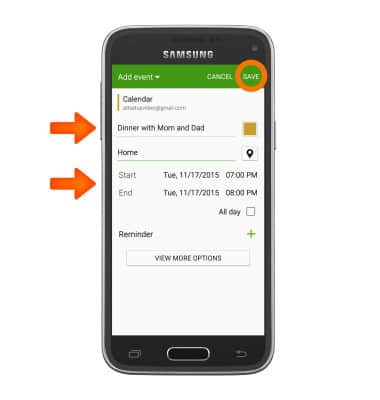
- To delete an already existing event, within the Calendar, tap the Desired event and tap the Delete icon.
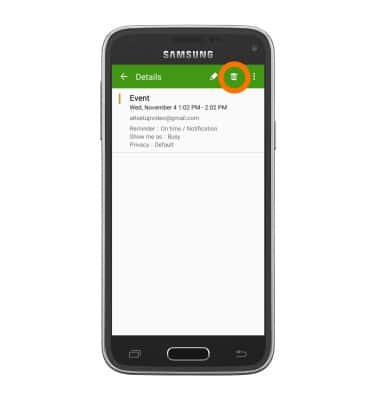
- To complete, tap DELETE.
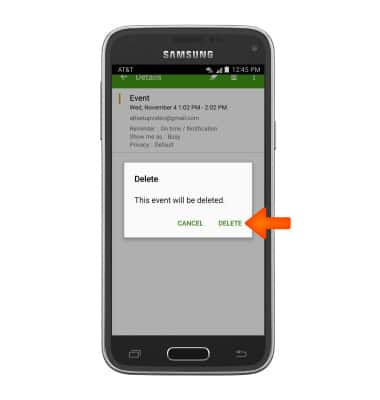
- The Event icon will be displayed in the notification bar when there is an upcoming event on your calendar.
