- There are multiple ways to reset your device if you are experiencing issues. The first step is to power cycle your device. Press and hold the Power/Lock button, then tap Power off. To turn the device back on, press and hold the Power/Lock button until the screen lights up.
Note: If you are unable to turn your device off, remove and re-insert the battery.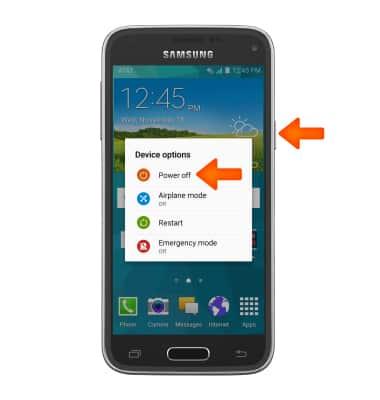
- If a power cycle does not resolve your issue, perform a device restart. Press and hold the Power/Lock button, then tap Restart.
Note: If you are unable to access the screen to ‘Restart’ the device or if it becomes unresponsive, press and hold the Volume down and Power button simultaneously for 10 seconds, until the device restarts.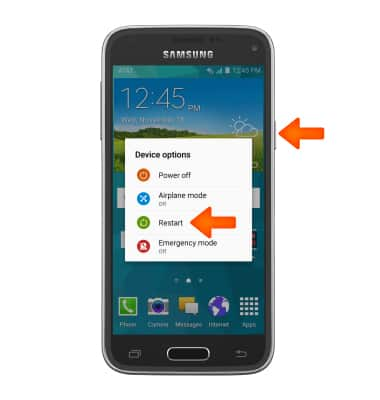
- If a restart does not resolve your issue, you may need to perform a Factory data reset (Master reset). This will erase all data on your device and restore it to factory settings. To ‘Factory data reset’ your device, swipe down from the top of the screen, then tap the Settings icon > Backup and reset > Factory data reset > RESET DEVICE > DELETE ALL.
Note: A Factory data reset will revert the device back to factory settings. It will permanently erase all personal data, preferences, settings and content such as pictures, ringtones and apps that are saved to the device. It is recommended that you save (backup) important data before proceeding.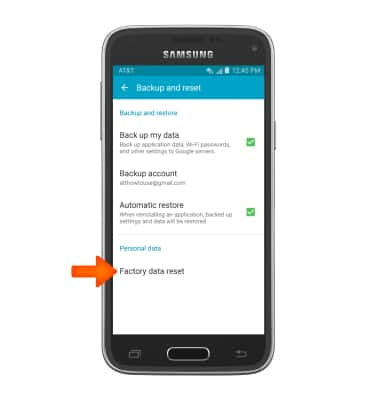
- If unable to reset the device using the above steps, try the Alternate master reset method by first powering the device off.
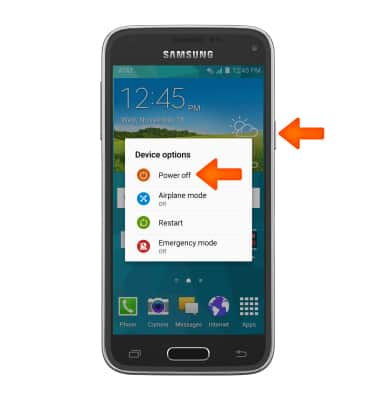
- With your device powered off, press and hold down the Home, Volume-up and Power/Lock buttons simultaneously until you see 'Recovery booting' at the top of the screen and the device logo.

- When the Android System Recovery screen appears, press the Volume-down key to scroll down until 'wipe data/factory reset' is highlighted.
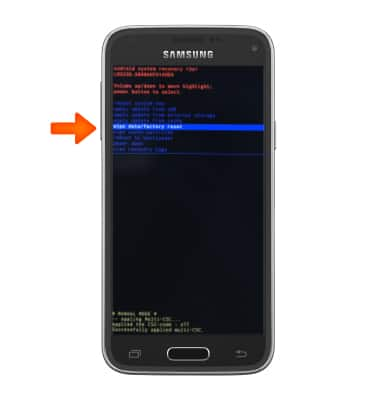
- Press the Power/Lock key to select.
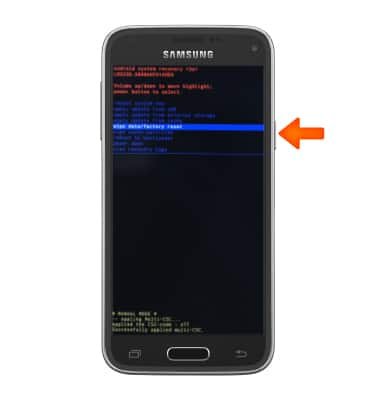
- Press the Volume-down key to scroll down until 'Yes -- delete all user data' is highlighted.
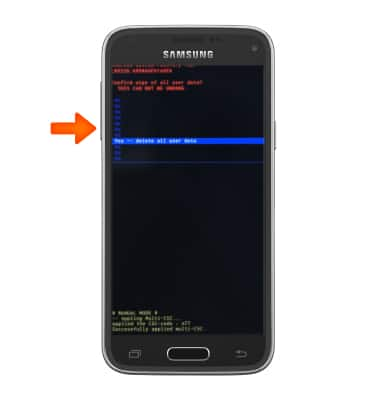
- Press the Power/Lock key to begin the reset process.
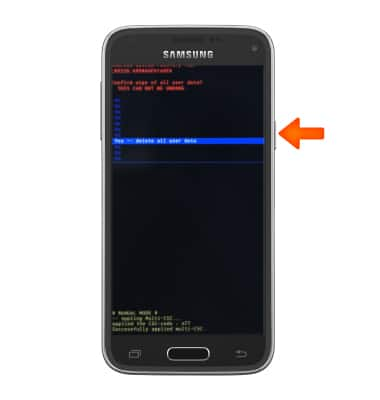
- When the Android System Recovery screen displays again, ensure that 'reboot system now' is highlighted, then press the Power/Lock key.

Reset device
Samsung Galaxy S5 Mini (G800A)
Reset device
Perform a soft, factory, and alternate master reset of the device.

0:00
INSTRUCTIONS & INFO
