- To send or receive messages, from the home screen, tap Messages.

- A pop up about Advanced Messaging will appear when you first access Messaging. Tap Next.
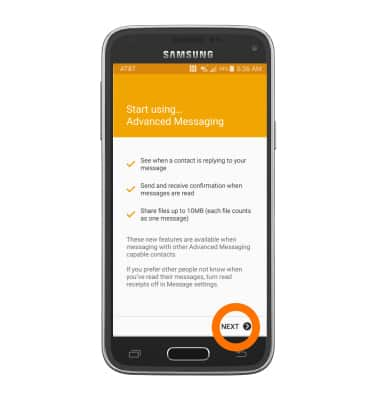
- Tap OK.
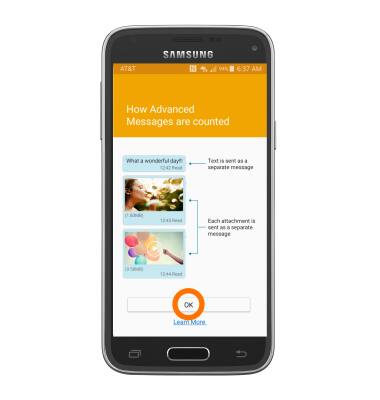
- Tap the Desired message to view.
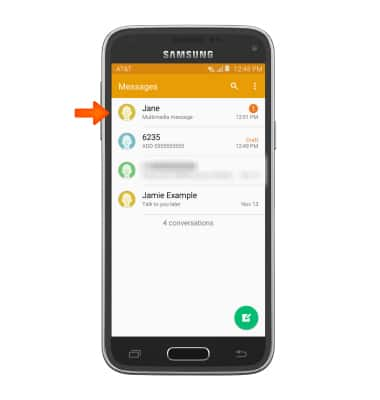
- Tap an Attachment to view it.
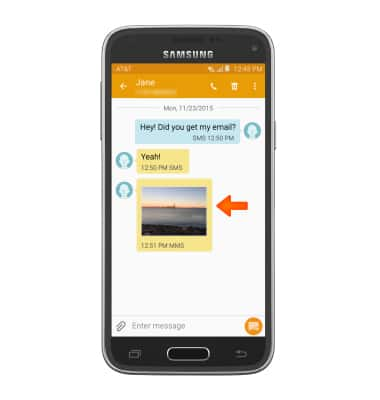
- Tap Save icon to save attachment.

- The attachment will be saved to indicated place.
Note: By default attachments will be saved to device storage. To view saved attachments, go to apps > My files.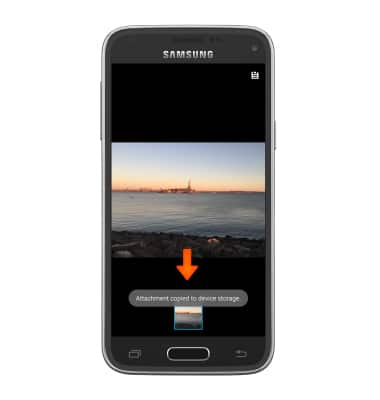
- To reply to a message, tap the Message field, enter the Desired message, then tap the Send icon to send.
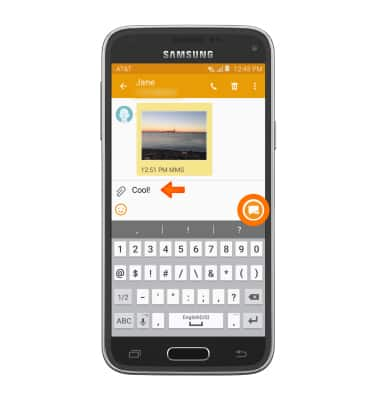
- If Advanced Messaging is turned on and you are messaging another device using Advanced Messaging you can share files up to 10MB, get receipts, and see when someone is replying.
Note: To learn more, view Advanced Messaging or visit att.com/advancedmessaging.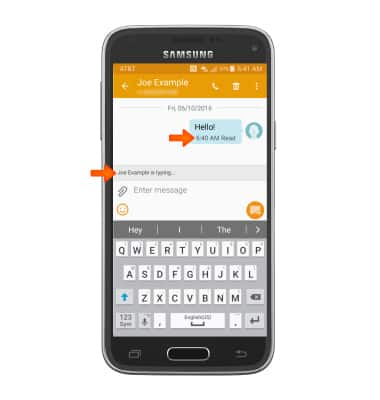
- To delete a single message from a conversation, touch and hold the desired message.
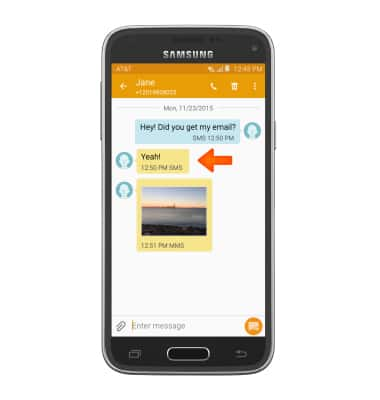
- Tap Delete.
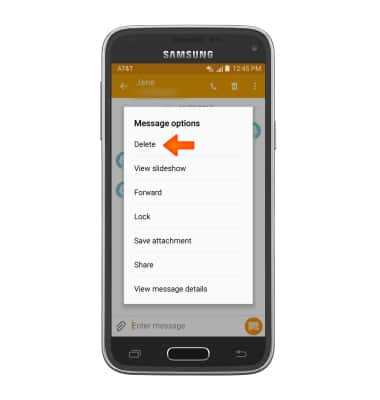
- Tap DELETE.
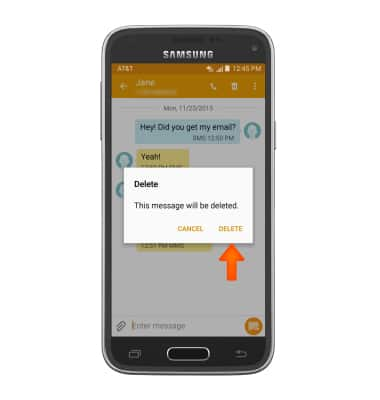
- To delete an entire conversation, from the Messages inbox, touch and hold the Desired message thread.
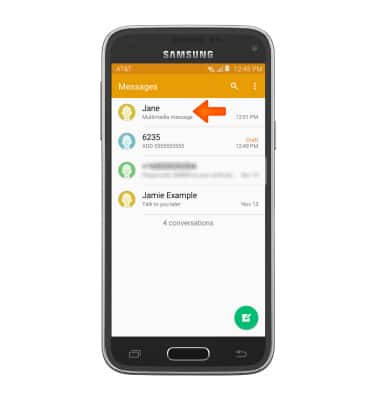
- Select the Desired message thread, then tap the Delete icon.
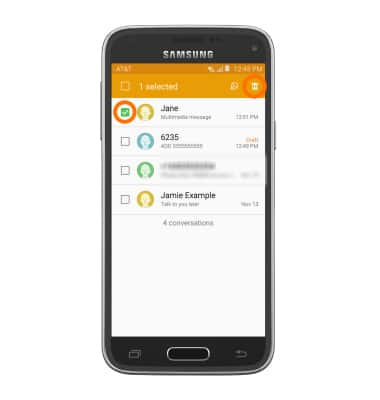
- Tap DELETE.
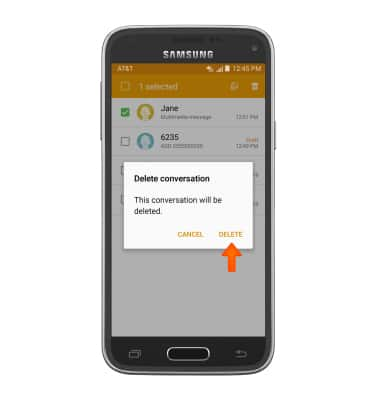
- To compose a new message, tap the Compose icon.
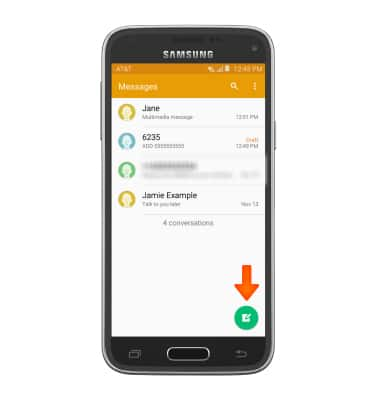
- Enter the desired recipients in the Recipient field, tap the Message field and enter the desired message.
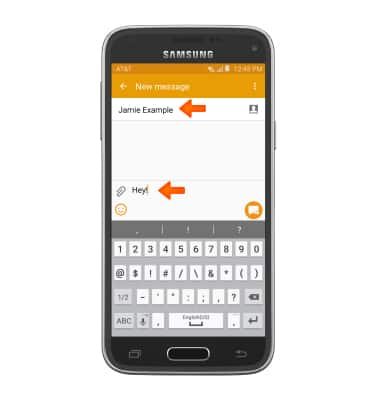
- To attach a file, tap the Attachment icon then follow the on-screen prompts.
Note: If Advanced Messaging is turned on (Messages > Menu icon > Settings > More > Abvanced Messaging) you can share files up to 10MB otherwise you can share files up to 1MB.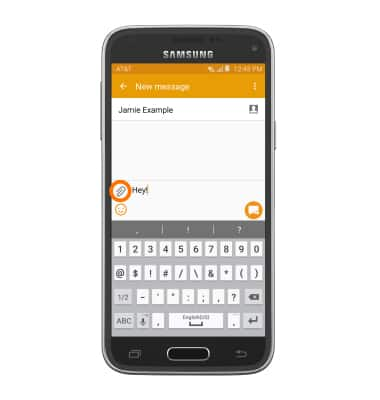
- Tap SEND to send.
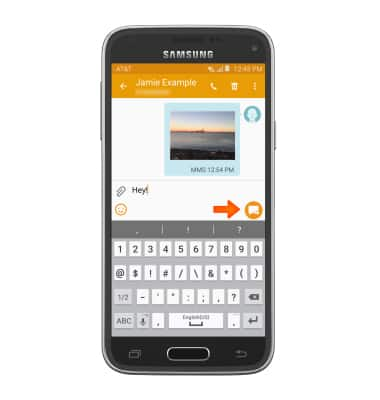
- When a new message is received, the Message icon will display in the notification bar.

Send & receive messages
Samsung Galaxy S5 Mini (G800A)
Send & receive messages
Create and respond to text (SMS), Advanced Messaging, or picture (MMS) messages, add, save, and view received attachments and more.

0:00
INSTRUCTIONS & INFO
