- Swipe down from the top of the screen, then tap the Settings icon.
Note: Standard mode is the default screen layout and Easy mode is a simpler layout. The Easy Mode layout has larger text and icons, making for a more straightforward visual experience.
- Swipe to and then tap Easy mode.
Note: Some functionality will not be available when in Easy mode.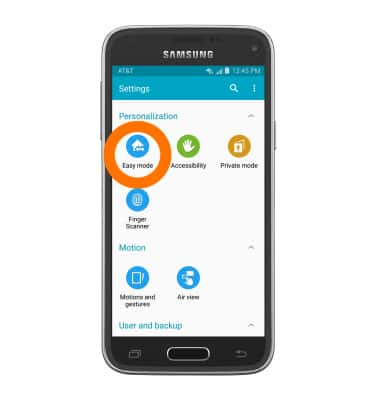
- Tap Easy mode.
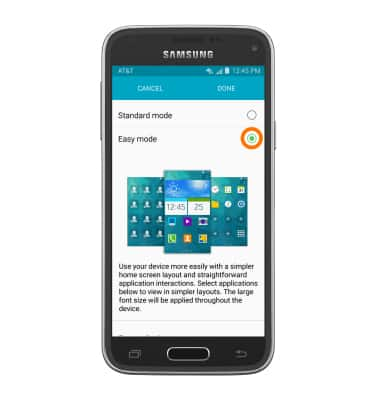
- Scroll to select the applications you wish to be accessible through Easy mode, then tap DONE.
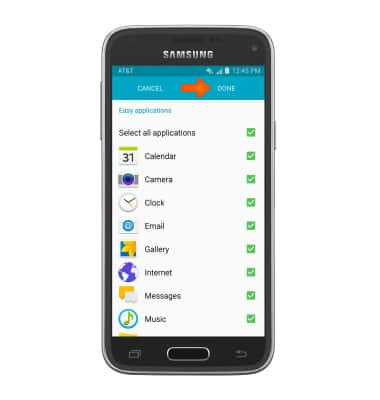
- To disable Easy mode, tap Standard mode, then tap DONE.
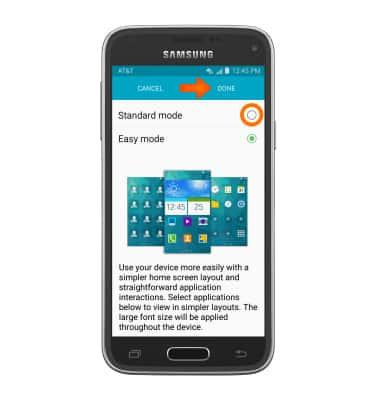
- Emergency mode changes your screen to black and white and shuts down all unnecessary features to dramatically minimize battery consumption. To turn emergency mode on, from any screen, press and hold the Power/Lock key.
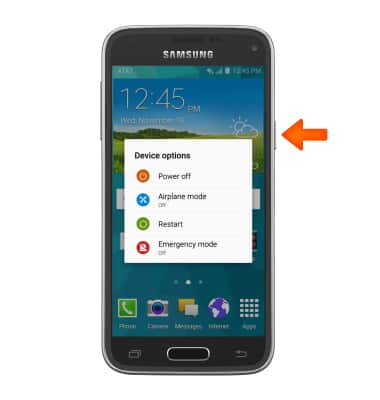
- Tap Emergency mode.
Note: Emergency mode can be used in situations where prolonged battery life is needed.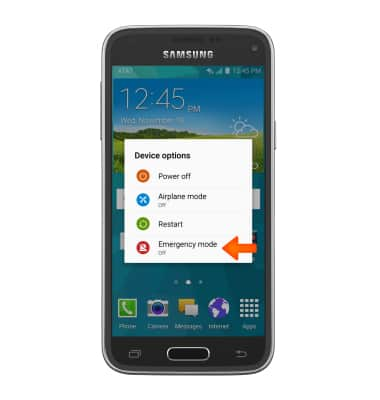
- Select the checkbox to agree to terms and conditions, then tap AGREE.
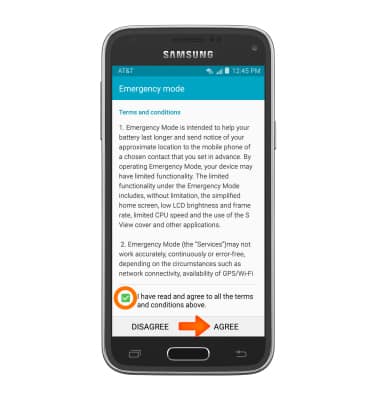
- Tap TURN ON.
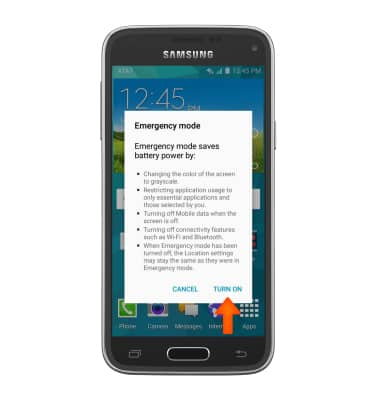
- To return to regular mode, press and hold the Power/Lock key.
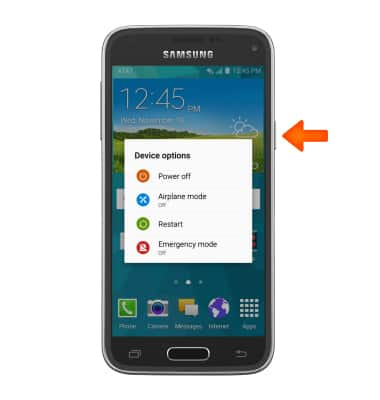
- Tap Emergency mode.
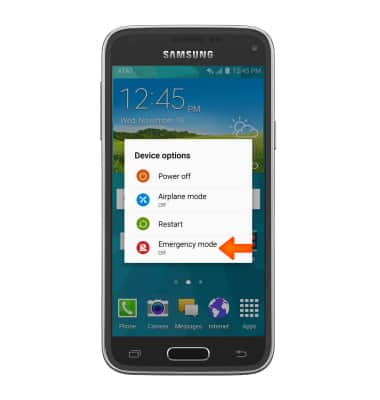
Easy Mode
Samsung Galaxy S5 Mini (G800A)
Easy Mode
Switch between Easy mode (changes your Home screen to a more simple experience for first-time smartphone users) and Standard mode.
INSTRUCTIONS & INFO
