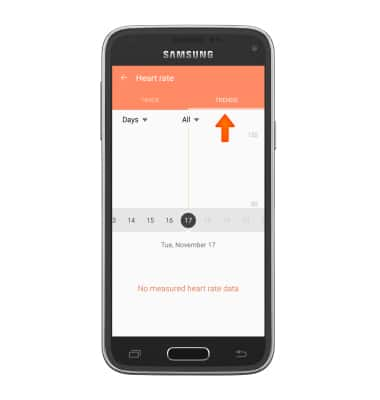S Health
Which device do you want help with?
S Health
Use S Health to help manage your health by tracking statistics and your exercise program.
INSTRUCTIONS & INFO
- Samsung S Health turns your device into a personal-health-management powerhouse. You can track health statistics, like blood pressure, blood glucose levels, and weight. You can view and track environmental conditions, and even track your exercise regimen. To access, tap the Apps icon.

- Swipe to and tap the S Health icon.

- Tap the Checkboxes to agree to the Terms and conditions and Privacy Policy and tap NEXT.
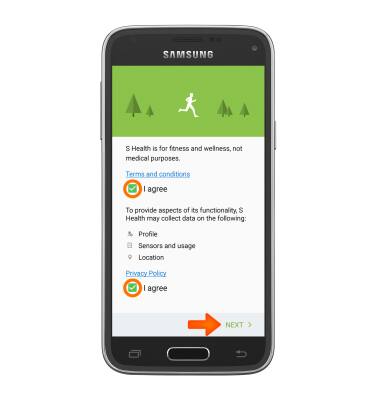
- Tap SKIP to jump straight to the app, or SIGN IN if you would like to sign in with your Samsung account.
Note: In this demonstration, SKIP was chosen.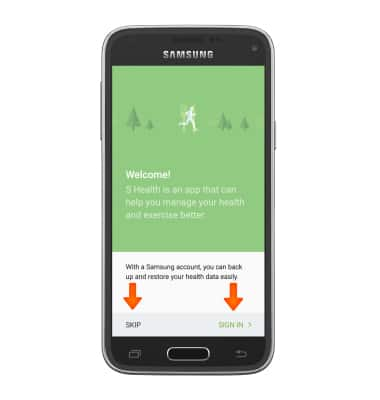
- Tap S Health to set up your profile.
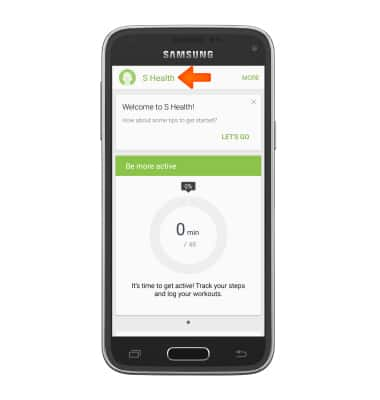
- Tap EDIT.
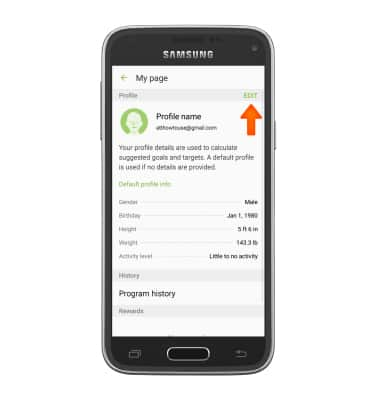
- Input your Gender, Birthday, Height, Weight, and Activity level.
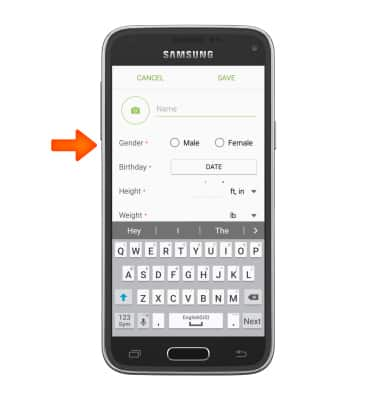
- To add a profile image, tap the Camera icon, then follow the on-screen prompts, then tap SAVE. To continue without a profile image, just tap SAVE.
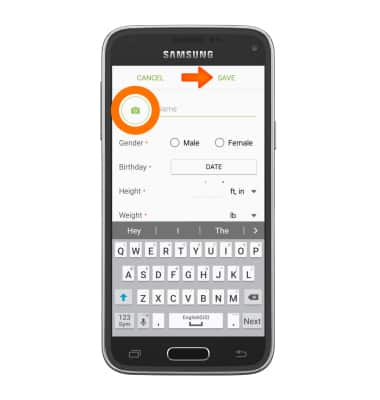
- To measure your heart rate, from the S Health Home screen scroll to the heart rate app and tap MEASURE.
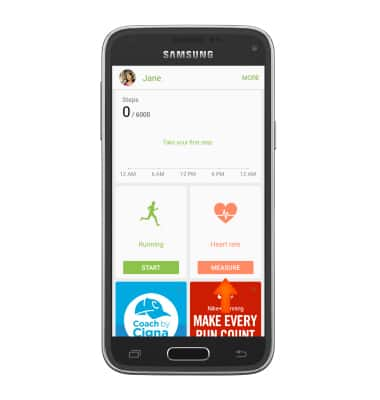
- When prompted, place your Index finger on the Heart rate sensor located on the back of the device, next to the camera. Keep your finger still until measurement is complete.
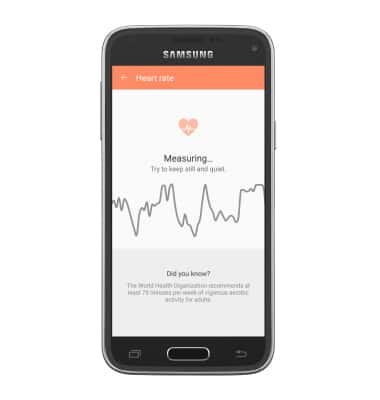
- S Health will give you your current heart rate. Tap CANCEL to cancel or tap SAVE to save.
Note: For this demonstration SAVE was chosen.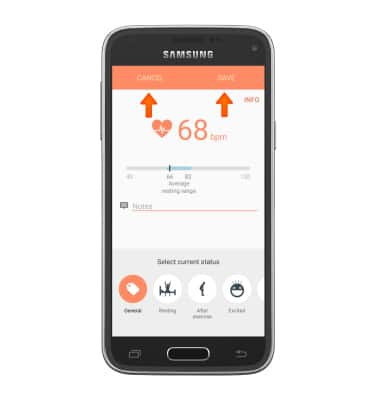
- For all S Health apps, the TRACK tab allows you to record new measurements.
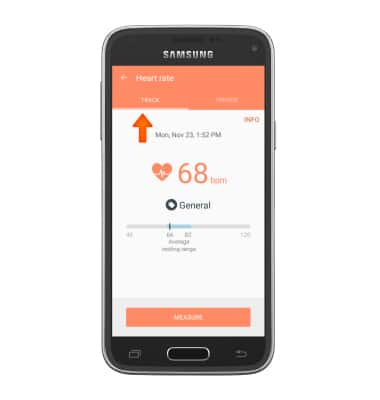
- The TRENDS tab allows you to view records of your measurements.