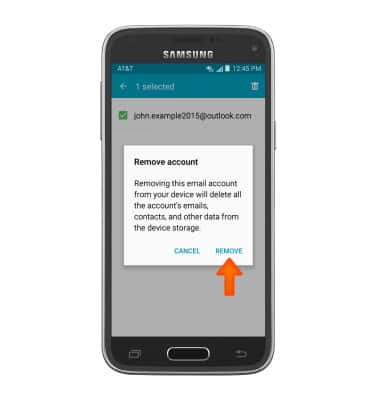Email settings
Which device do you want help with?
Email settings
Manage email settings such as sync frequency, server settings, signature, deleting an email account, and more.
INSTRUCTIONS & INFO
- To access email settings, from the home screen, tap the Email icon.

- Tap the Menu icon.
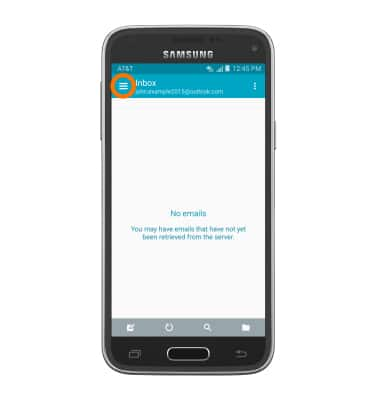
- To add a new account, tap Manage accounts.
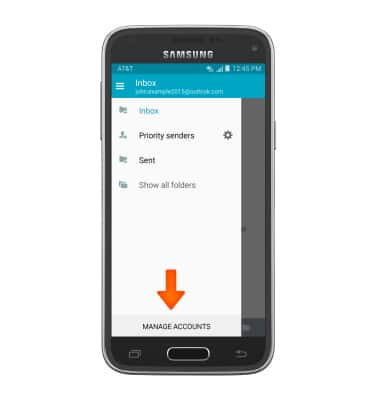
- Tap the Add icon.
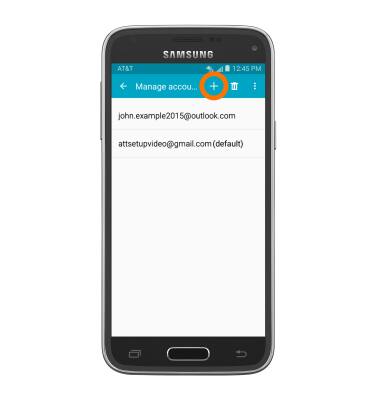
- Follow the on screen prompts to add an account.
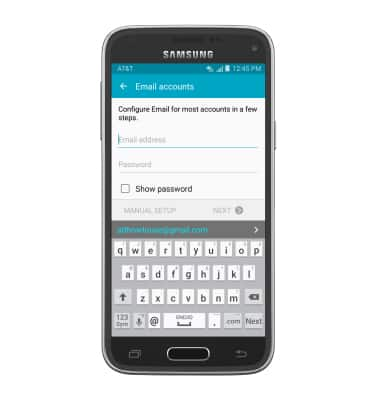
- To edit sync settings for an existing account, tap the Desired account.
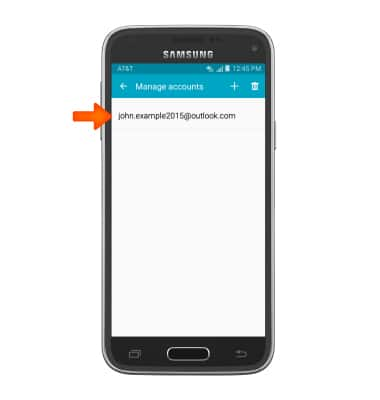
- Tap Sync settings to turn syncing on/off.
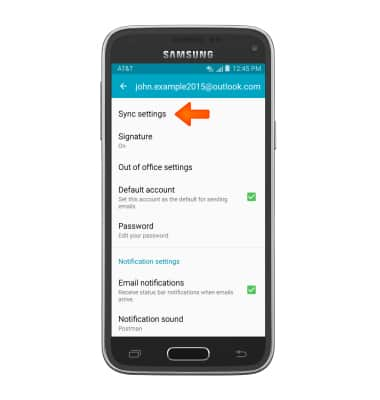
- Tap the Sync Email box.
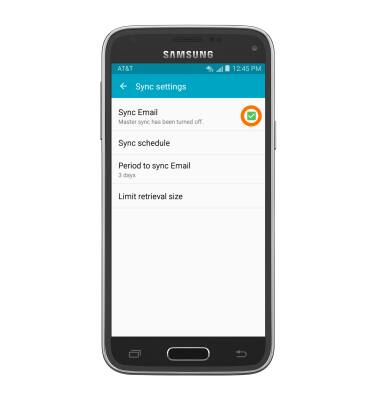
- To edit Sync schedule, from the Sync settings menu tap Sync schedule.
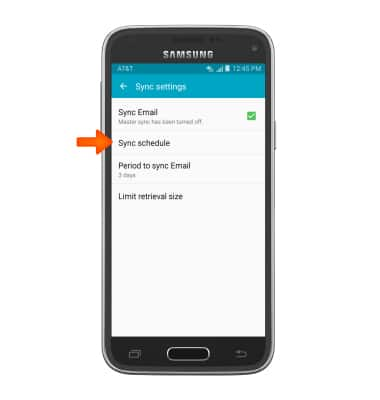
- Tap the Desired sync schedule and edit additional sync settings as desired.
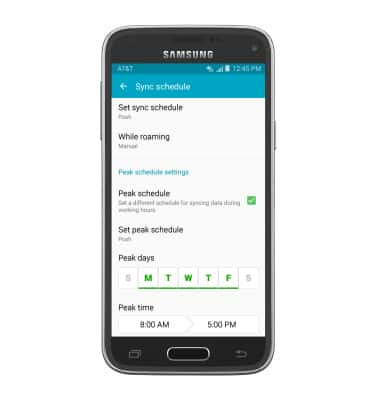
- To edit your email signature, tap Signature.
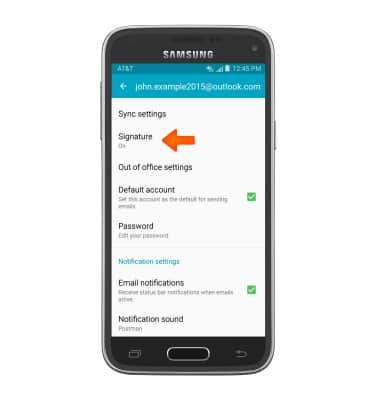
- Tap the Signature toggle to turn an email signature on/off.
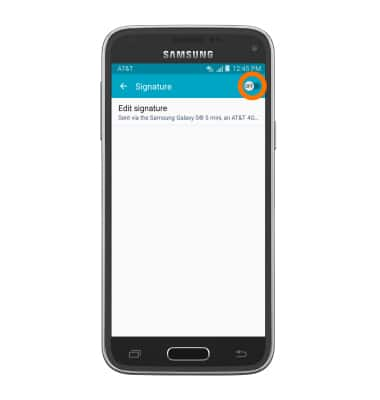
- To edit your signature, tap Edit signature.
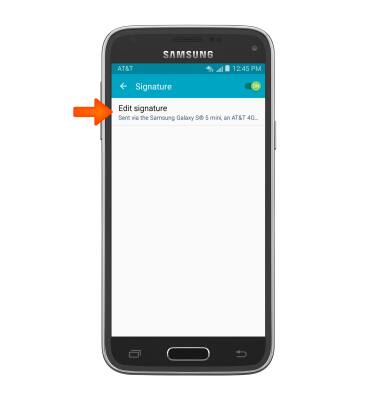
- To edit incoming and outgoing server settings, scroll to and tap MORE SETTINGS, then tap on Incoming or Outgoing settings. Edit as desired and follow the on screen prompts.
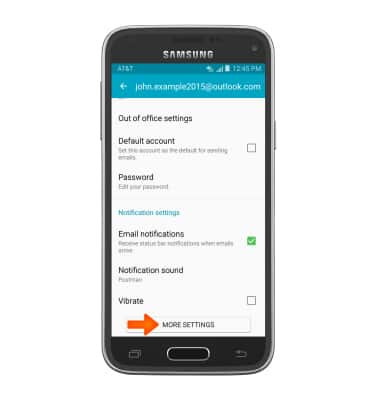
- To delete and account from your device, from the Email Settings menu, tap Manage accounts.
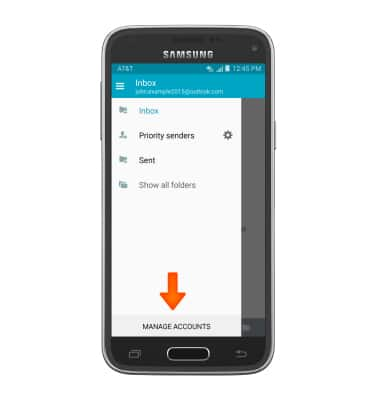
- Tap the Delete icon.
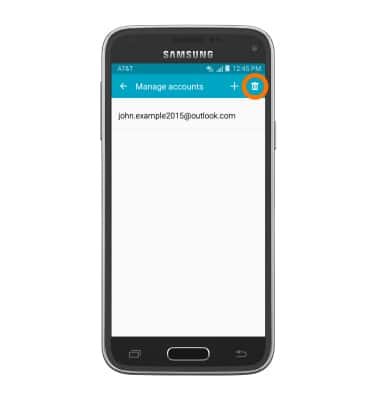
- Tap the Desired account and tap DONE.
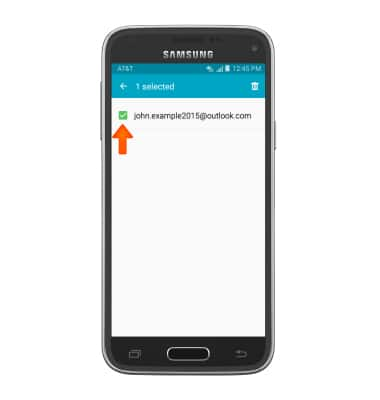
- Tap REMOVE.