- To send or receive messages, from the home screen, tap Messages.

- Tap the Desired message to view.
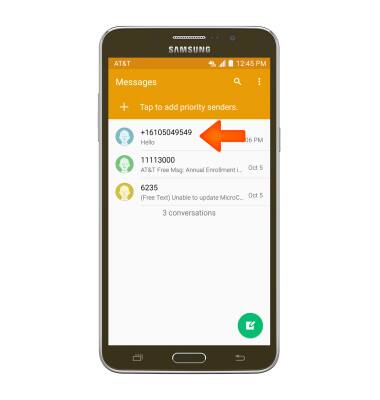
- Tap an Attachment to view it.
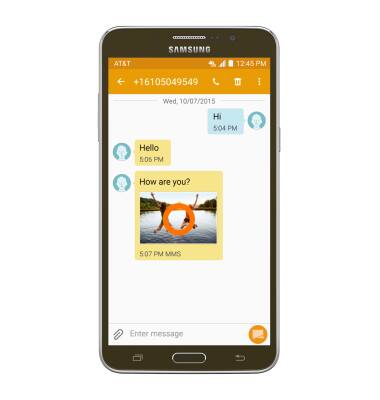
- To save, touch and hold the Desired attachment.
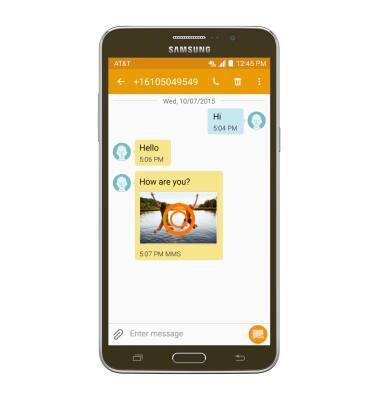
- Tap Save attachment.
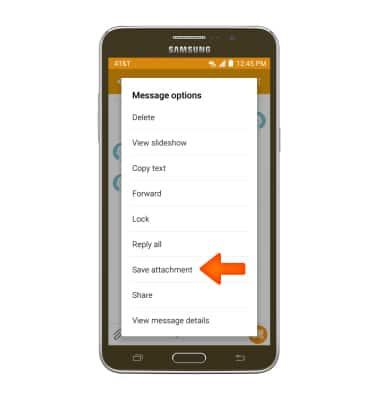
- Select the Desired attachment, then tap SAVE.
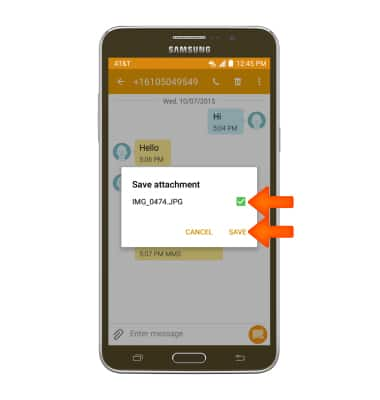
- The attachment will be saved to indicated place.
Note: By default attachments will be saved to device storage. To view saved attachments, go to apps > Samsung > my files.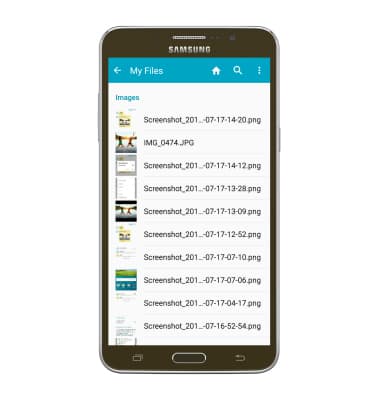
- To reply to a message, tap the Message field, then enter the Desired message.
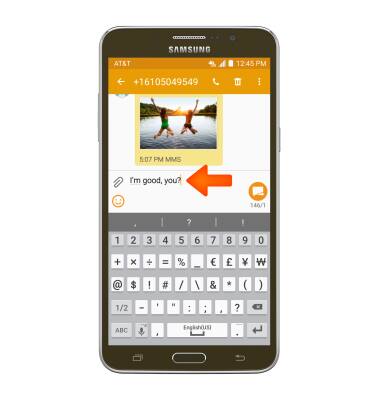
- Tap SEND to send.
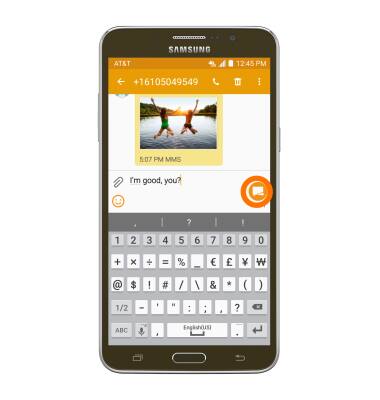
- To delete a single message from a conversation, touch and hold the desired message.
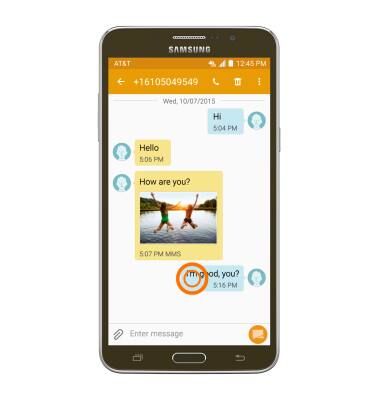
- Tap Delete.
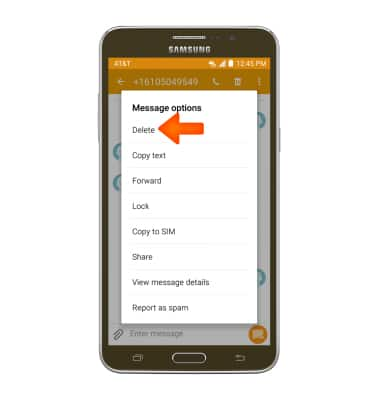
- Tap DELETE.
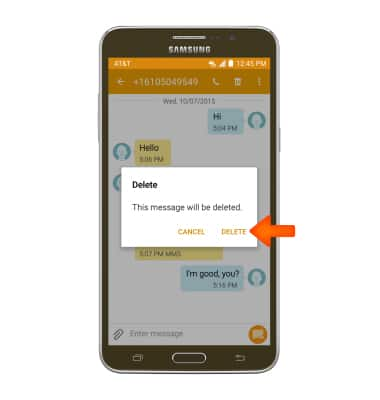
- To delete an entire conversation, from the Messages inbox, touch and hold the Desired message thread.
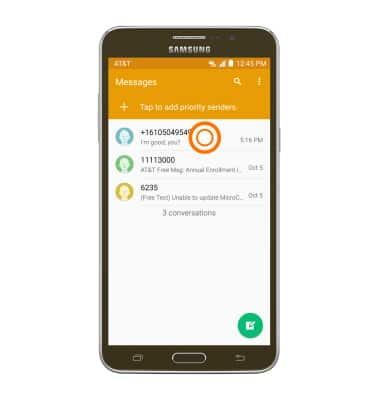
- Select the Desired message thread, then tap the Delete icon.
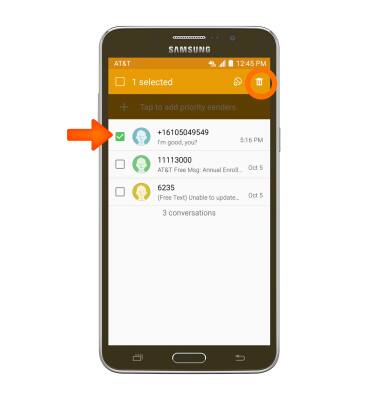
- Tap DELETE.
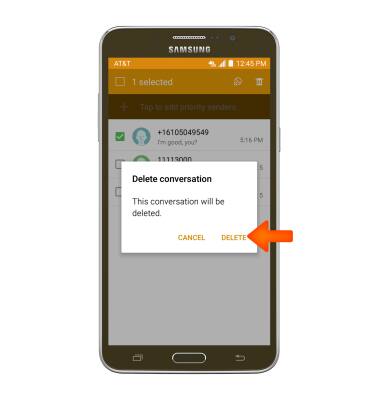
- To compose a new message, tap the Compose icon.
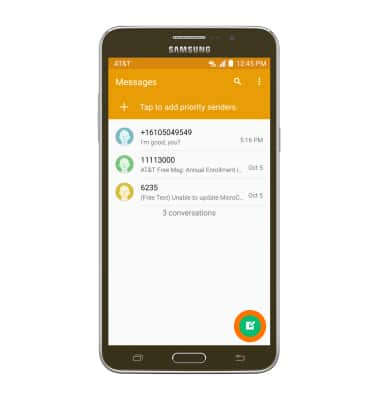
- Enter the desired recipients in the Recipient field.
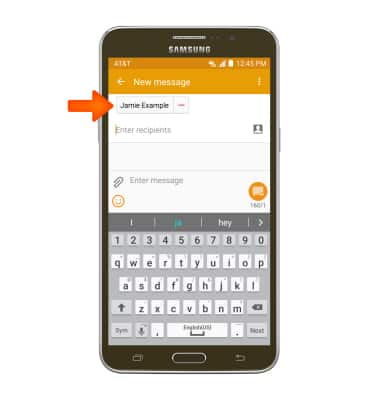
- Tap the Message field then enter the desired message.
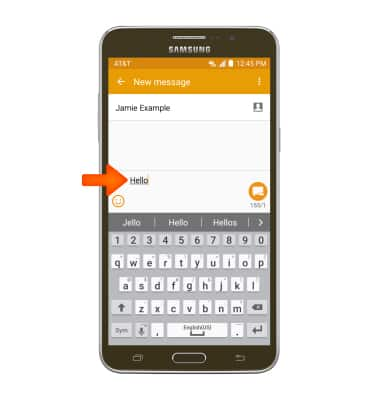
- To attach a file, tap the Attachment icon then follow the on-screen prompts.
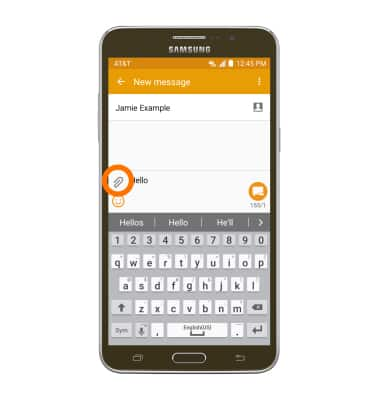
- Tap SEND to send.
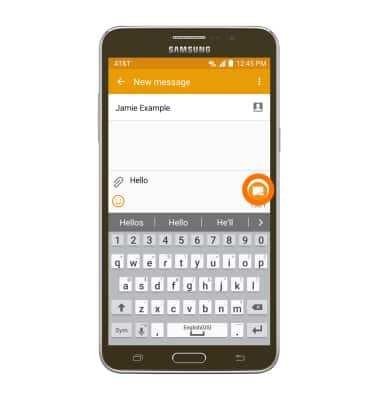
- When a new message is received, the Message icon will display in the notification bar.

Send & receive messages
Samsung Galaxy Mega 2 (G750A)
Send & receive messages
Create and respond to text (SMS) or picture (MMS) messages, add, save, and view received attachments and more.

0:00
INSTRUCTIONS & INFO
