- Press the Volume keys located on the side of the device to adjust the volume.
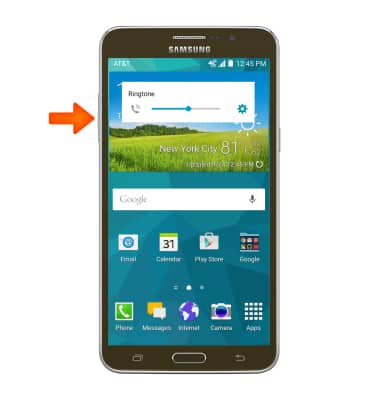
- Reduce the volume until the Vibrate icon appears to enable Vibrate mode.
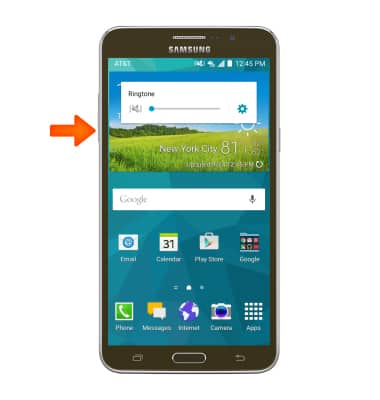
- When Vibrate mode is active, the Vibrate icon will display in the notification bar.
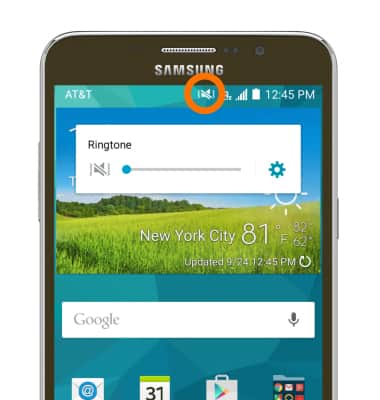
- Reduce the volume until the Silent icon appears to enable Silent mode.
Note: Once you are in Vibrate mode, you have to release the Volume down button, and then tap it to get to Silent mode.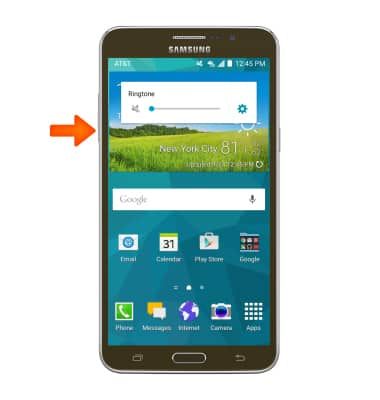
- When Silent mode is enabled, the Silent icon will display in the notification bar.
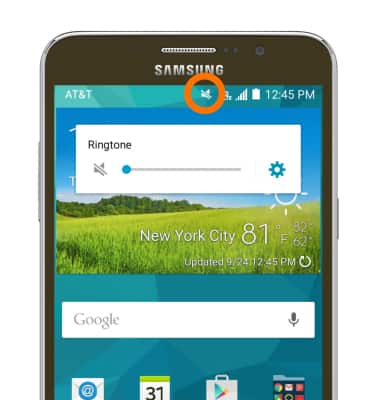
- Tap the Settings icon to access additional volume settings.
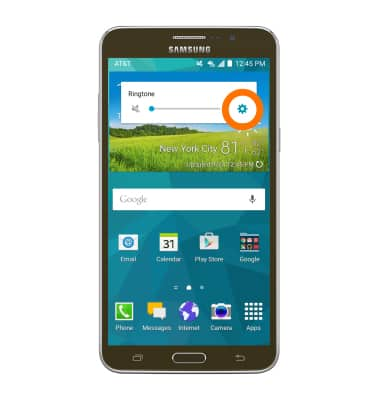
- Adjust Settings as desired.
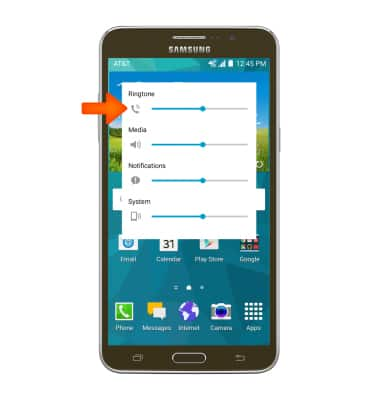
- To change the ringtone, from the home screen, swipe down from the Notification bar, and then tap the Settings icon.
Note: For steps to assign a ringtone to a contact, please see the 'Contacts' tutorial.
- Scroll to and tap Sounds and notifications.
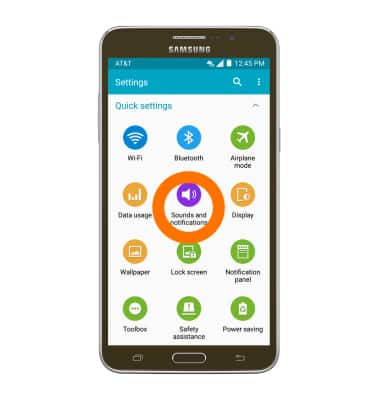
- Tap Ringtones.

- Tap the Desired ringtone, then tap OK.
Note: For steps to assign a ringtone to a contact, please see the 'Contacts' tutorial.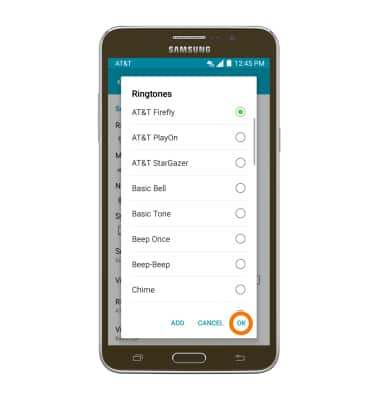
- To change notification alerts, tap Other sounds.
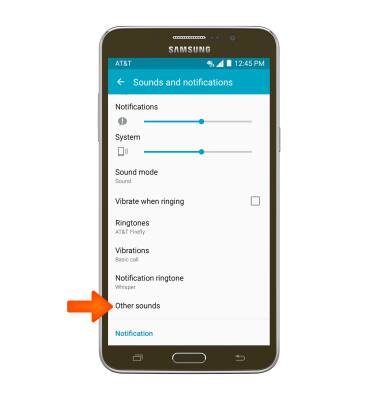
- Tap Messages.
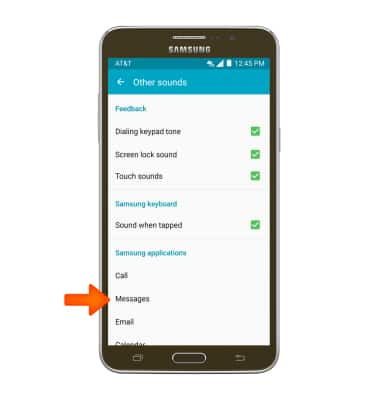
- Edit notifications settings as desired.
Note: To block or unblock notifications from appearing when the device is locked, go to Settings > Sound & notifications > Notifications on lock screen.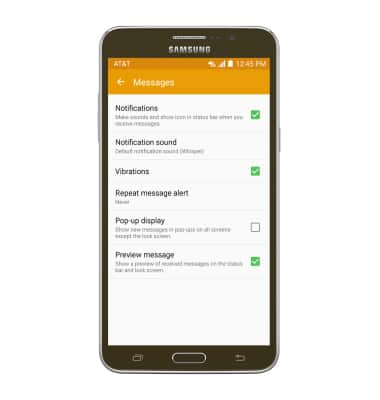
Sounds & alerts
Samsung Galaxy Mega 2 (G750A)
Sounds & alerts
Change volume settings, ringtones, and notification alerts.
INSTRUCTIONS & INFO
