- Access Usage manager to determine what services are consuming the most power. Swipe Left from the home screen.

- Tap the AT&T folder.

- Tap Usage Manager.

- Scroll down to view the apps that are consuming the most battery. Tap the Desired app that is consuming significant battery life.

- Tap STOP to close the app.

- You can prolong battery life with phone modes that save power. Swipe down from the top of the screen with two fingers and tap Power saving to turn on Power saving mode.

- To turn on Ultra power saving mode, tap U. power saving.
Note: Tapping Ultra Power Saving Mode at 10% charge provides up to 24 hours of talk and text time. Based on laboratory testing. Results may vary. Battery power consumption depends on factors such as network configuration, carrier network, signal strength, operating temperature, features selected, vibrate mode, backlight settings, browser use, frequency of calls, and voice, data and other application-usage patterns.
- Tap the checkbox to agree to the terms and conditions and tap AGREE.

- Tap TURN ON.

- To adjust screen brightness, swipe down from the top of the screen and slide the Dot to the left or right. To put your screen on Auto brightness, tap Auto.

- To adjust screen time out tap the Settings icon > Display > Screen timeout to set to a shorter duration.

- Turn off Bluetooth, Wi-Fi and NFC when not in use.
Note: To access the advanced quick settings menu, swipe down from the top of the screen with two fingers.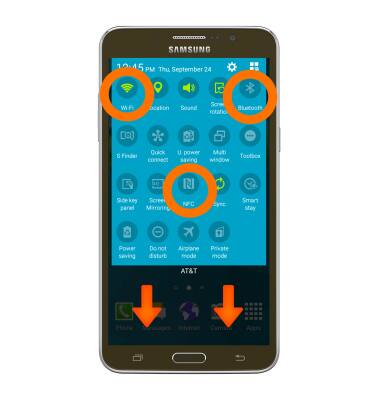
- To disable automatic Sync, tap Sync.

- Turn off Location services.
Note: To access quick settings, swipe down from the Notifications bar.
- Turn off the Auto-update apps feature in the Play Store.
Note: To access, from the home screen, tap Play Store > tap the Menu icon > tap Settings > tap Auto-update apps.
- If you are traveling and do not have access to mobile or Wi-Fi networks, switch to Airplane mode, by tapping the Airplane mode icon.
Note: To access, press and hold the Power/Lock key.
- Turning off live wallpapers helps reduce enerty usage, to edit the wallpaper, touch and hold an empty part of the screen, then tap Wallpaper.
Note: For additional information about charging your battery, please search tutorials for 'Charge the battery'.
Battery life
Samsung Galaxy Mega 2 (G750A)
Battery life
Tips and tricks to extend your battery performance.
INSTRUCTIONS & INFO
