- The Signal Bars display the connection strength. The more bars that are displayed, the better the connection.
Note: To view the locations AT&T voice and data service can be used, see the AT&T Network coverage map Link: www.att.com/coverage.
- When connected to 4G LTE, the 4G LTE icon will be displayed in the notification bar.
Note: To learn more about the AT&T network, visit http://www.att.com/network.
- To turn cellular data on or off, swipe down from the top of the screen and tap the Settings icon.

- Scroll to and tap More networks.
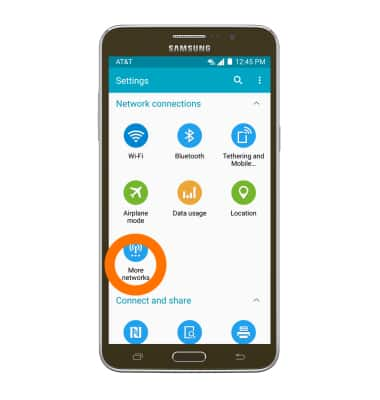
- Tap Mobile networks.
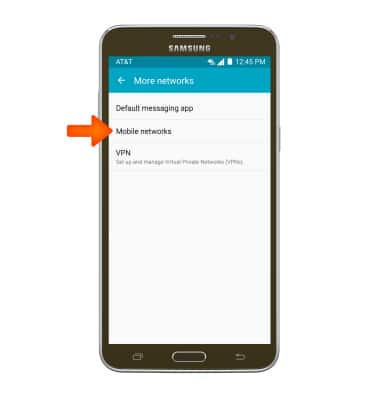
- To toggle mobile data on/off, tap Mobile data.
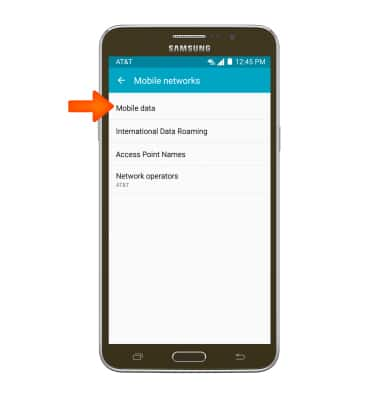
- Tap the Standard data checkbox to turn standard mobile data access on/off.
Note: Mobile data is on by default. Turning off the mobile data will not allow any data to be transferred over the wireless network. Wi-Fi access, voice function, and standard text messaging are still allowed.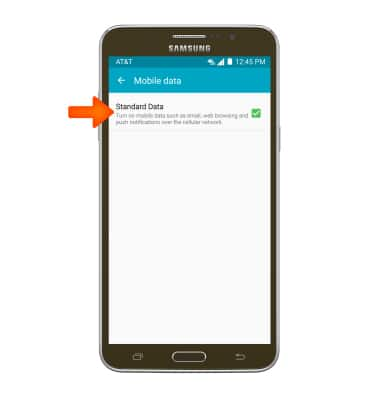
- To toggle data roaming on/off, from the Mobile networks menu, tap International Data Roaming.
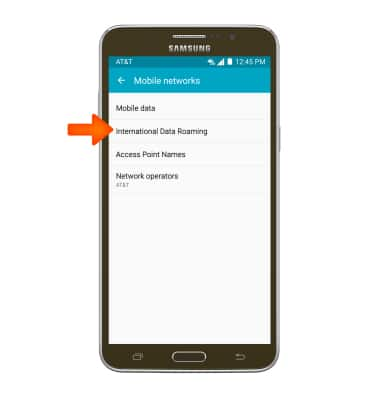
- Tap International Data to toggle data roaming on/off.
Note: Data roaming is off by default. Enabling Data roaming will allow the device to attach to foreign wireless network signals when available. International roaming charges will apply. This setting does not apply to voice access, which requires additional provisioning for usage on international networks. To learn more, visit the AT&T International Calling website.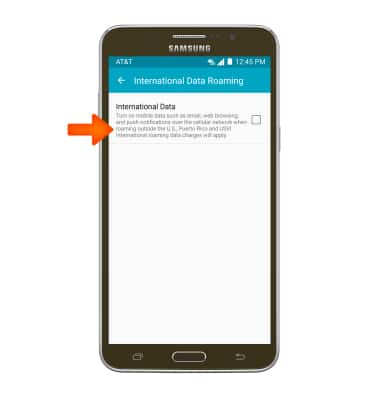
Signal & cellular data
Samsung Galaxy Mega 2 (G750A)
Signal & cellular data
View cellular network signal, turn international roaming, and your mobile data connection on or off.
INSTRUCTIONS & INFO
