- The Multi window feature provides split-screen functionality, which allows you to use two applications at the same time. Tap the Recent apps key.

- To turn on Multi Window, tap the Multi window icon on one of your app tabs.
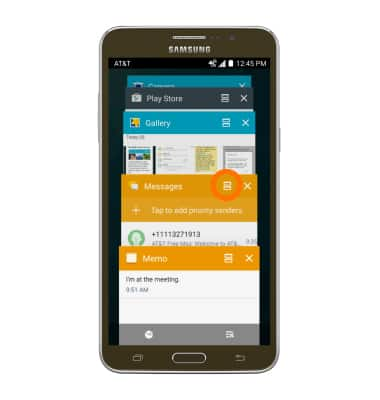
- The selected app will fill the top half of your screen, while the bottom half remains functional.
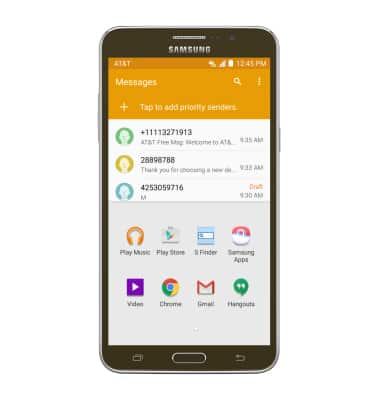
- Swipe left on the Bottom half of the screen to go through your apps. Tap the Desired app to engage it.
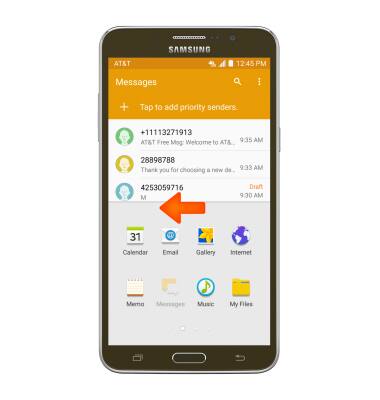
- The Window options icon will appear. You can adjust how much space each app takes up with this icon. Tap the Window options icon and drag up or down to adjust limits.
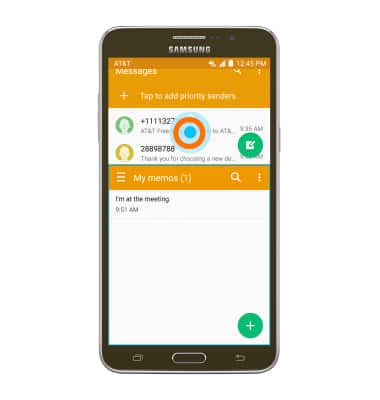
- To swap window positions, tap the Window options icon.
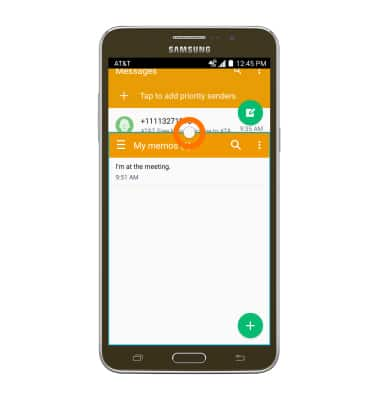
- Tap the swap icon.
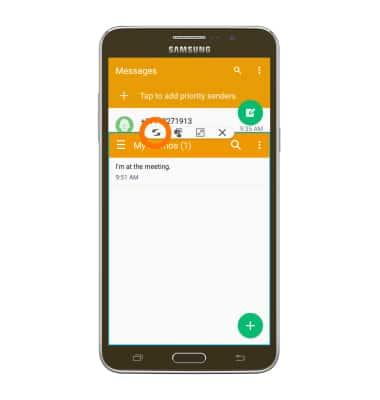
- To make the bottom window full screen, from the Window options icon, tap the Full screen icon.

- To close the bottom window, from the Window options icon, tap the X icon.
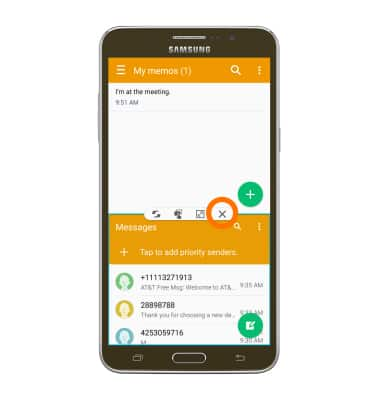
- To share content from one window to another, tap the Share icon. Drag and drop as desired.
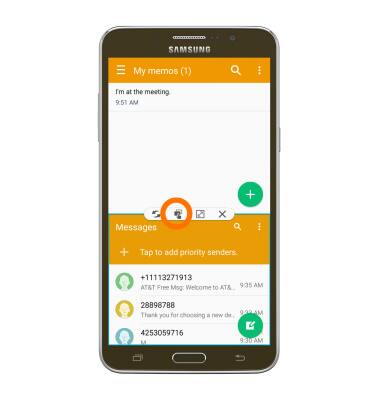
Multi window
Samsung Galaxy Mega 2 (G750A)
Multi window
Complete multiple tasks on one screen; take notes while watching a video, or search the web and check your email messages simultaneously.
INSTRUCTIONS & INFO
