- To begin setting up your device, tap the Desired language, then tap the Start icon. If desired, tap Accessibility to change accessibility settings.
Note: Before setting up your device, make sure you have completed the online activation process. Please see Activate your new phone or SIM for more information.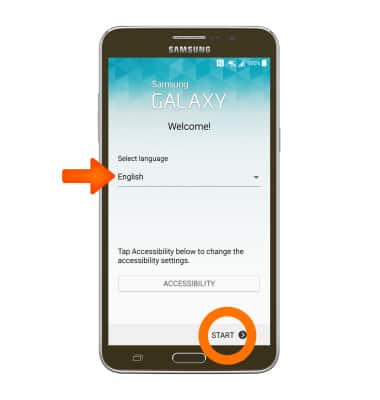
- If desired, select the Preferred Wi-Fi network, tap CONNECT and enter the Password. Tap NEXT to continue.
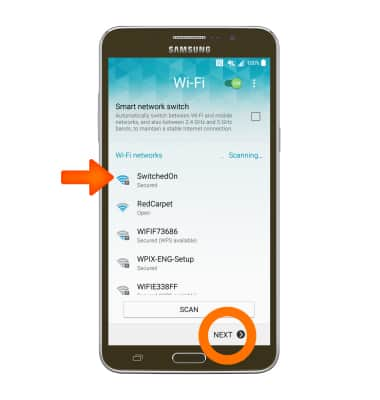
- Review the EULA & Diagnostic Data terms & conditions, tap the checkbox and tap Yes to agree, then tap NEXT.
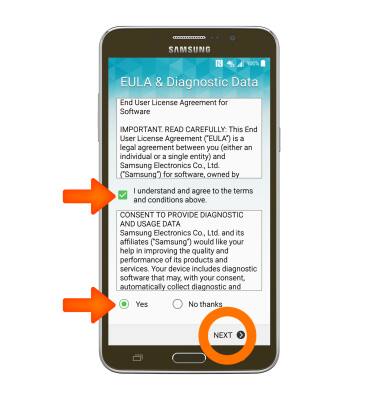
- Tap & Go allows you to quickly copy any Google Accounts backed up apps and data from your existing Android device. Tap Learn more to learn more, tap SKIP to continue.
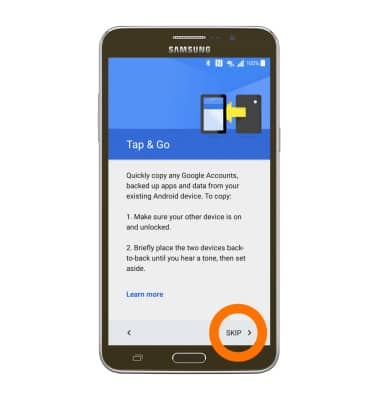
- Enter your Google Email address, then tap NEXT.
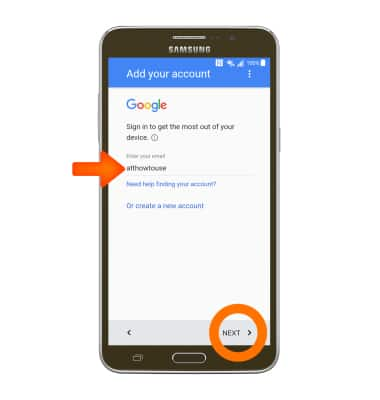
- Enter your Password, then tap NEXT.
Note: If unable to remember your password, tap Forgot password?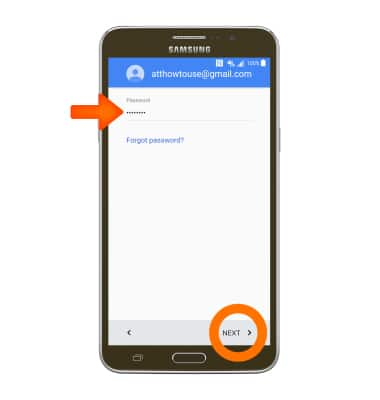
- Tap ACCEPT.
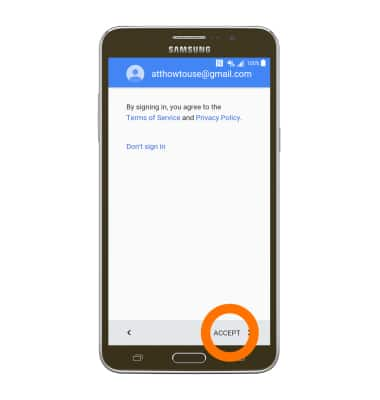
- Select a backup to restore from or to set up as a new device and which apps to restore, then tap NEXT.
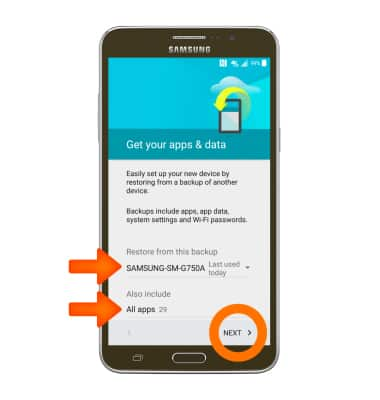
- Scroll down and select Google services options, then tap NEXT.
Note: If desired, de-select any of the Google services by tapping the Checkbox next to it.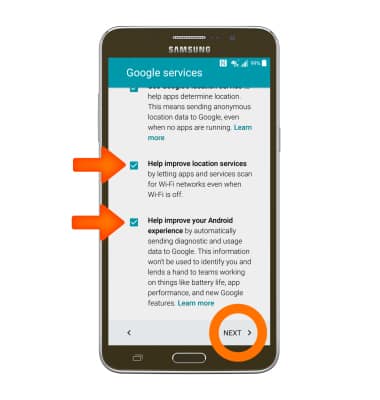
- Ready2Go helps you to setup your device to get your contacts, photos, emails, cloud services and social accounts set up. To use Ready2Go tap get started.
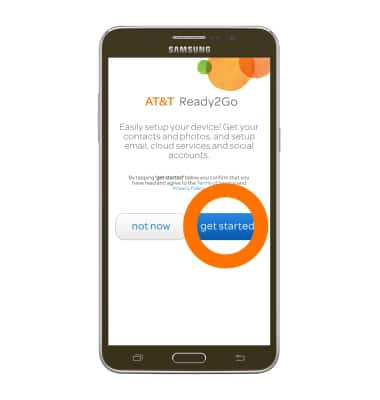
- If desired, tap yes, transfer my content and follow prompts to transfer content from your old device. Tap skip to continue.
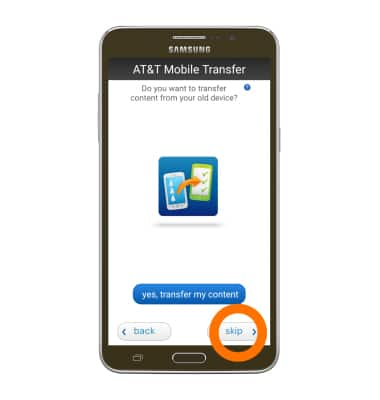
- Select desired option then tap next.
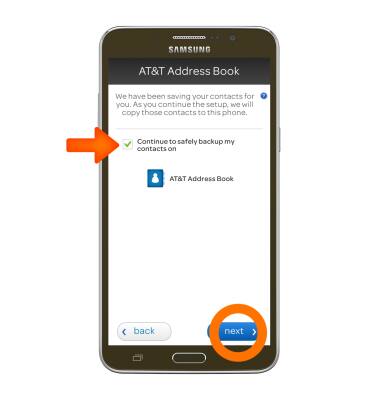
- Tap skip (this service is no longer available).
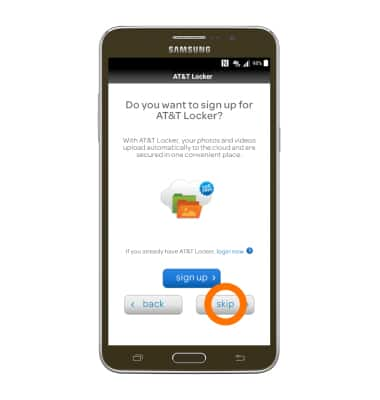
- Set up desired email accounts, then tap next.
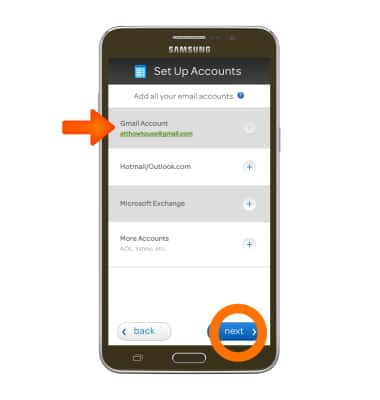
- Tap almost done.
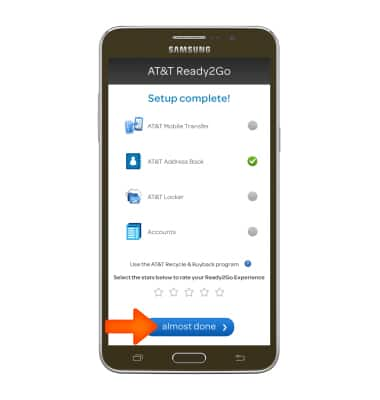
- Tap Ok.
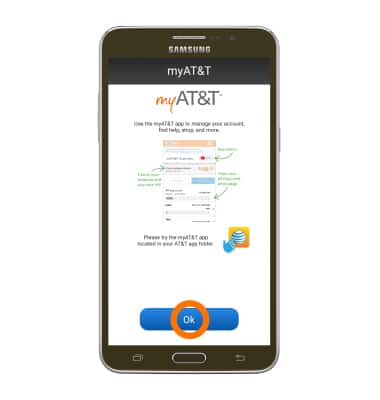
- Select desired option for connecting to a Samsung account and follow prompts, tap SKIP to continue.
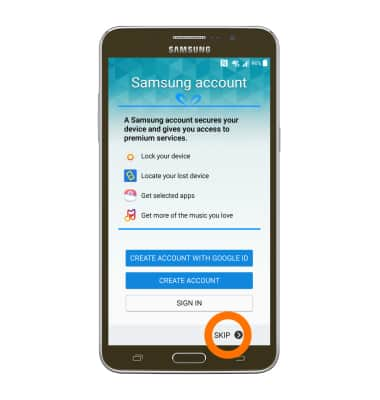
- Select desired option for reactivation lock, then tap NEXT.
Note: You will need a Samsung account to use this service.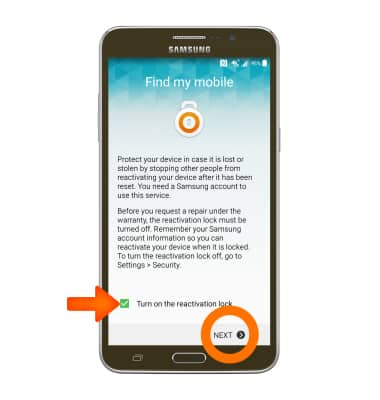
- Device is setup and ready to use.

Device setup
Samsung Galaxy Mega 2 (G750A)
Device setup
Set up your device for the first time or after having done a factory reset.
INSTRUCTIONS & INFO
