- To access your calendar from your home screen tap Apps.

- Tap Calendar.

- To change the calendar view, tap the Menu icon in the top left of the screen.
Note: When in "Easy" mode, the calendar only displays in month view, you can't access settings or add a task, and when adding an event, only a limited amount of fields will be displayed.
- Tap the Desired view.
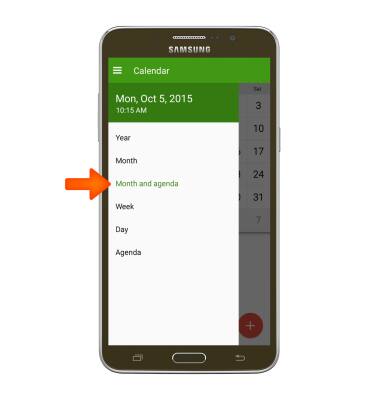
- To create a new event, tap the Add icon.

- Enter the Desired event name.
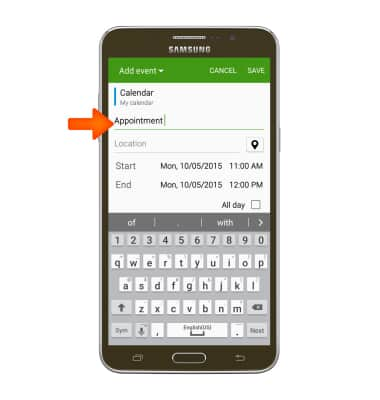
- Set the event start time and date by tapping the Date.
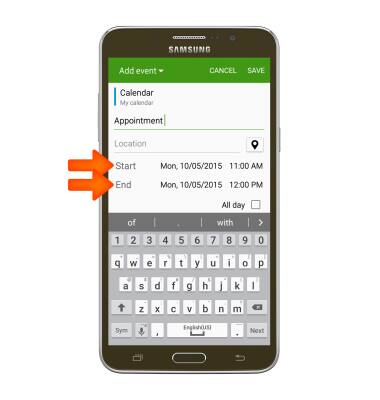
- Select the Desired calendar date & time, tap SET.
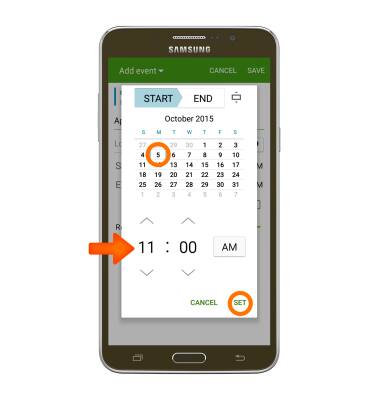
- To set the event end time and date, tap the End date, then repeat steps 7 – 8.
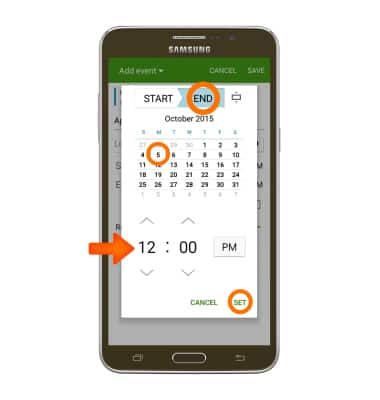
- Tap the Add reminder icon to edit or set an event reminder.
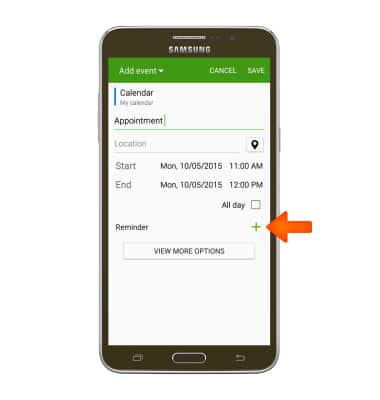
- Edit additional settings as desired, then tap SAVE.
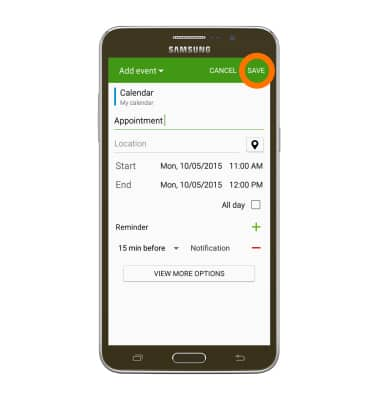
- To edit or delete a calendar event, navigate to then tap the Desired event date and tap the Desired event.
Note: You can only edit or delete events that you have created.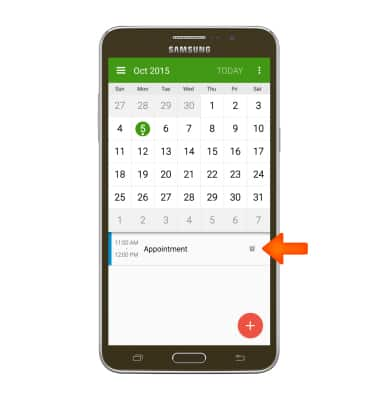
- Tap the Edit icon to edit the desired event details then tap SAVE.
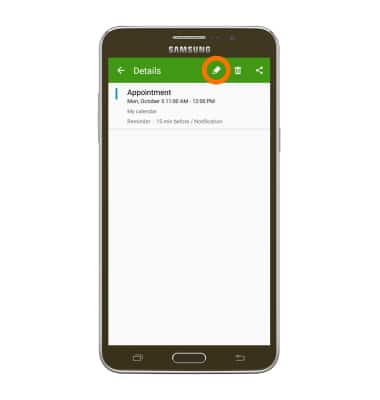
- To delete, tap the Delete icon.
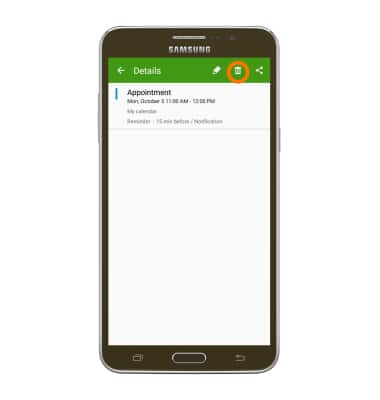
- Tap DELETE.
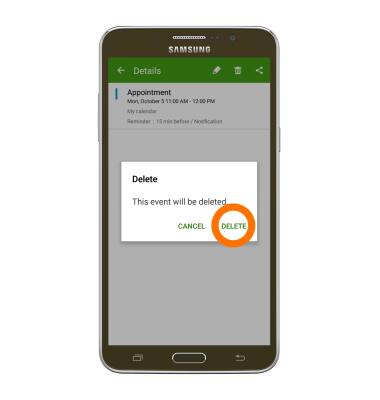
- When a calendar event is approaching, the Event icon will display in the notification bar.

Calendar
Samsung Galaxy Mega 2 (G750A)
Calendar
Access the calendar and manage events.
INSTRUCTIONS & INFO
