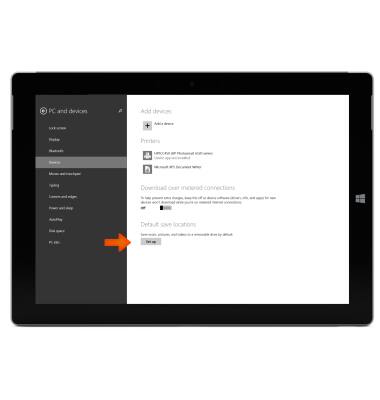Download apps & games
Which device do you want help with?
Download apps & games
Download apps, games, movies, music, books, magazine, newspapers and more.
INSTRUCTIONS & INFO
- To access the Windows Store, from the Start screen, swipe to, then tap the Windows Store tile.
Note: The Windows Store is where you can check out customer favorites, browse apps collections, and download games.
- To search for an app, tap the Search field and enter the Desired app.
Note: You can also search an app by browsing through the featured apps or use the Category tabs provided
- Tap the Desired app.
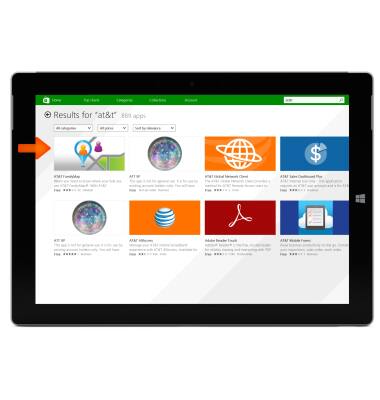
- To Install the App, tap Install.
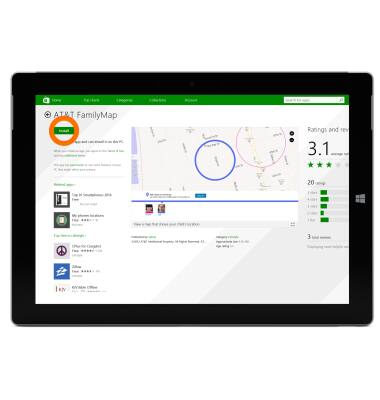
- AT&T has several branded applications for your use. To see the available AT&T apps, enter AT&T in the Search bar.
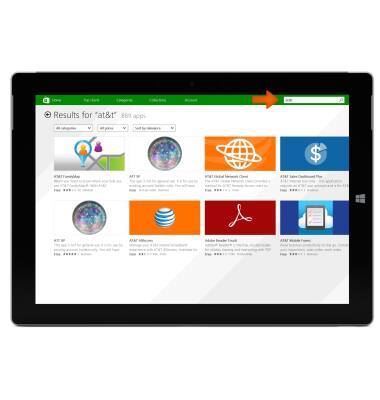
- When content is installing a notification will appear across the screen.
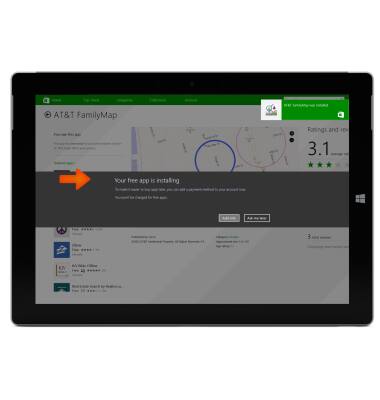
- When installation is complete, the app will appear in your App List.
Note: Slide up from the middle of the Start screen or tap the down arrow to get to the Apps List.
- To save apps to your SD card (sold separately), swipe in from the right edge of the Start screen, then tap the Settings icon.
Note: SD card sold separately.
- Tap Change PC Settings.

- Tap PC and devices.
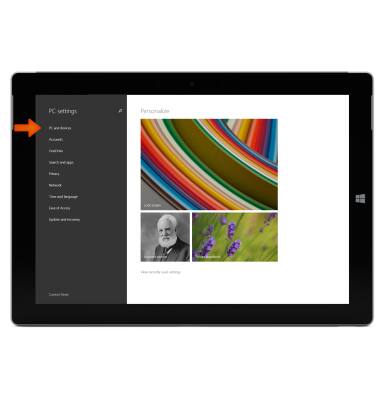
- Tap Devices.
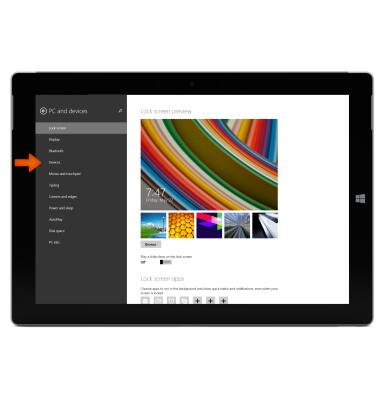
- Under Default Save Locations tap Set Up. Make your Desired changes.