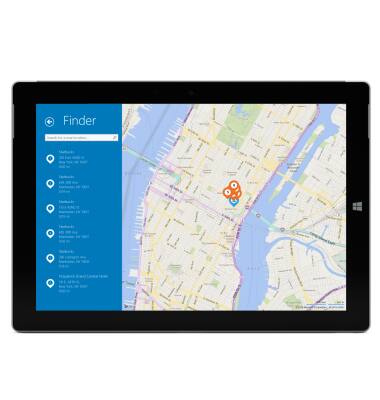AT&T AllAccess
Which device do you want help with?
AT&T AllAccess
View data usage, set data usage alerts, pay bills, add features, and more.
INSTRUCTIONS & INFO
Starting December 31, 2022, the AT&T AllAccess app is going away. As a result, some features on your device may no longer be supported. You'll be able to view data usage and notifications on your myAT&T account page, and you can explore other options to stay connected with your device on the go. Learn more about mobile hotspot options.
- To open AT&T AllAccess, tap the AT&T AllAccess tile on the Start screen.
Note: AT&T AllAccess allows you access to your AT&T account.

- From here, you can view your current data plan, data usage, and notifications.
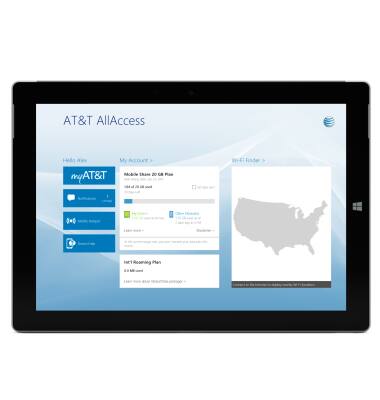
- Set data usage alerts by checking Set data alert.
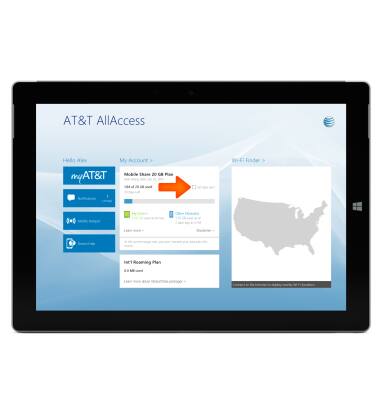
- Tap OK.
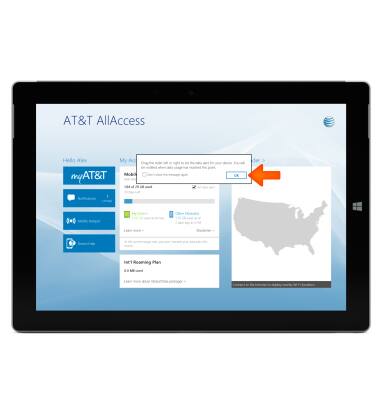
- Use the slider to set the Desired data alert number.

- To pay your bill, add data, or add account features, tap myAT&T. You will be prompted to login to your AT&T account.
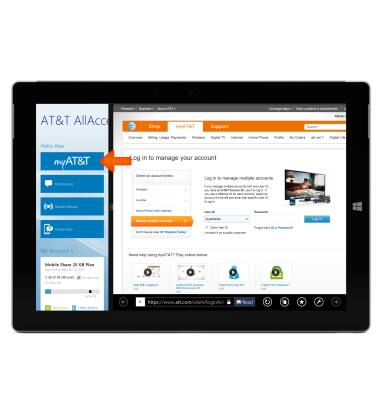
- To configure or turn Mobile hotspot On/Off, tap Mobile Hotspot.
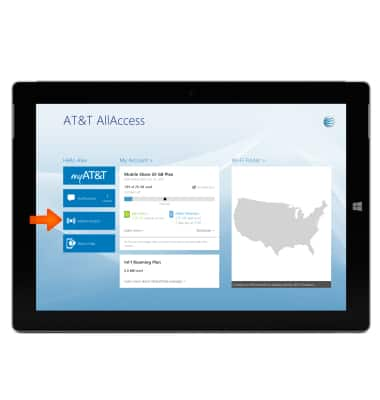
- Toggle the Hotspot switch on.
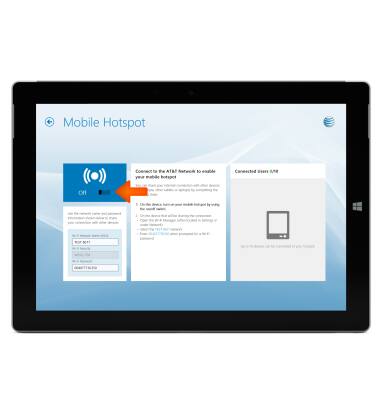
- Tap OK.
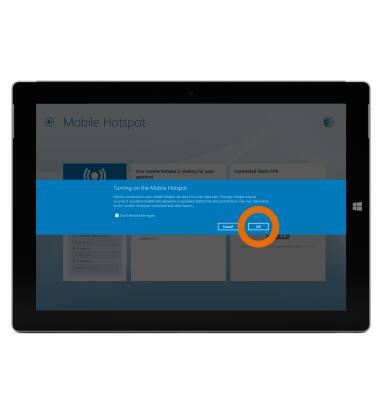
- To locate AT&T Wi-Fi hotspots, tap Wi-Fi Finder.

- A list of local Wi-Fi Hotspots will be displayed.