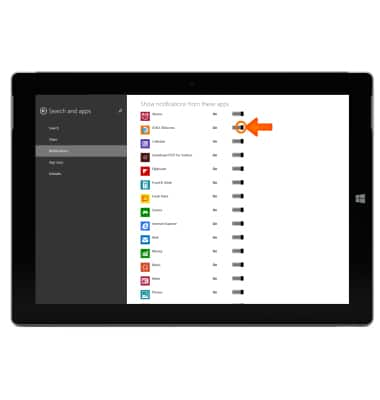Sounds & alerts
Which device do you want help with?
Sounds & alerts
Change volume settings, ringtones, and notification alerts.
INSTRUCTIONS & INFO
- To raise or lower the volume, press the Volume button on the edge of the device.

- After pressing on the volume key button, you can also adjust the volume on the screen in the Volume bar.

- Set the volume level to 0 to enable Silent mode.

- You can also adjust the volume by swiping in from the right edge of the Start screen to access the Charm bar.

- Tap the Settings icon.

- Tap the Speaker icon to access volume control.

- Move Volume slider up or down to the Desired volume.

- To change notification sound alerts, from the settings menu, tap Change PC settings.

- Tap Search and apps.
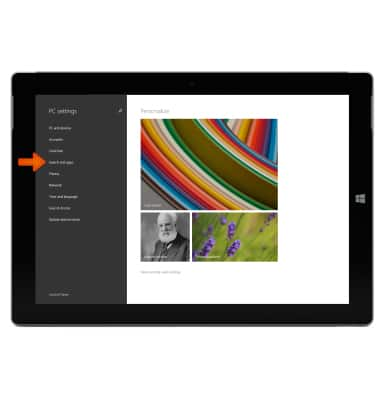
- Tap Notifications.
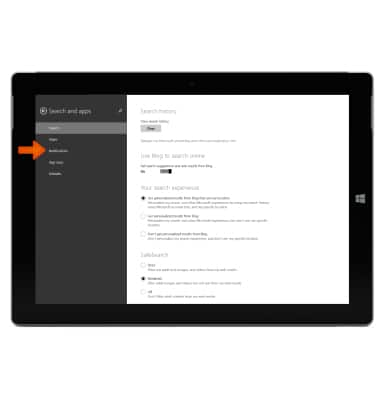
- To silence all notification sounds, slide the toggle off under Play notification sounds.
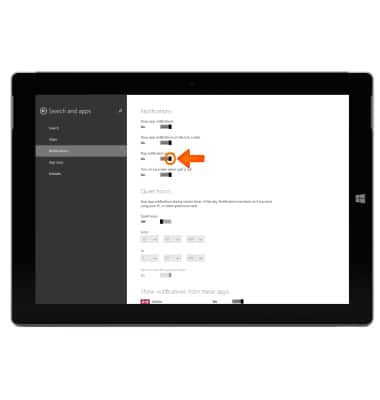
- To enable notifications sounds to be turned off during a certain time period, slide the toggle on under Quiet Hours.
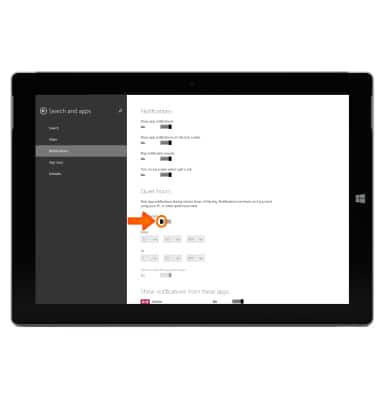
- To set the time frame, tap on the Desired time field to change times.
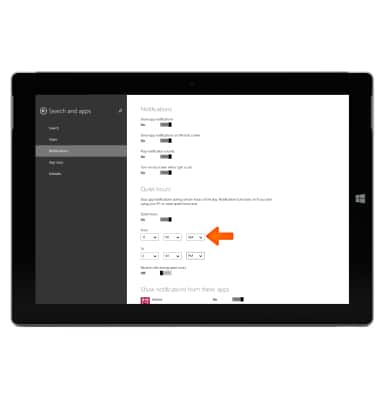
- Tap to set the Desired time.
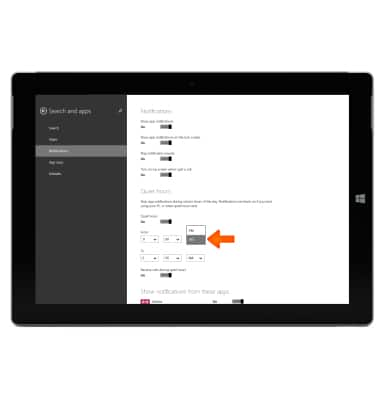
- To select specific app notifications, scroll down to the list of apps.

- Select and turn the toggle on or off to the Desired app notifications.