- From the Start screen, swipe in from the right edge of the screen to access the Charm bar.

- Tap Settings.

- Tap Change PC Settings.

- Tap on PC and devices.

- Tap Bluetooth.
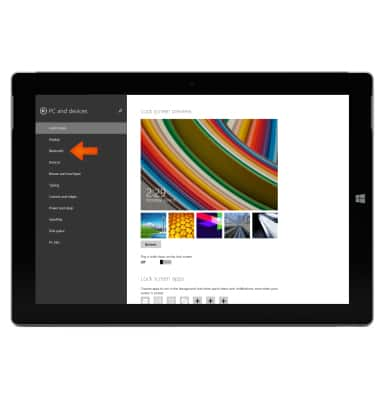
- Swipe toggle on to activate Bluetooth.
Note: To optimize battery life, turn Bluetooth off when not in use.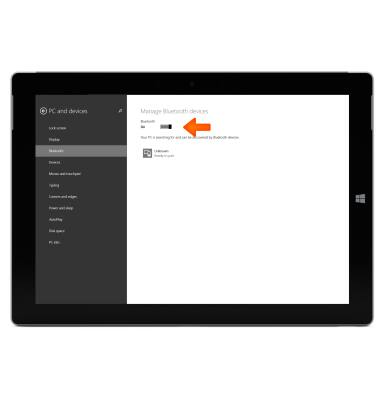
- The device will automatically search for discoverable Bluetooth devices.
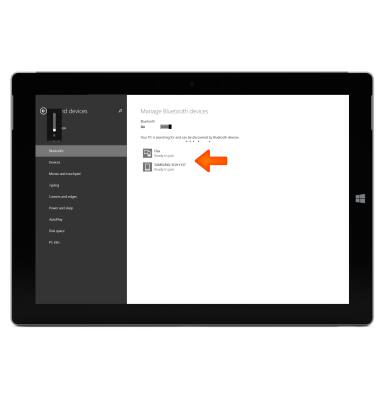
- Tap the desired device to connect with.
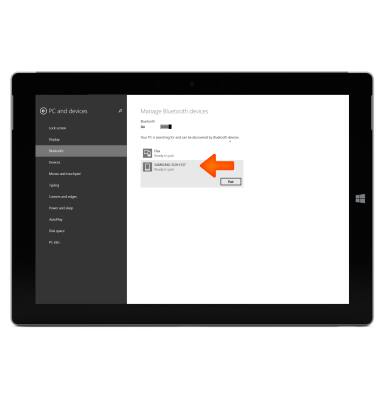
- Tap Pair.
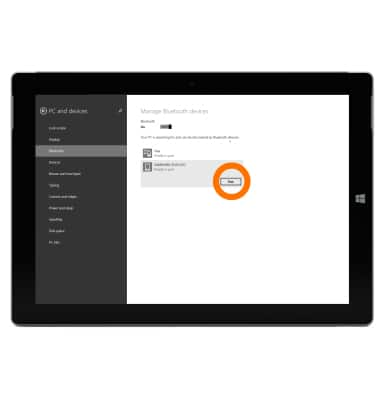
- If prompted, verify the passcode displays on both devices, then tap Yes.
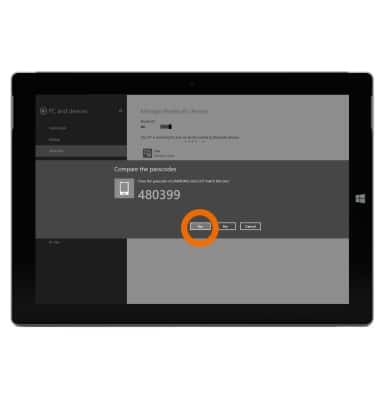
- To unpair, from the "Manage Bluetooth devices" screen, tap on the Desired device.
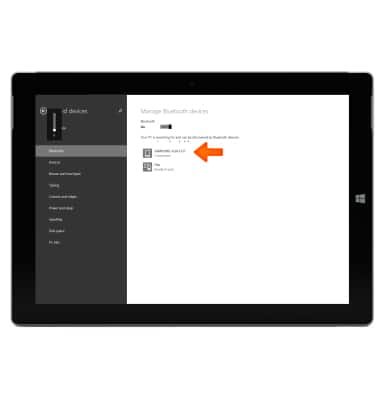
- Tap Remove device.
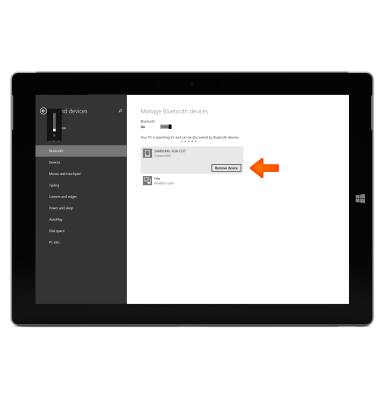
- Tap Yes.
Note: If you are having trouble pairing/unpairing your device with your vehicle, please refer to your vehicle's user manual for additional information.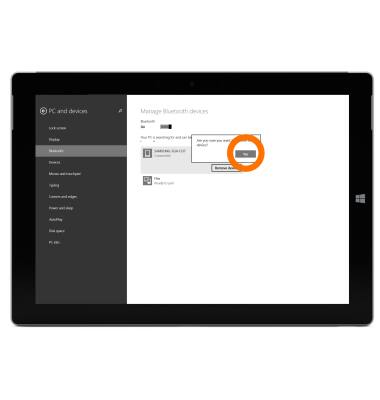
- To turn Bluetooth off, return toggle the Bluetooth switch to Off.
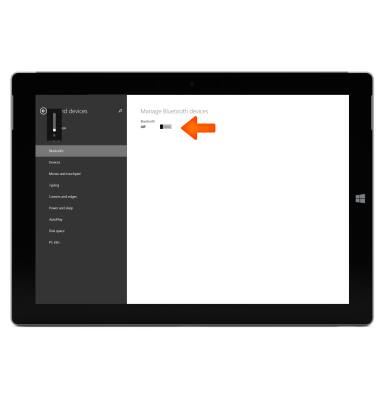
Bluetooth
Microsoft Surface 3 (1657) Windows 8.1
Bluetooth
Turn Bluetooth on or off, scan and connect to other Bluetooth devices, and unpair a connected device.
INSTRUCTIONS & INFO
