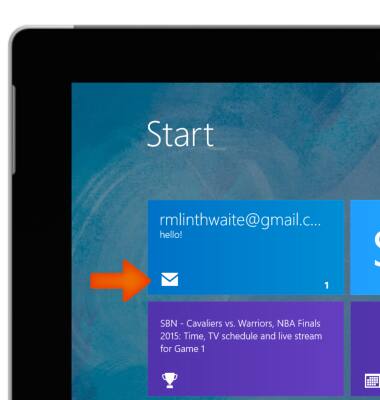Send & receive email
Which device do you want help with?
Send & receive email
Add and download email attachments, respond to an email and more.
INSTRUCTIONS & INFO
- To access email, from the Start screen, tap the Mail tile.

- To access an email, tap the Desired email.
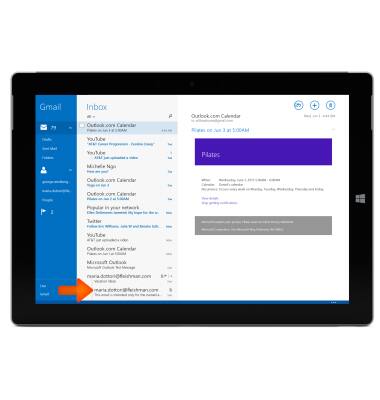
- To download an attachment, tap the Attachment.
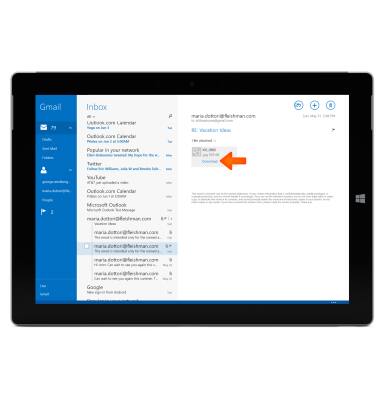
- To view the attachment, tap the attachment.
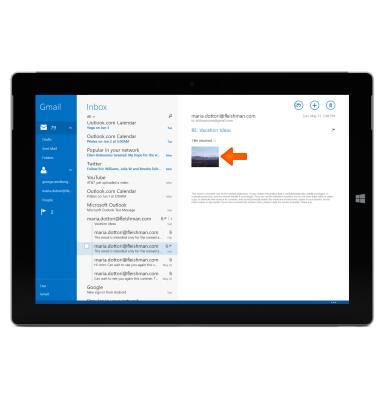
- Tap the Desired option.
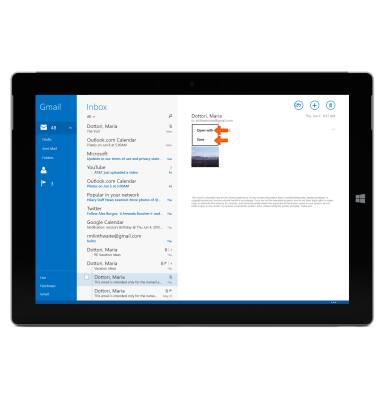
- If you select Open with, tap Keep using photos to view.
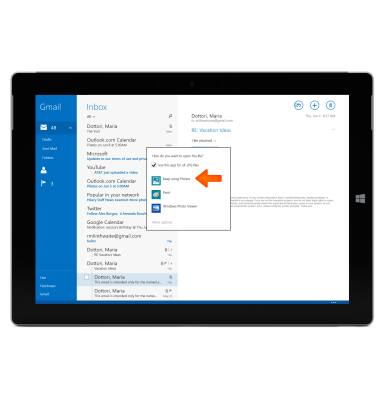
- If you select Save, tap Save to save to the device.
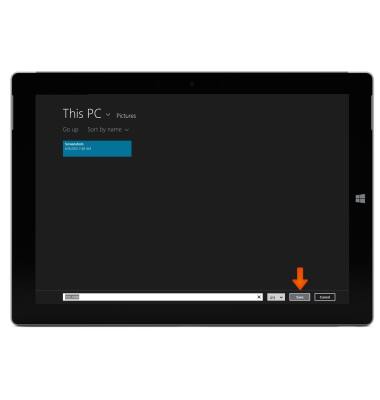
- To Reply to a message tap the Reply icon.
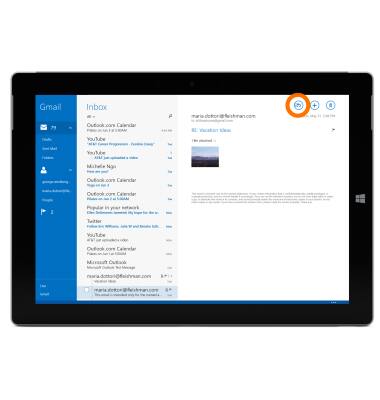
- Tap Reply, Reply all, or Forward as desired.
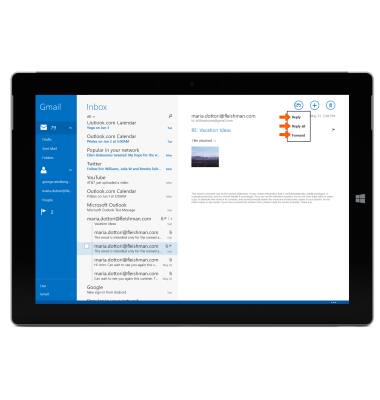
- To delete an email, tap the Delete icon.
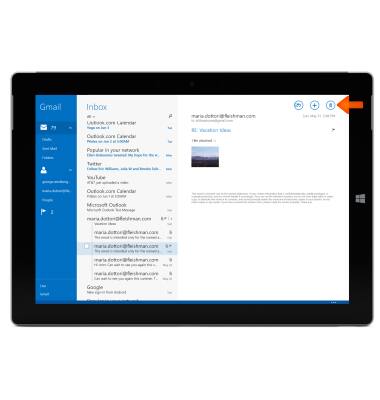
- To compose a new email, tap the Compose mail icon.
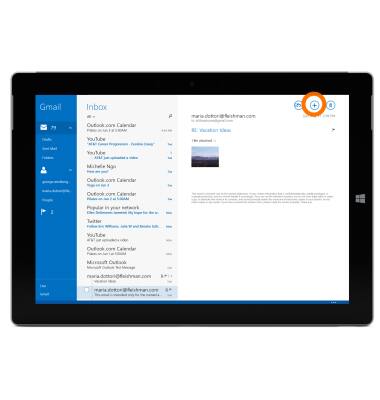
- Enter the Desired address, subject and message.
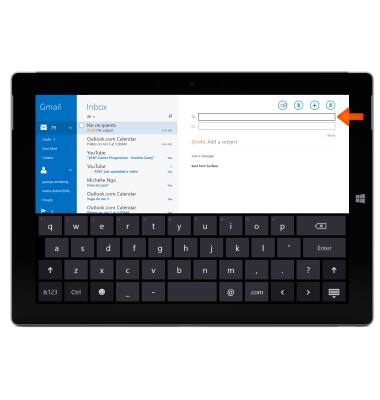
- To add an attachment such as a photo, tap the Attachments icon.
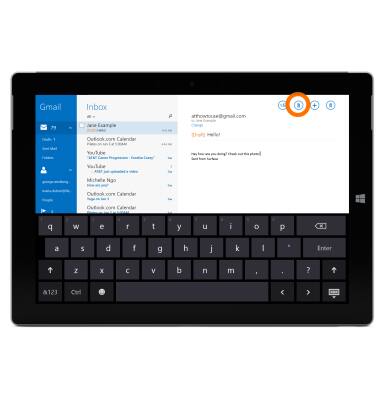
- Tap the Desired album.
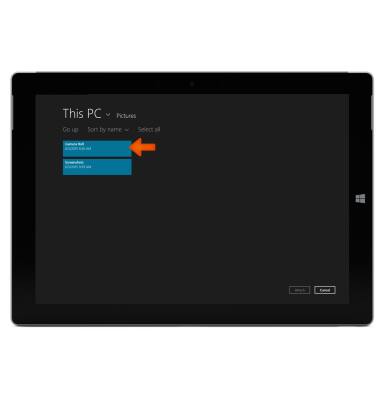
- Tap the desired image and tap Attach.
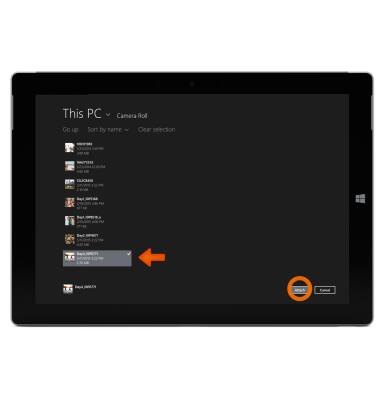
- To send the mail, tap the Send icon.
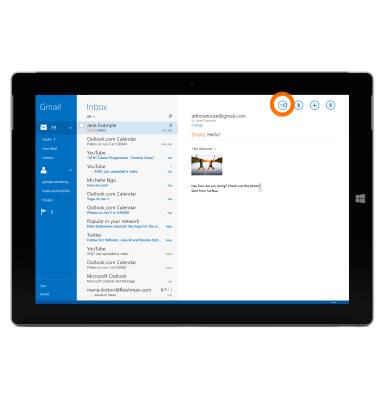
- When a new email is received, there will be a new message icon in the Mail tile on the Start screen.