- This tutorial shows how to prolong the battery life to the device through various features and device usage tips. To begin, tap on the PC Settings Tile.

- From the "PC settings" screen, tap PC and devices.
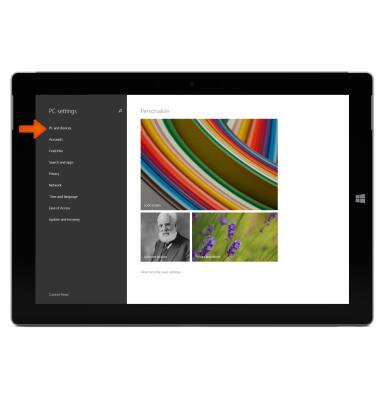
- Tap Power and sleep.
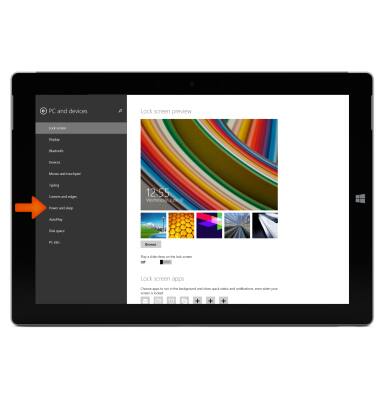
- Turn on auto-brightness, swipe the toggle under Adjust my screen brightness automatically.

- To change the sleep time duration when in battery mode, under 'On battery power, turn off after,' tap on the Time dropdown field.
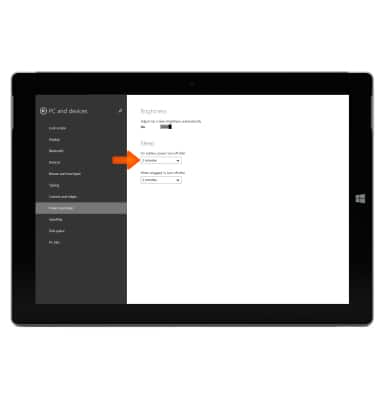
- Tap the Desired interval before device goes to sleep.
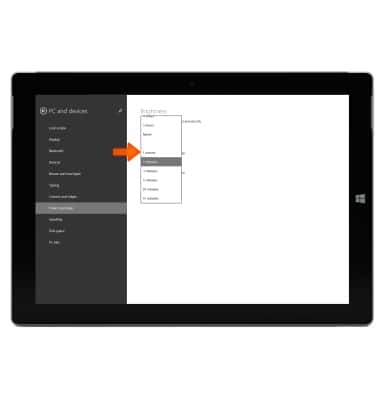
- To change the sleep time duration when the device is charging, under ?When plugged in, turn off after? tap the Time dropdown field.

- Tap the Desired interval before device goes to sleep
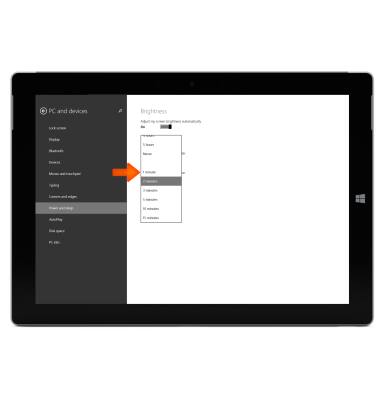
- When not in use, turning off Bluetooth saves battery power. To turn off Bluetooth, tap Bluetooth in the sidebar.
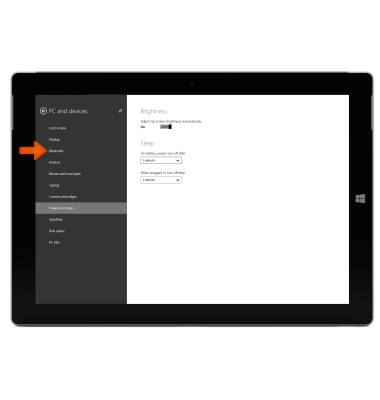
- Swipe off the Bluetooth toggle.
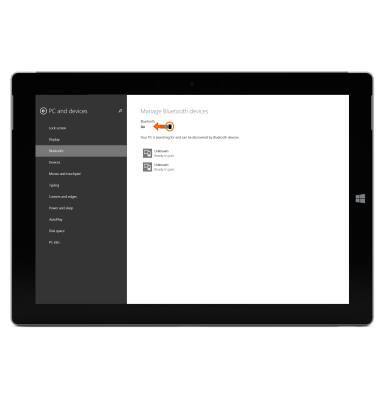
- Turning off WiFi also saves battery power. In the charm bar, swipe off the WiFi toggle.

- While travelling and having no access to mobile or WiFi networks, the airplane mode also saves battery power. In the charm bar, swipe on Airplane Mode.

- Another way to save battery life is to turn off auto-updates, to turn off auto-updates in the Windows Marketplace, swipe the toggle off.
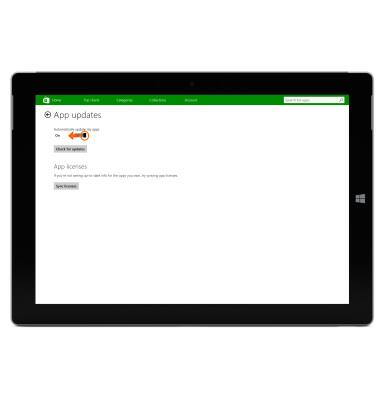
- For additional information about charging your battery, please see the 'Charge the battery' tutorial.

Battery life
Microsoft Surface 3 (1657) Windows 8.1
Battery life
Tips and tricks to extend your battery performance.
INSTRUCTIONS & INFO
