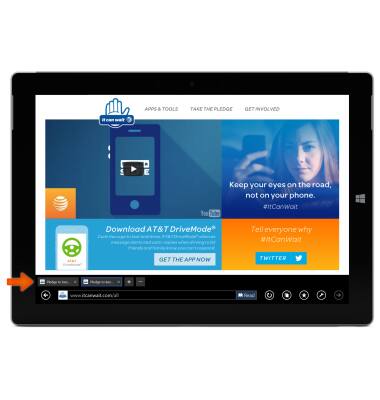Browse the web
Which device do you want help with?
Browse the web
Browse the web, manage browser tabs, and bookmarks.
INSTRUCTIONS & INFO
- On the Start screen, tap the Internet Explorer tile.

- Open tabs appear above the address bar.
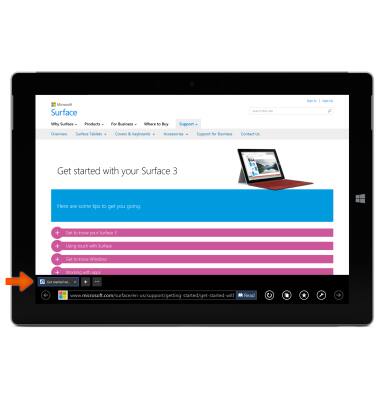
- Enter a web address or search term in the Address bar.
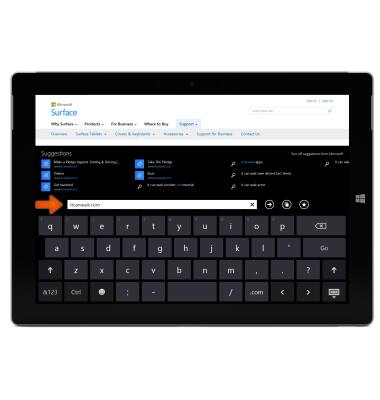
- To add a website to your favorites, enter the Desired website and tap the Go icon.
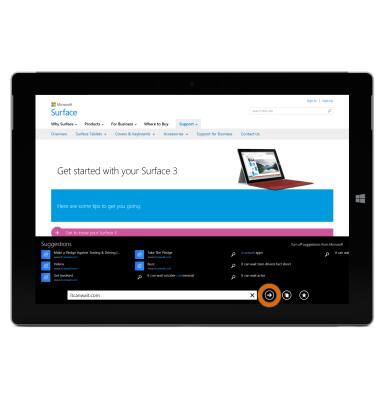
- Tap the Favorites icon.

- Tap the Add to favorites icon, then tap Add. The website has now been added to your favorites.
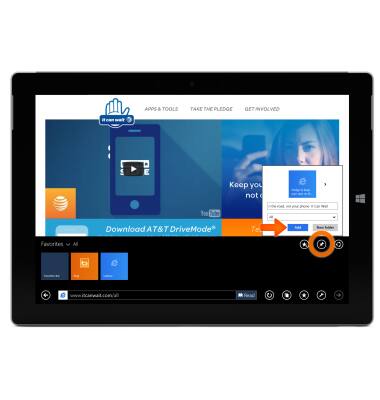
- To view your favorites, tap the Favorites icon.
Note: If you have your favorites organized into folders, tap or click the Favorites drop-down menu and select a folder to view it. Tap or click any favorite to go to that site.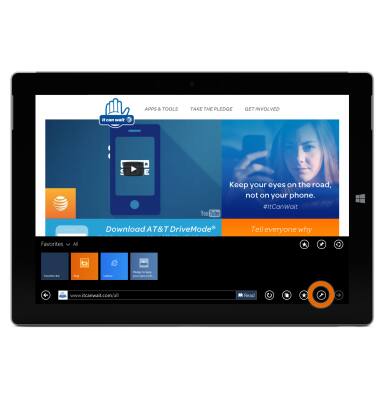
- To open a new browser tab, or switch between tabs, tap the Tabs icon. The Tabs bar appears above the address bar, showing you a sneak peek of open webpages.

- To open a new browser tab, tap the New tab icon. Then, enter a URL or search term, or select one of your frequent or favorite sites.
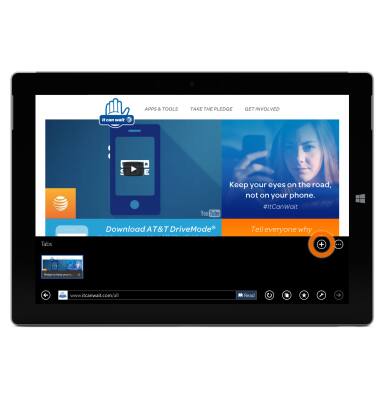
- Tap a Tab to switch to it.