- To set up your visual voicemail, from the home screen, tap Phone.
Note: You will not be able to set up your voicemail when using Wi-Fi calling.
- Tap Voicemail.
Note: Alternately, you can set up voicemail by pressing and holding the number 1 key.
- New Voicemail Customers go to Step 5,

- Existing Voicemail Customers go to Step 10.

- Tap Set Up Now.
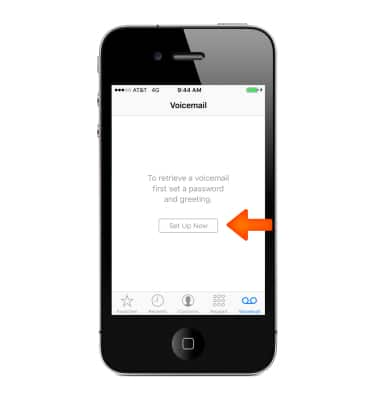
- Enter a 7 to 15 digit voicemail password and tap Done.

- Re-enter your voicemail password, and tap Done.

- Select to use a Default greeting or record a Custom greeting, then tap Done.
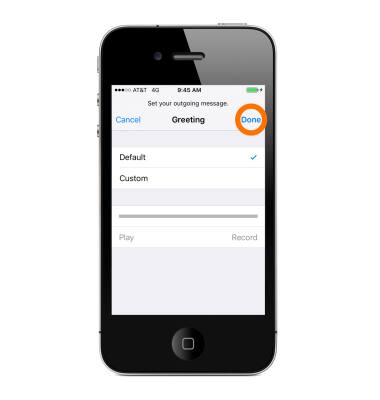
- Your Visual Voicemail inbox will be displayed.

- Existing Voicemail customer: Enter your existing voicemail password or setup your mailbox as prompted.
Note: If you are an existing customer and you have forgotten your voicemail password, you will not be able to access Voicemail until you reset your voicemail password.
- iPhone displays a message asking for your voicemail password. Enter the voicemail password, and then tap Done. Your Visual Voicemail box will be displayed.
Note: View Access Voicemail for tips on how to manage voicemail. Go to Troubleshoot Voicemail for solutions to common voicemail problems.
Set up voicemail
Apple iPhone 4S
Set up voicemail
Set up voicemail on your device.
INSTRUCTIONS & INFO
