- To use your Reminders, from the Home screen tap Reminders.

- To create a new reminder or list, tap the Add icon '+' or tap a blank line.
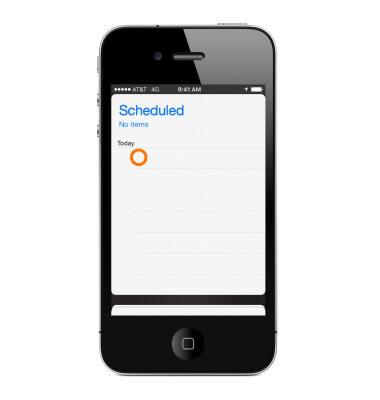
- Enter your item, then tap the Info icon 'i' next to it.
Note: Within the Info icon 'i' you can: Create date and time, or location-based notifications, Set reminder priority, Add reminder notes.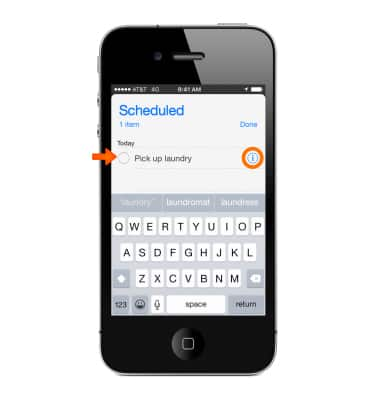
- Set event details and tap Done.
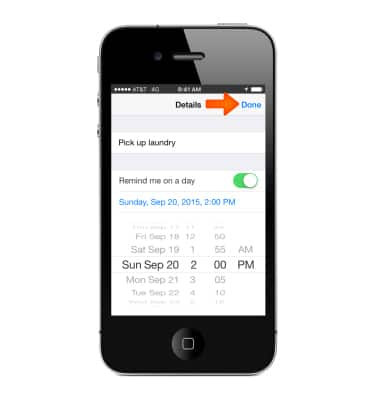
- To create a new list, pull down from the top of the Reminders window.
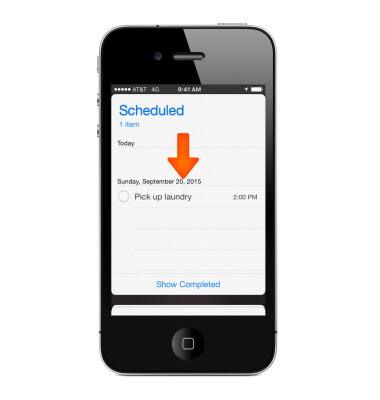
- Tap the + icon.
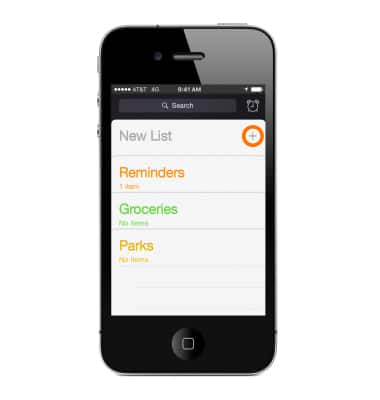
- Name your list, choose a color for the list and tap Done.
Note: If you're using iCloud, you can share a reminder list with other iCloud users.
- To add an event to a list, tap the + icon and enter an event, then tap Done.
Note: Tap the Info icon 'i' to edit more event details.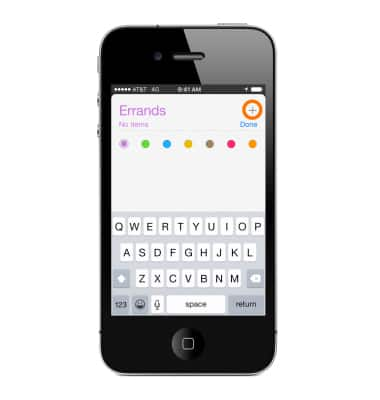
- To edit the list, tap Edit.
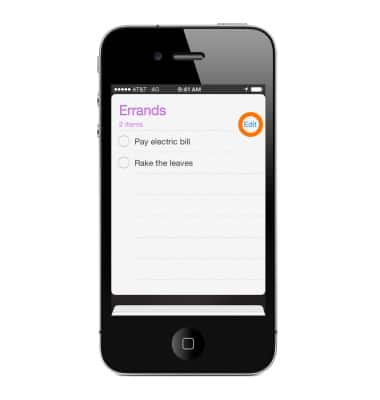
- To change the order of the list, tap the icon to the right of the line and move it to the desired position.
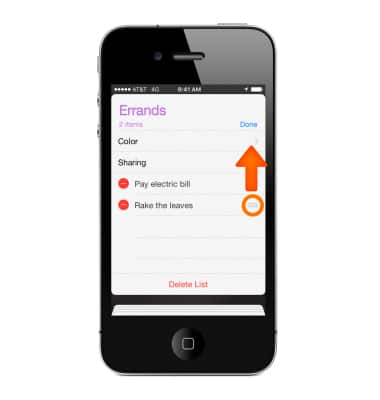
- To delete a item from a list tap the Delete icon, then tap Delete. To delete the entire list, tap Delete List.
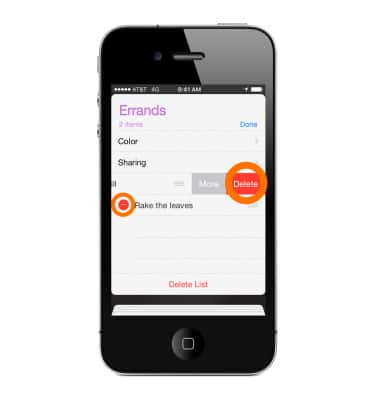
- When done, tap Done.
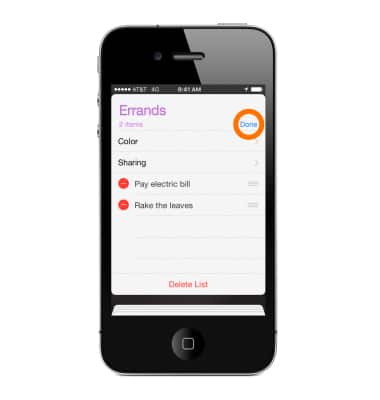
- To change the order of lists, tap the current list to go to the Reminders main menu. Then tap and hold the list you wish to move, and drag it to a new position.
Note: Learn more from Apple support article: Create and use Reminders on your iPhone and iPad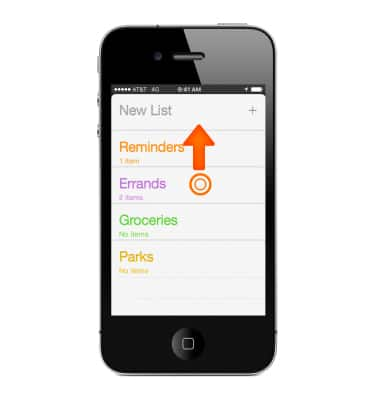
Reminders
Apple iPhone 4S
Reminders
Keep track of all the things you need to know like due dates and locations.
INSTRUCTIONS & INFO
