- Tap a text field to see the onscreen keyboard, and then tap letters to type.
Note: If you touch the wrong key, you can slide your finger to the correct key.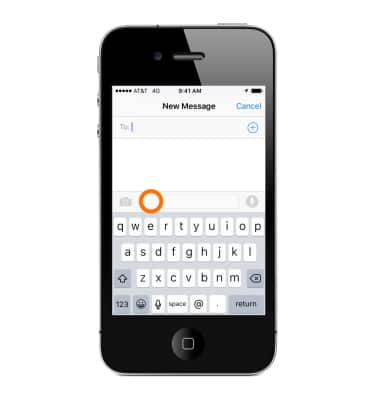
- Tap Shift to type uppercase, or touch the Shift key and slide to a letter.
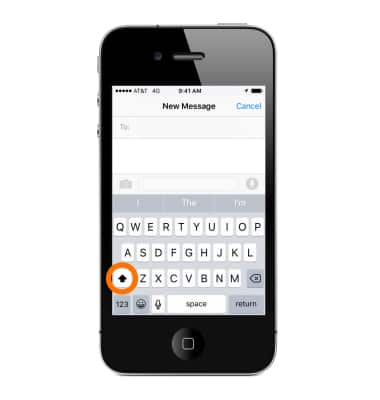
- Double-tap Shift for caps lock.
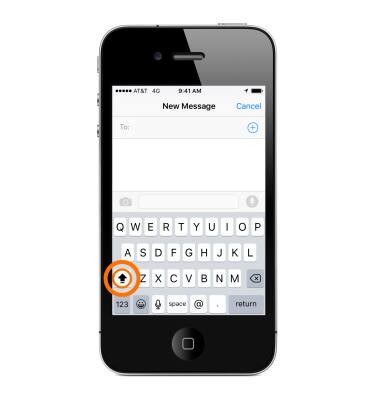
- To enter numbers, punctuation, or symbols, tap the Number key 123. Then tap the Symbol key #+=.to access additional symbols.
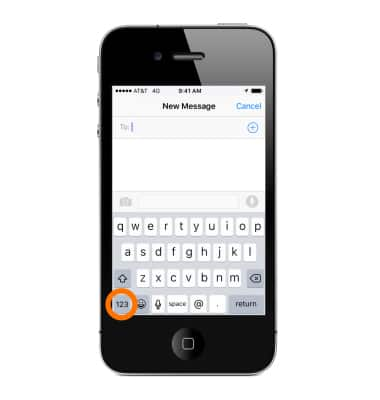
- Tap the Emoji key to enter emoticons.
Note: Learn more from Apple support article: Use emoji (emoticons) on your iPhone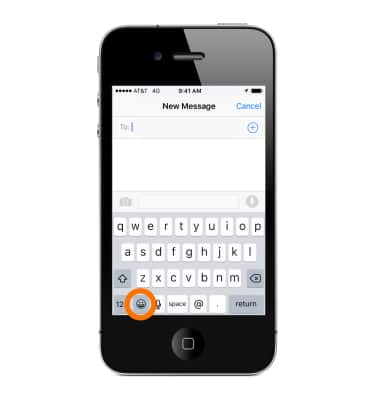
- To quickly end a sentence with a period and a space, just double-tap the Space bar.
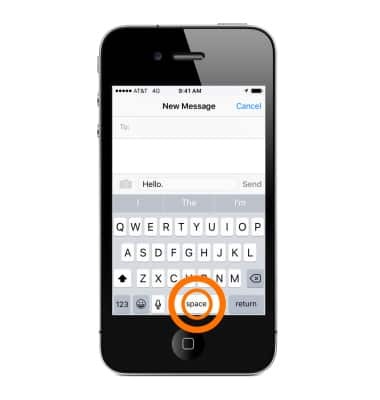
- As you write, QuickType uses predictive text to anticipate your next word. Tap a word to choose it.
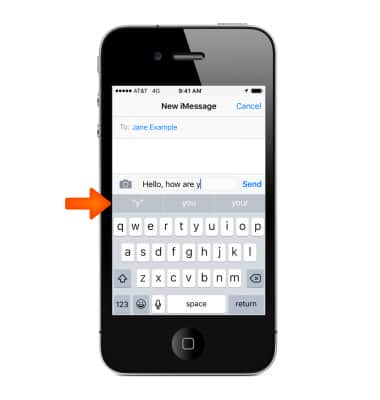
- Accept a highlighted prediction by entering a space or punctuation.
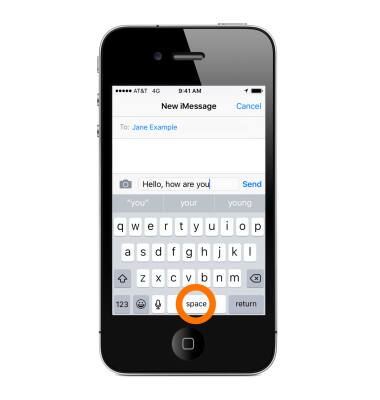
- Reject a suggestion by tapping your original word (shown as a QuickType option with quotation marks).
Note: If you reject the same suggestion a few times, iPhone stops suggesting it. If you see a word underlined in red, tap it to see suggested corrections. If the word you want doesn't appear, type the correction.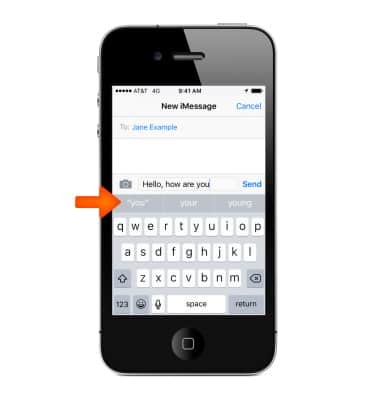
- To use speech-to-text, press the Microphone key, then speak the Desired phrase.
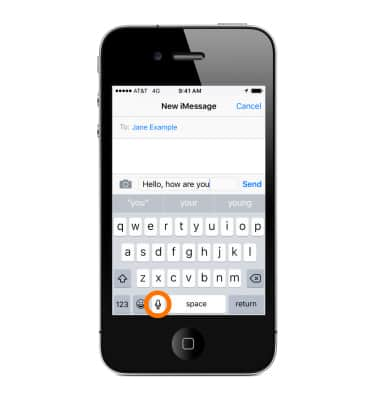
- To copy text, double-tap a word, then move the selection handles to include the range of text you want to select. Then tap Copy.
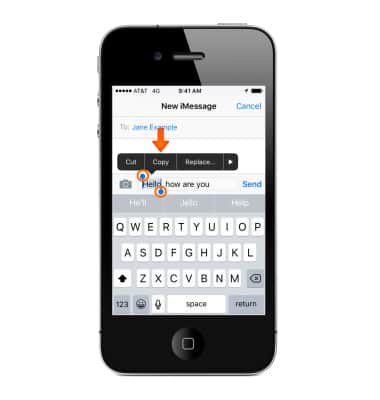
- To paste, tap where you want to paste the text, then tap Paste.
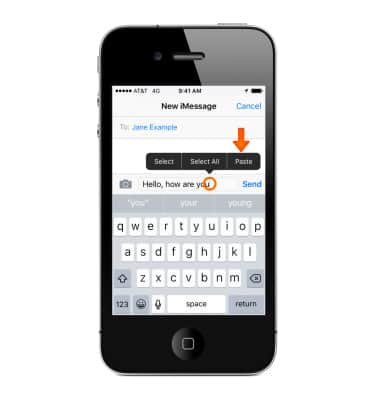
- To change keyboard settings, go to Settings > General > Keyboard.
Note: Learn more from Apple support article: Get help with your keyboard on your iPhone.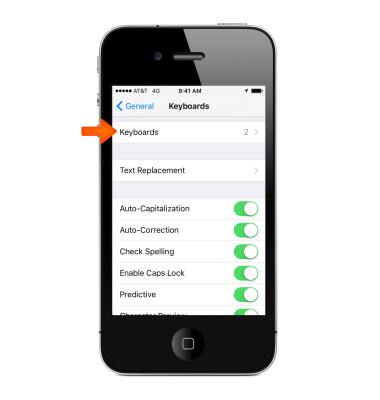
Keyboard & typing
Apple iPhone 4S
Keyboard & typing
Cut and paste, use speech-to-text, and access keyboard settings.
INSTRUCTIONS & INFO
