- To place a call, from the home screen, tap Phone.

- To dial manually, tap Keypad, enter the number, then tap the Call icon.
Note: To learn about calling or using your device in other countries, visit www.att.com/international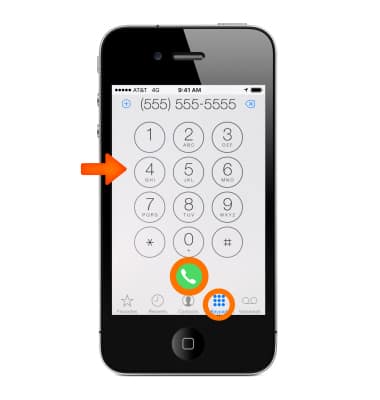
- To dial a favorite contact, tap Favorites, then tap the desired Favorite contact.
Note: To add someone to your Favorites list, tap Favorites, then tap +.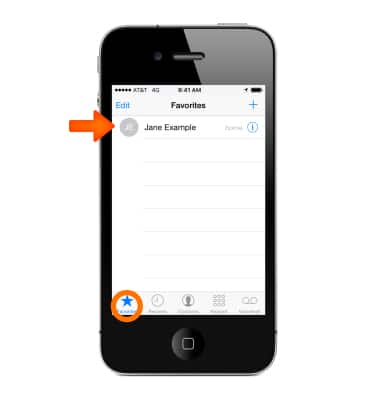
- To dial a contact, tap Contacts, tap the desired contact, then tap the number.
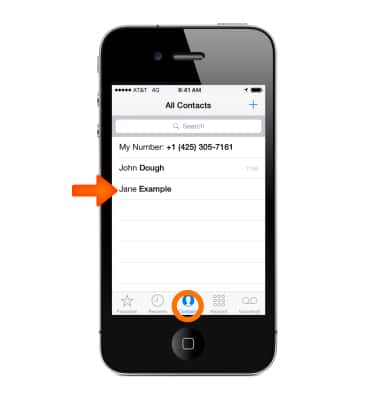
- To return a recent call, tap Recents, then tap the desired contact or number.
Note: Tap the Info icon 'i' to get more info about the call, or the caller. A red badge indicates the number of missed calls.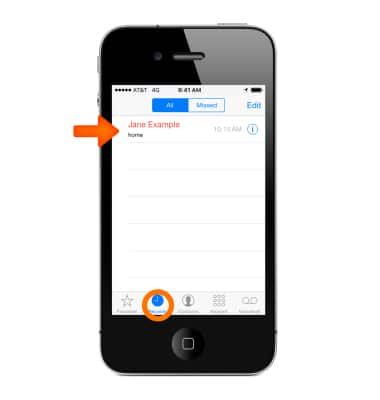
- To silence an incoming call, press the Sleep/Wake button or either Volume button. You can still answer the call after silencing it, until it goes to voicemail.
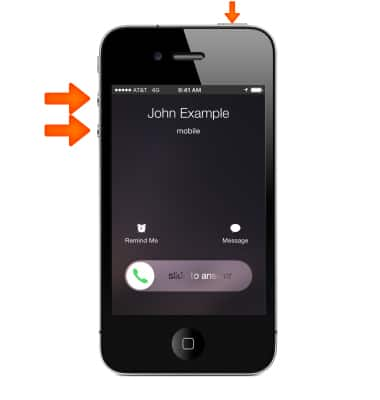
- To answer an incoming call, tap Accept.
Note: If iPhone is locked, drag the slider. You can also press the center button on your headset.
- To decline a call and send it directly to voicemail, tap Decline (if iPhone is awake when the call comes in), press the Sleep/Wake button twice quickly or press and hold the center button on your headset for about two seconds. Two low beeps confirm that the call was declined.
Note: In some areas, declined calls are disconnected without being sent to voicemail.
- Respond with a text message instead of answering. Tap Message.

- Then choose a reply or tap Custom.
Note: To create your own default replies, go to Settings > Phone > Respond with Text, then tap any of the default messages and replace it with your own text.
Make & receive a call
Apple iPhone 4S
Make & receive a call
Place, receive, and reject a call.
INSTRUCTIONS & INFO
