- Use your AT&T device as a mobile Wi-Fi hotspot to share your data connection with Wi-Fi-capable devices such as: other smartphones, tablets, netbooks, MP3 players, and more. To set up Personal Hotspot, from the home screen tap Settings.
Note: Eligible data plan required, learn more.
- Tap Cellular.
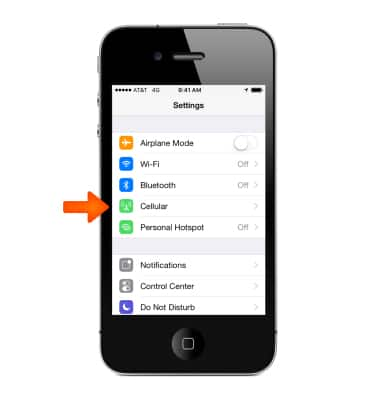
- To turn on or off, tap the Personal Hotspot switch.
Note: The "Personal Hotspot" feature will display if you are on a qualified data plan; to learn more about our data plans visit About AT&T Mobile Share plans.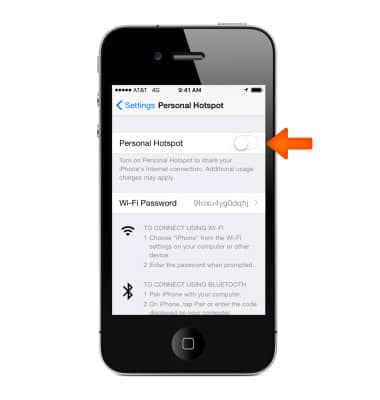
- To change the Personal Hotspot password, tap Wi-Fi Password.
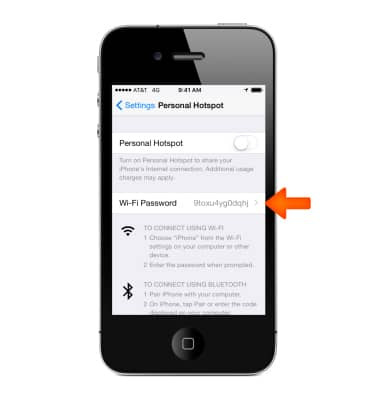
- To change the network name from the home screen tap Settings > General > About. Tap the first line, which displays the name of your device. Rename your device using the on-screen keyboard, then tap Done.
Note: The Personal Hotspot network name is the same name as your iPhone. Learn more from Apple support article: Change the name of your iPhone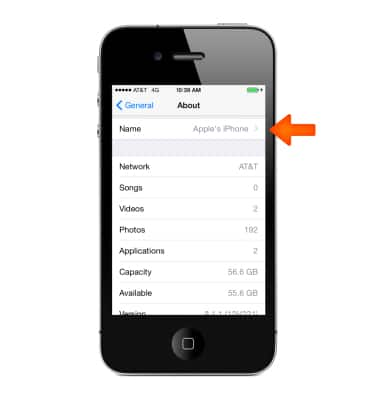
- When devices are connected to the Hotspot Wi-Fi network, 'Personal Hotspot' and the number of devices connected will display in the notifications bar.
Note: Learn more from Apple support article: Share your Internet connection with Personal Hotspot. If you can't join a Personal Hotspot or can't connect to the Internet using a Personal Hotspot, get help.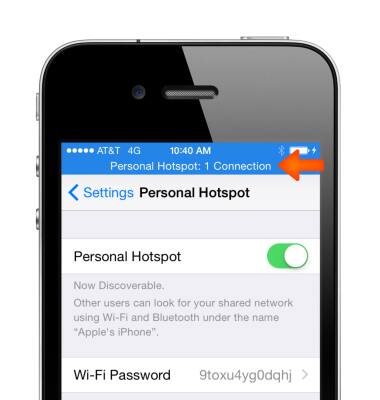
Personal hotspot
Apple iPhone 4S
Personal hotspot
Set up your device as a mobile hotspot and share your data connection with Wi-Fi-capable devices.
INSTRUCTIONS & INFO
