- Touch and hold an Empty area of a home screen to view the Personalize menu.
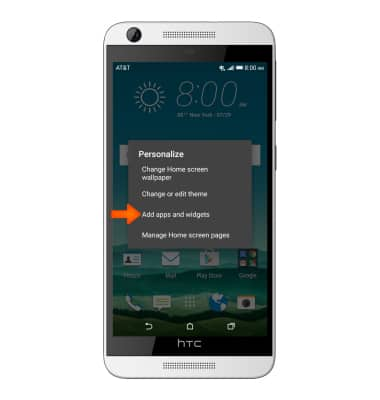
- Tap Add apps and widgets.
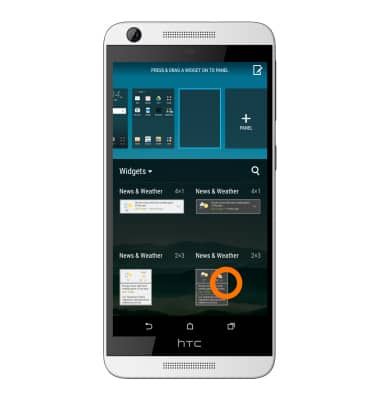
- Tap the Widgets/Apps/Shortcuts drop down and select the desired category, then touch and hold the Desired item.
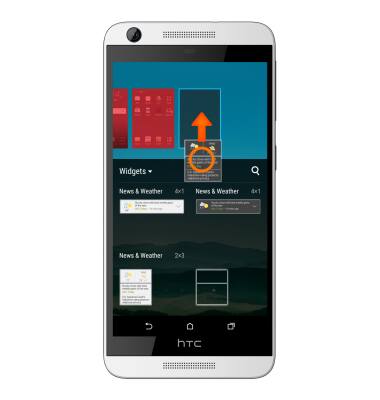
- Drag the item to the Desired location, then release.

- To resize a resizable widget, touch and hold, then release the widget.

- Drag the blue outline to the Desired size.

- To remove a widget or app on the home screen, touch and hold the Desired widget or app.

- Drag the widget or app to REMOVE, then release.

- To relocate a widget or app on the home screen, touch and hold the Desired widget or app.

- Drag the widget or app to the Desired location, then release.

Add apps to home screen
HTC Desire 626 (0PM912000)
Add apps to home screen
Add, move, or delete Apps, shortcuts, & widgets from your home screen
INSTRUCTIONS & INFO
