- The HTC Sense Home widget allows your home screen to adapt to your life. At home, at work, and on the go. Apps automatically get added to the HTC Sense Home widget depending on where you used them.

- To setup the HTC Sense Home Widget, swipe down from the top of the screen with two fingers, tap the Settings icon.
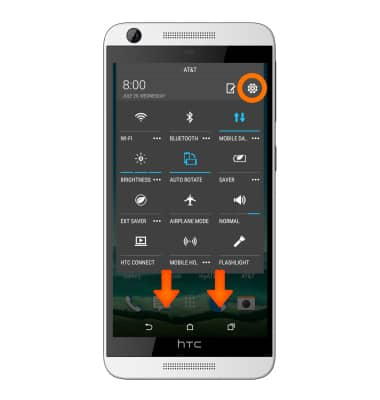
- Tap Location.
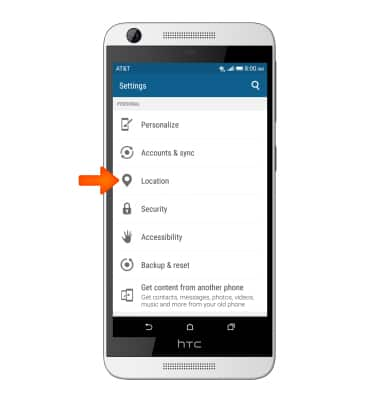
- Tap HTC Location Services.
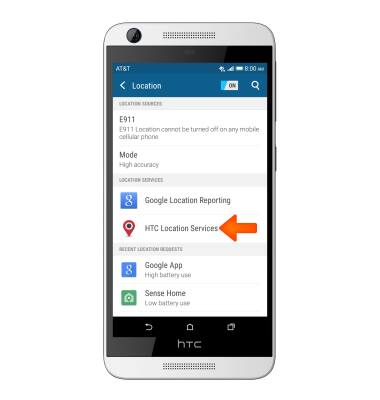
- Tap Home and/or Work to enter your home and work Address location.
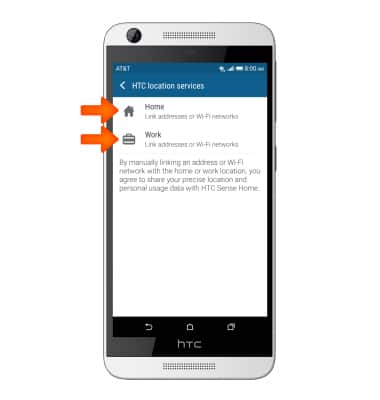
- To switch locations, from the HTC Sense Home widget, tap the HTC Sense icon.

- Tap LET’S EXPLORE.
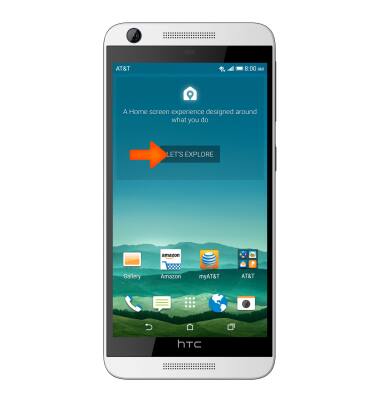
- Select Desired location option.
Note: For this example ‘Work’ was selected.
- To pin and unpin apps, touch and hold the Desired app.

- To remove an app from the HTC Sense Home, touch and hold the Desired app, then drag to the Remove icon.

- To add an app to the HTC Sense Home, touch and hold the Desired app, then drag the app into the HTC Sense Home Widget.

- To turn smart folders on and off, tap the Dropdown icon.

- Tap the More icon.

- Tap Show/hide smart folders.
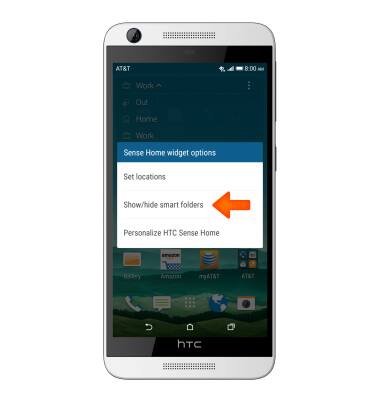
- Select Desired options, tap OK.
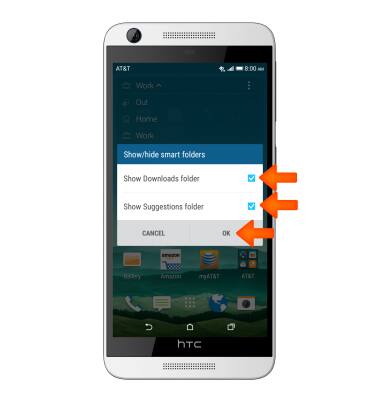
HTC Sense Home
HTC Desire 626 (0PM912000)
HTC Sense Home
HTC Sense Home automatically adjusts your device experience when you're at home, work, or outdoors
INSTRUCTIONS & INFO
