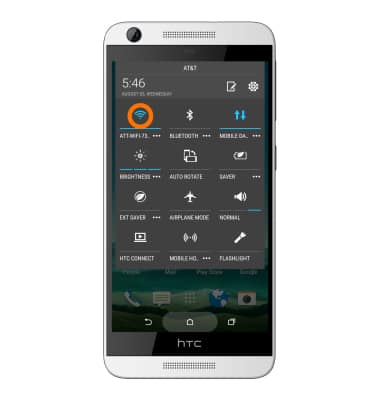Wi-Fi
Which device do you want help with?
Wi-Fi
Connect your device to a Wi-Fi network.
INSTRUCTIONS & INFO
- To turn on Wi-Fi, swipe down from the Top of the screen with two fingers, then tap the Settings icon.

- Tap the Wi-Fi toggle to turn Wi-Fi on or off.
Note: To optimize battery life, turn Wi-Fi off when not in use.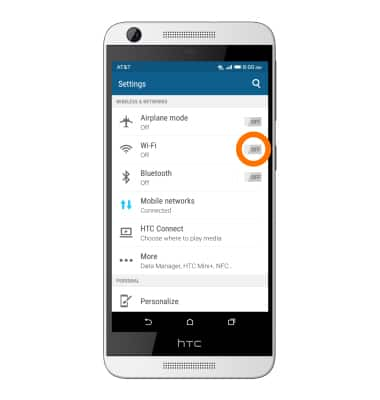
- With Wi-Fi turned on, tap Wi-Fi.
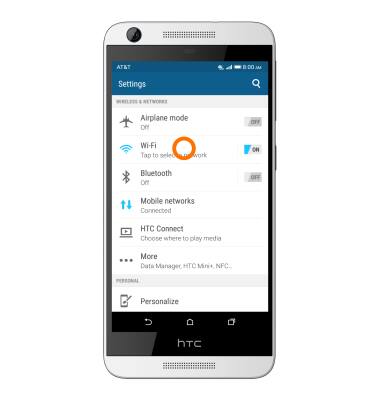
- Tap the Desired network.
Note: Tap the Menu icon, and then tap Add network to connect to a hidden or unbroadcasted Wi-Fi network. You will need to enter the Network SSID, security type, and a password (if necessary) to continue.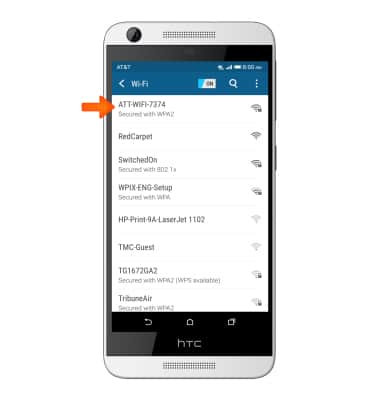
- If required, enter the Network password, then tap CONNECT.
Note: Secure networks will display with a Lock icon.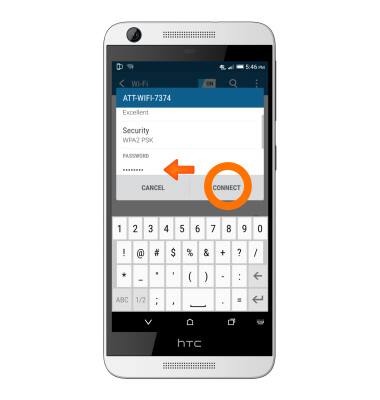
- When your device is connected to a Wi-Fi network, the Wi-Fi icon will be displayed in the Notification bar.
Note: Data transmitted over a Wi-Fi network does not count toward your AT&T data plan, and will not be billed.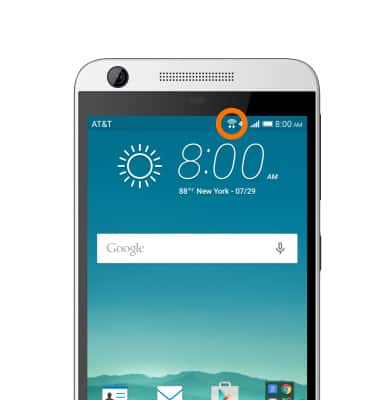
- To remove a saved Wi-Fi network, touch and hold the Desired network.
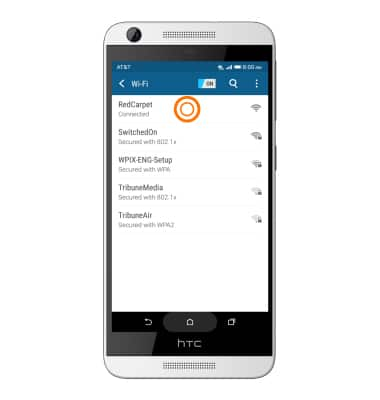
- Tap Forget network.
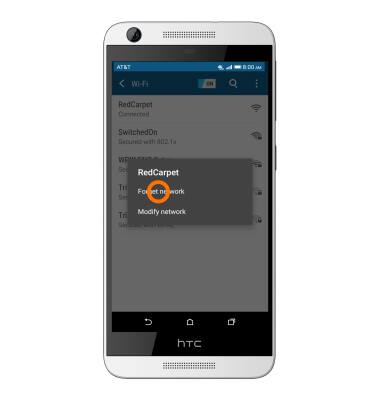
- To quickly turn Wi-Fi on or off, from the quick settings menu, tap the Wi-Fi icon.