- AT&T Navigator makes your travels easier with GPS-guided maps and directions, traffic alerts, and additional navigation features that give you real-time, on-the-road coverage to help you avoid traffic, find the best routes, and more.
Note: Separate subscription may be required. Data rates apply. For more information, visit the AT&T Navigator website.
- From the Home Screen, tap the Apps icon.

- Tap AT&T Navigator.

- Tap the Checkbox to agree to the Terms & Conditions and Privacy Policy and tap Continue.
Note: If GPS is not turned on tap OK > Location switch to ON > AGREE > Back key.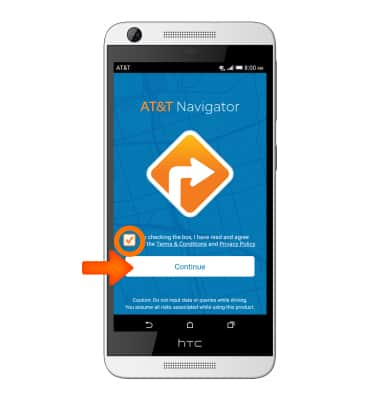
- Tap Next.
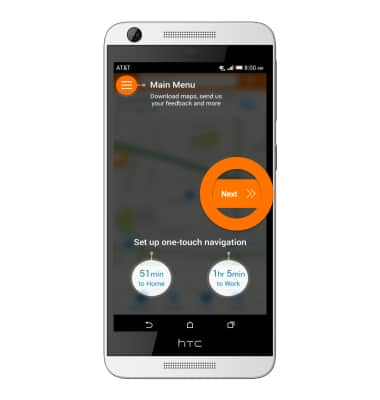
- Tap Done.
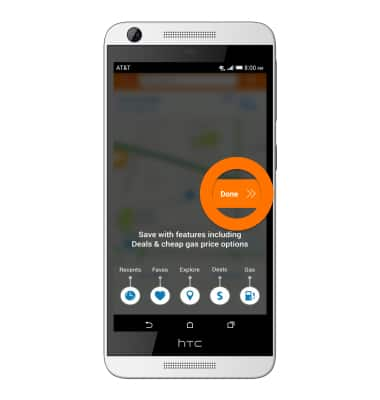
- AT&T Navigator is now ready for use. Tap the Search field to search for a destination.
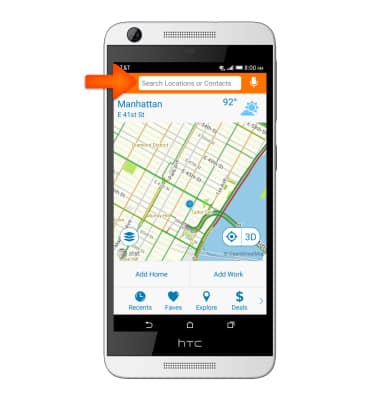
- Enter the Desired destination, then tap the Return icon.
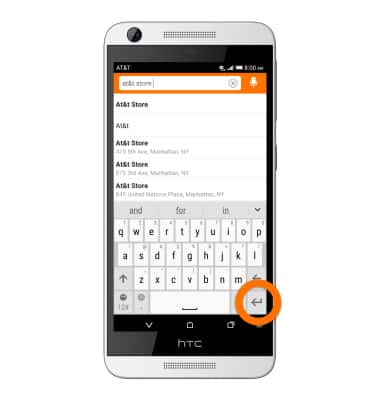
- Tap the Desired result.
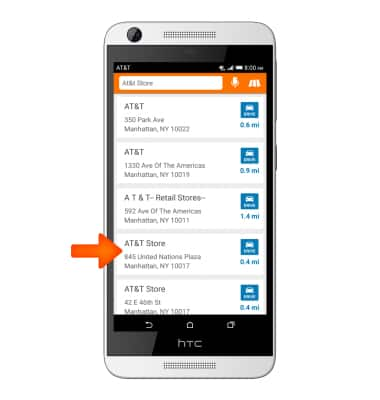
- Tap DRIVE.
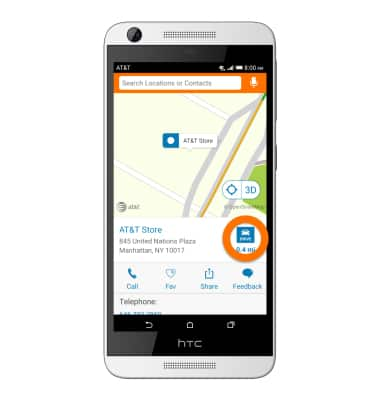
- Tap the Desired route, then tap Drive.
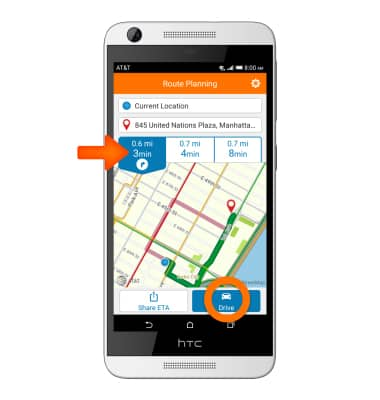
- Route navigation will begin. To end navigation, tap the screen, then tap Stop.
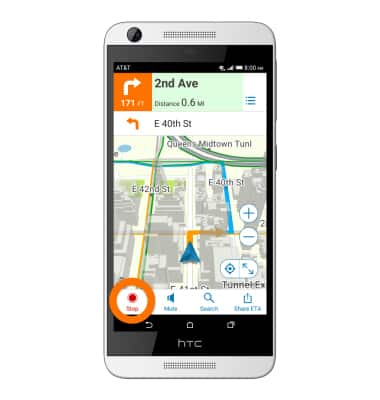
AT&T Navigator
HTC Desire 626 (0PM912000)
AT&T Navigator
Get directions and navigation using AT&T Navigator.
INSTRUCTIONS & INFO
