Device setup
Which device do you want help with?
Device setup
Set up your device for the first time or after having done a factory reset.
INSTRUCTIONS & INFO
- To begin setting up your device, Tap the Desired language, then tap the Next icon.
Note: Before setting up your device, make sure you have completed the online activation process. Please see Activate your new phone or SIM for more information.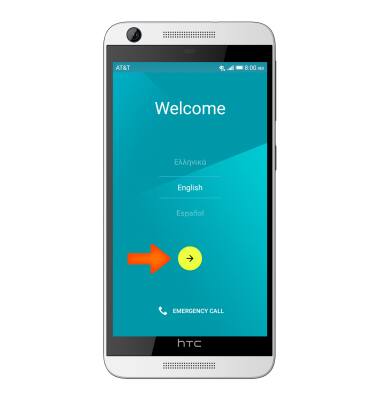
- If desired, select the Preferred Wi-Fi network and enter the Password. Tap SKIP to continue.

- Tap SKIP.
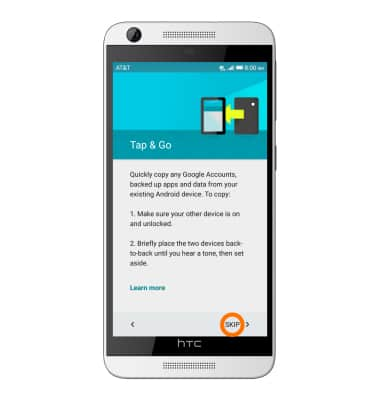
- Enter your Email address, then tap NEXT.
Note: If you need a Google account, tap Or create a new account and follow the on-screen prompts, or visit https://accounts.google.com/signup.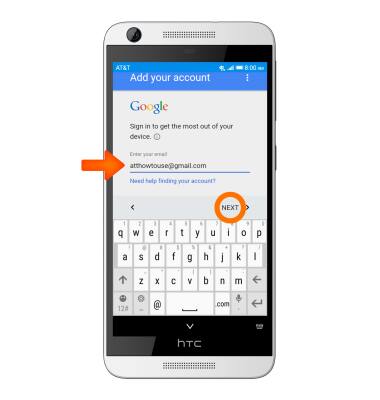
- Enter your Password, then tap NEXT.
Note: If unable to remember your password, tap Forgot password?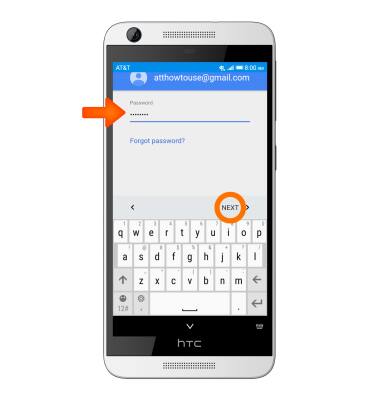
- Tap ACCEPT.
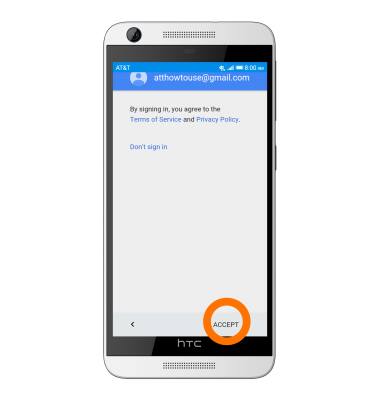
- Select a backup to restore from or to set up as a new device and which apps to restore, then tap Next.
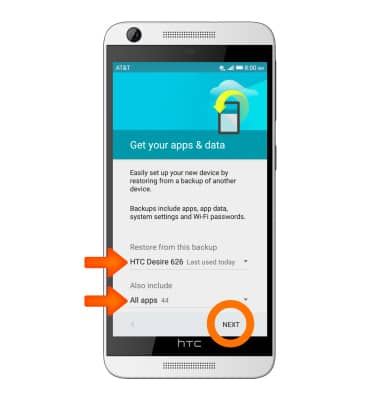
- If you would like to set your screen lock now, tap SET SCREEN LOCK NOW and follow the on screen prompts for setup. Tap SKIP to proceed without activating device protection features.
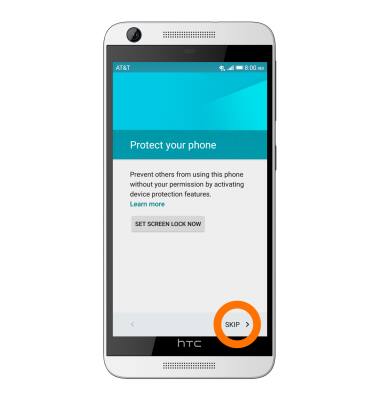
- Tap SKIP ANYWAY.
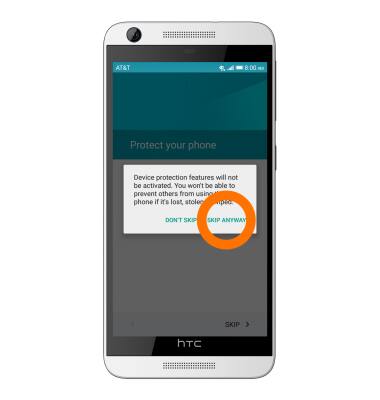
- Scroll down to the bottom of the page, then tap NEXT.
Note: If desired, de-select any of the Google services by tapping the Checkbox next to it.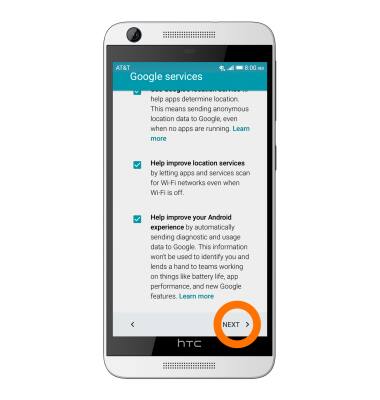
- You can use AT&T Ready2Go to setup your device, tap get started.
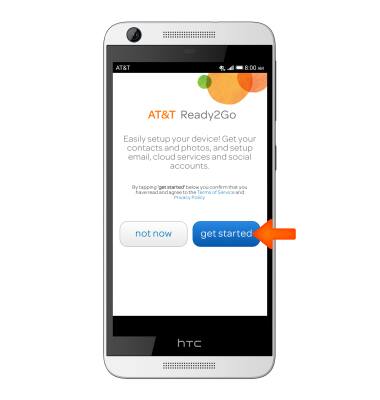
- If you would like to transfer content from your old device tap yes, transfer my account and follow the on screen prompts. Tap skip to proceed without transferring content from your old device.
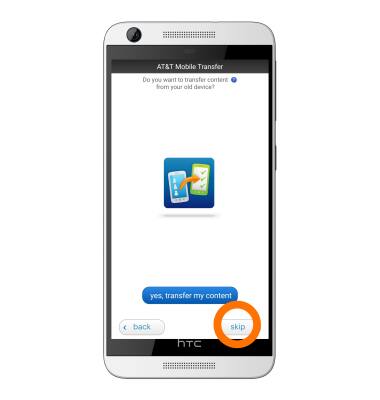
- If you would like to set up Wi-Fi networks tap Desired Wi-Fi networks you would like to connect to and follow the on screen prompts to set up. Tap next.

- Select Desired option for backup of contacts and tap next.

- Tap skip to proceed without signing up, this service is no longer available.

- If you would like to add any of your accounts tap the Plus icon next to your Desired account and follow the on screen prompts for setup. Tap next to proceed.
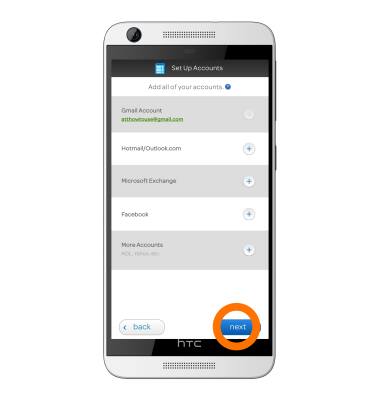
- Tap almost done.
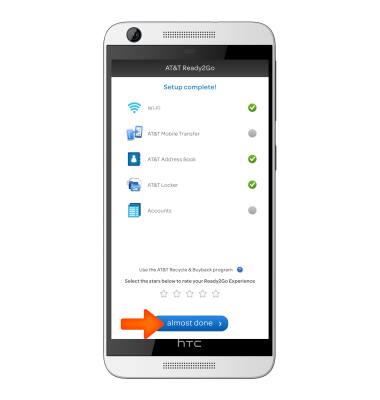
- Tap Ok.
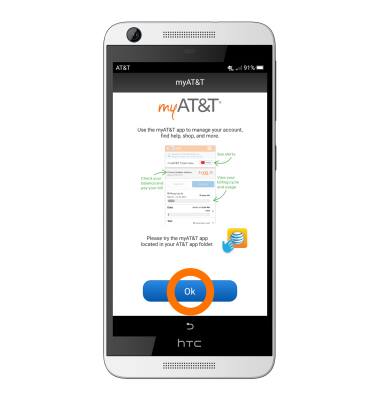
- Scroll through the Terms of use, then tap NEXT.
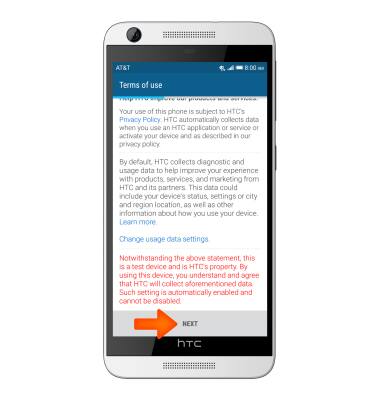
- You can sign in to HTC Advantage, or tap Sign in later to skip.

- Tap the Checkboxes to turn on HTC Sense Home features if desired, then tap FINISH.
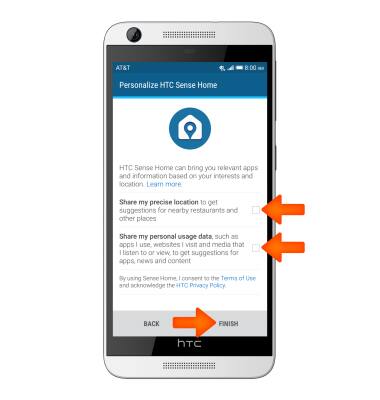
- Your device is now ready to use.
