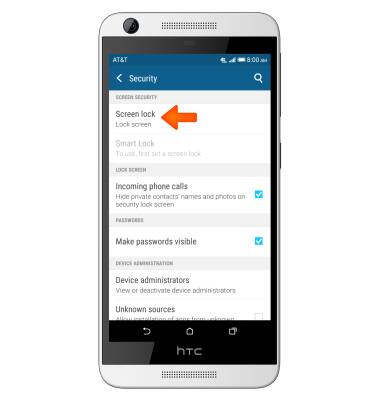Secure my device
Which device do you want help with?
Secure my device
Lock the device screen, set and change security lock, and locate device.
INSTRUCTIONS & INFO
- To lock and unlock the device, press the Power/Lock key.

- To set additional screen security, swipe down from the top of the screen with two fingers, then tap the Settings icon.

- Swipe to, then tap Security.
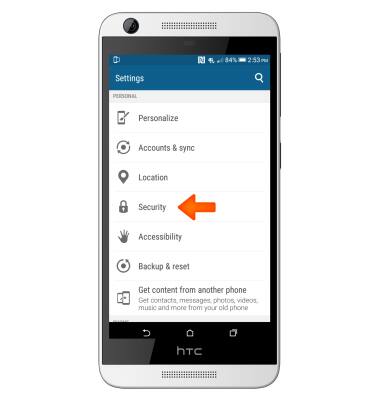
- Tap Screen lock.
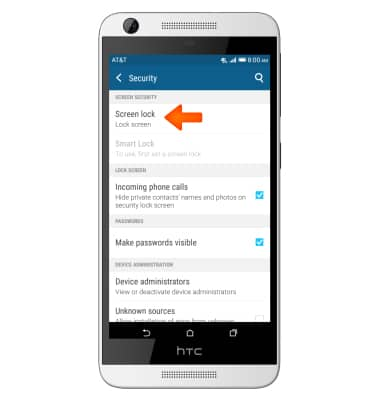
- Tap the Desired screen lock type and follow the Prompts.
Note: For this demonstration, “PIN” was chosen.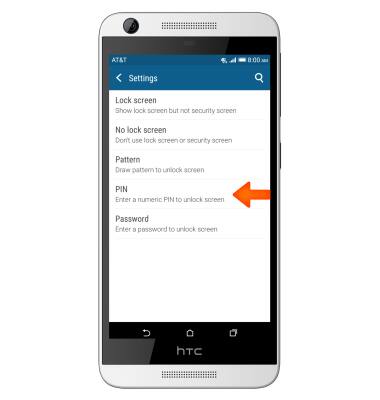
- Tap the desired option to select how to show notifications when the device is locked, then tap DONE.
Note: To change lock screen notifications, swipe down from the top of the screen with two fingers, then tap Settings icon > Sound & notification > When device is locked.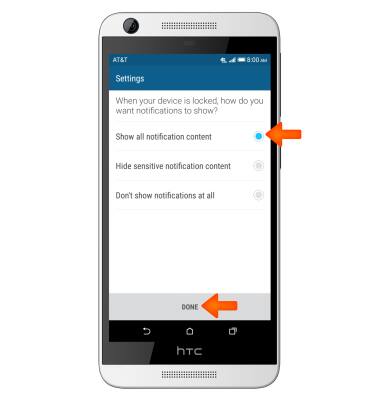
- To set how long it takes before the device locks, from the 'Security' screen, tap Lock phone after.
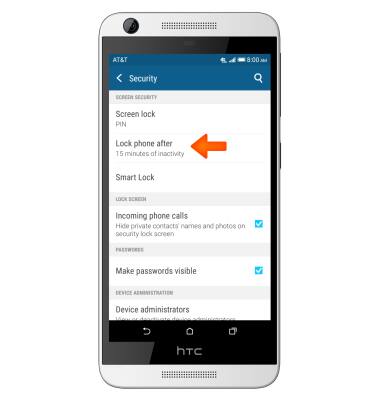
- Tap the desired amount of time before the device locks.
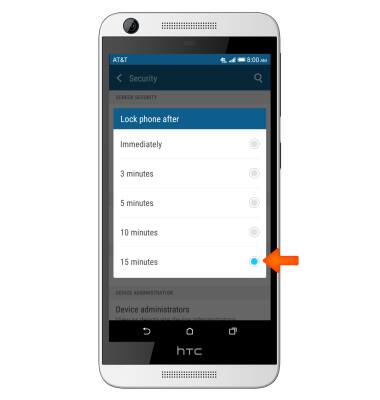
- When phone is locked, enter the pin and then tap OK to unlock the screen.

- To set up a different Security Lock type, from your Security settings, tap Screen Lock. You will be prompted to enter your last Screen Lock, then select your new Security Lock type and follow the prompts.
Note: To learn more about requesting a device unlock for your AT&T mobile device, visit www.att.com/deviceunlock. If your device is locked and is requesting a "PUK" code, click here for instructions on how to obtain your PUK or PUK2 code to unlock your SIM card.