Learn and customize the home screen
Which device do you want help with?
Learn and customize the home screen
Add shortcuts and widgets, access the notification panel, changing wallpaper, and more.
INSTRUCTIONS & INFO
- To customize the home screen, touch and hold an Empty area of a home screen to view the Personalize menu.

- Tap Manage Home screen pages.
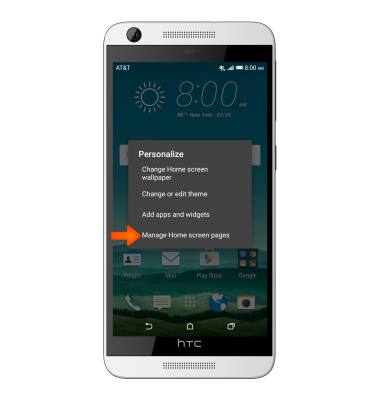
- Swipe left or right to customize other home screens.

- Tap SET AS HOME to set the current home screen to the default home screen.

- Swipe to, then tap the Add icon, to add a home screen panel.

- To remove a home screen, swipe to desired screen and tap REMOVE.

- To change the theme, from the Personalize menu, tap Change or edit theme.
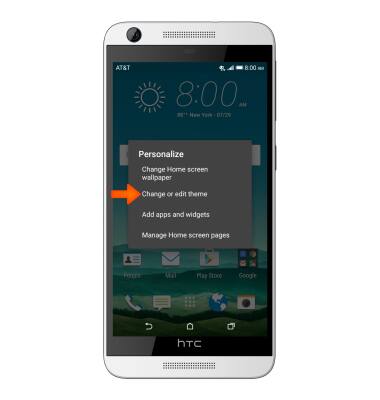
- Tap the Desired theme.
Note: The device comes preloaded with 9 themes, with more available for download and customization through the theme app.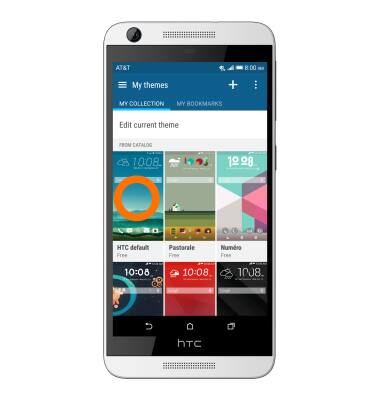
- To change your wallpaper, from the Personalize menu, tap Change Home screen wallpaper.

- Select the Desired option.
Note: Live wallpapers can increase battery consumption. For this example we selected HTC wallpapers.
- Tap the Desired wallpaper.

- Tap APPLY.
