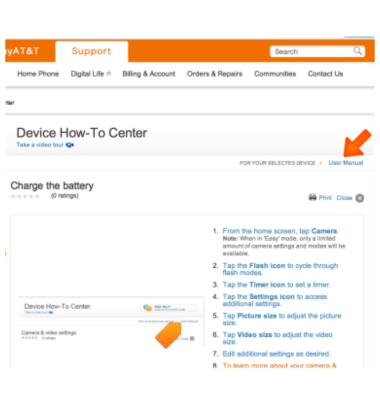Camera & video settings
Which device do you want help with?
Camera & video settings
Manage camera and video settings including flash, timer, voice control, recording mode, storage location, and more.
INSTRUCTIONS & INFO
- From the home screen, tap the Camera icon.

- To access the camera settings, tap the Menu icon.

- Tap the Settings icon.

- Scroll to, then tap General settings.
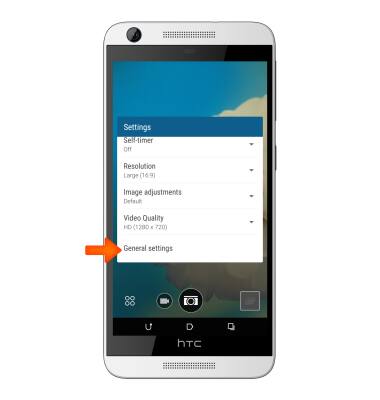
- To set the desired storage location, tap Storage and then the Desired option.
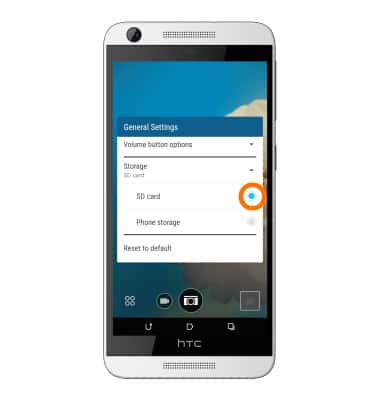
- To set audio response to capture images, from the General Settings menu, tap Shutter sound, select Desired option.
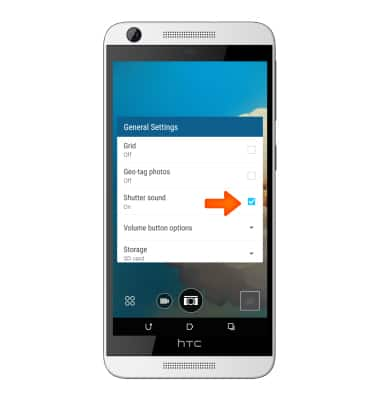
- To change picture size, from the settings menu, tap Crop and tap Desired option.
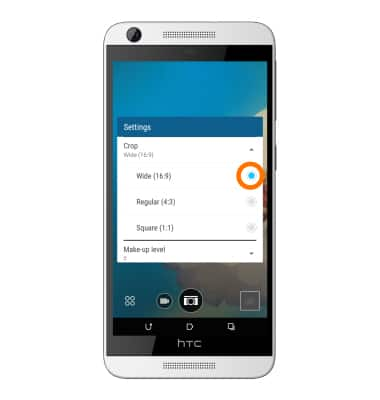
- To set the timer, from the settings menu, tap Self-timer and select Desired option.
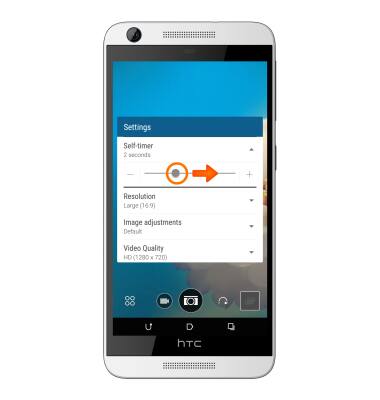
- From the viewfinder, tap the Flash icon to toggle through the flash settings.

- To learn more about your camera settings and features, from a computer, download the user manual at http://www.att.com/devicehowto.