- To clear the app cache, tap the Recent apps key.

- Tap the X icon.
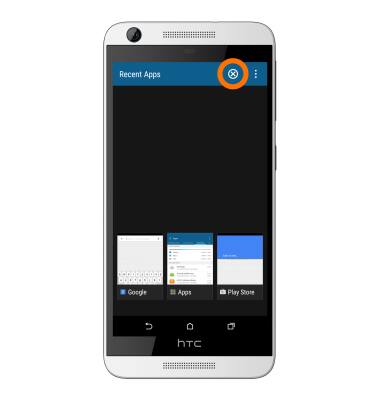
- To stop an app via Usage Manager, from the recent apps screen, tap the Menu icon.
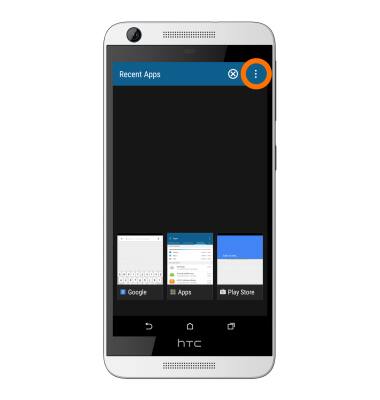
- Tap Running apps.
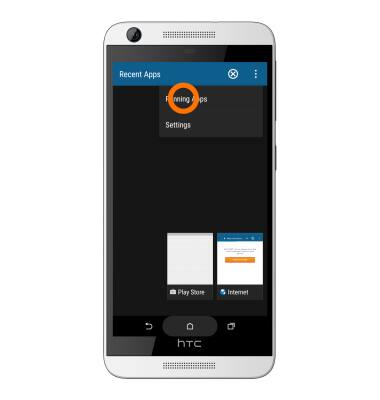
- Tap the Desired app.
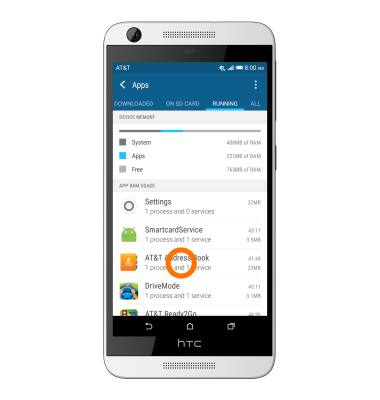
- Tap Stop.
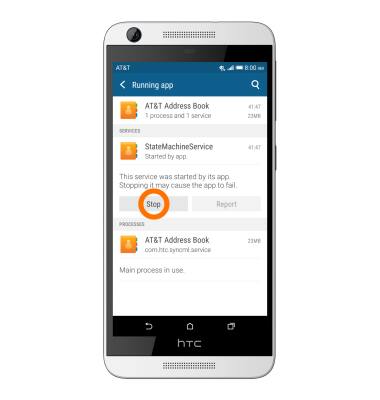
- Tap OK.
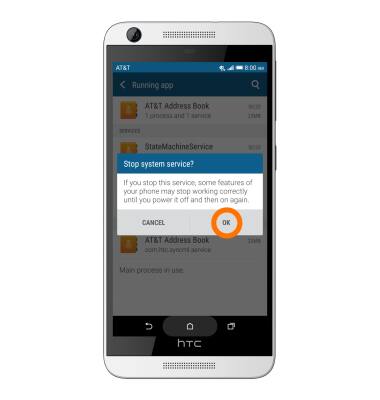
- To update an app, from the Home screen, tap the Play Store icon.

- Tap the Menu icon.
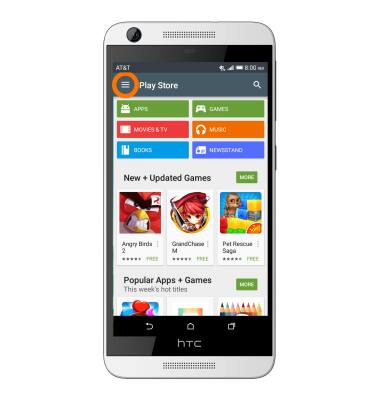
- Tap My apps.
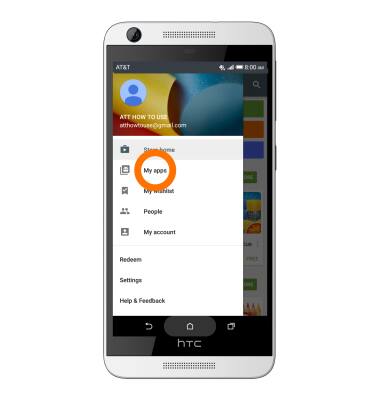
- Tap the Desired app.
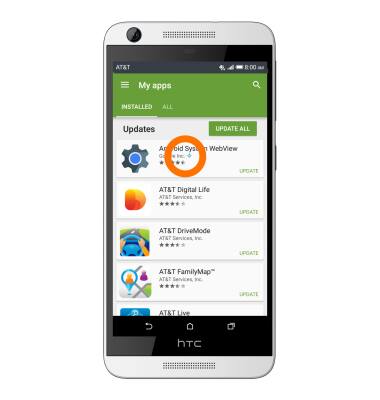
- Tap Update.
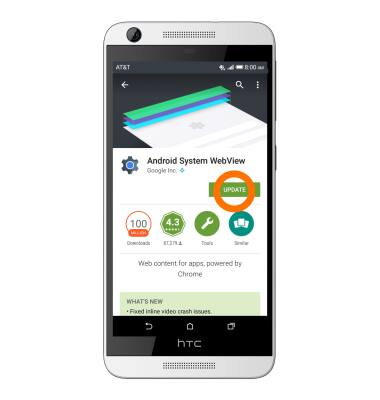
- Tap ACCEPT.
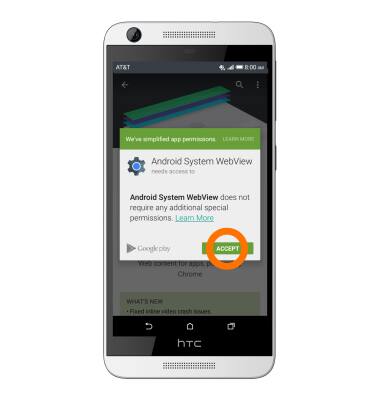
- To remove and reinstall an app, from the My Apps menu, tap the Desired app.
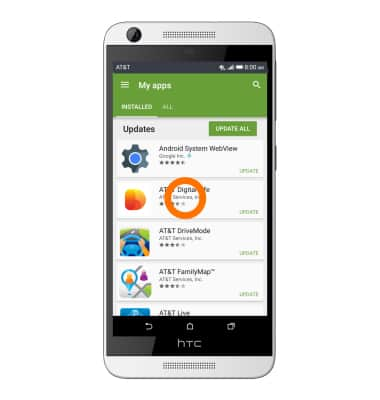
- Tap UNISTALL.

- Tap OK.
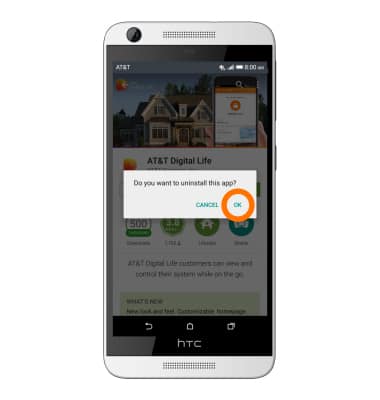
- To reinstall an app, tap INSTALL.
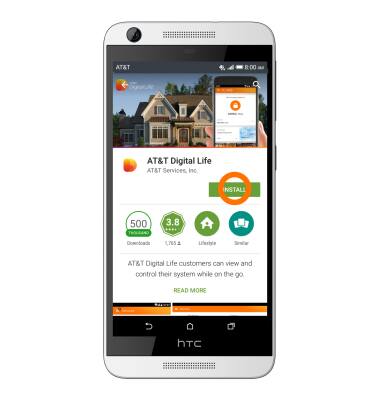
- Tap ACCEPT.

App troubleshooting
HTC Desire 626 (0PM912000)
App troubleshooting
Use application manager and usage manager to improve your app and device performance.
INSTRUCTIONS & INFO
