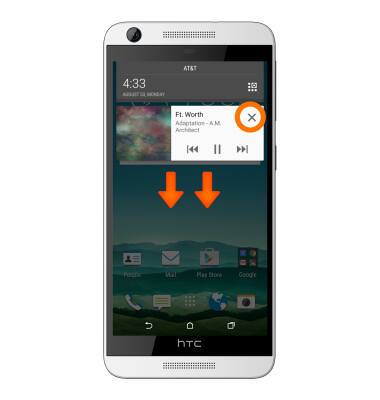Play music
Which device do you want help with?
Play music
Play music, turn the music player off.
INSTRUCTIONS & INFO
- From the home screen tap Apps icon.
Note: To add music to your device, you can purchase from Google Play or transfer music files from your computer to the device Music folder.
- Then tap Media folder icon.

- Then tap Music Icon.

- Swipe to SONGS and tap the Desired song.
Note: Playback will begin automatically.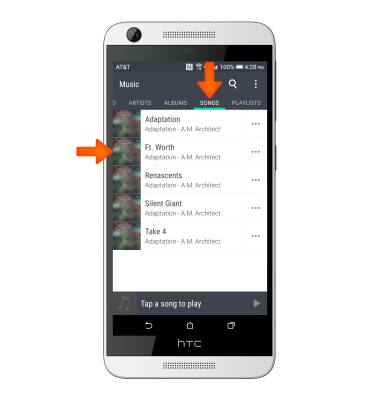
- Tap the Pause icon to pause song playback.
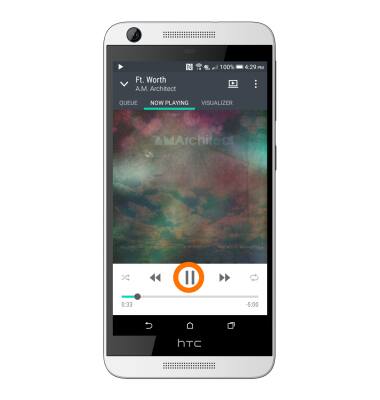
- Tap the Forward/Backward icons to skip back and forth on the playlist.
Note: Touch and hold the icons to rewind or fast-forward the currently playing song.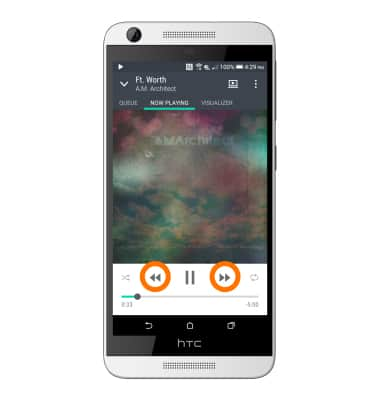
- Tap the Shuffle icon to toggle shuffle playback options on/off.
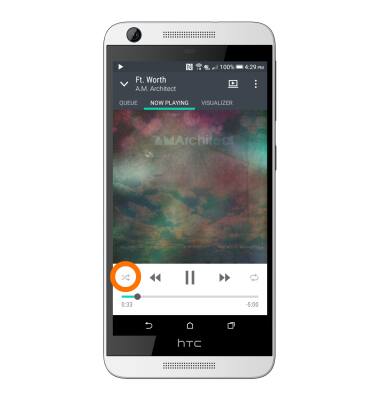
- Tap the Repeat icon to toggle song repeat options on/off.
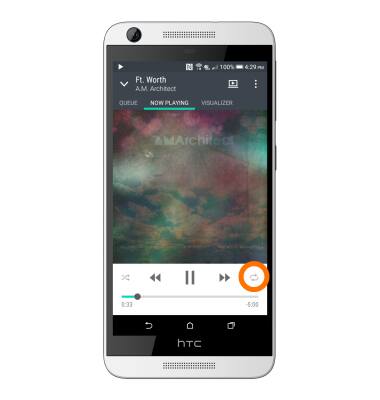
- Tap the Menu icon to view additional options.
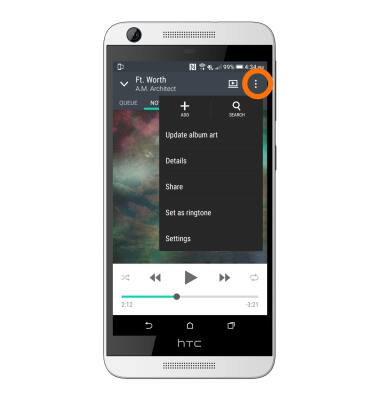
- When music is playing the Music icon will be displayed in the Notification Bar.
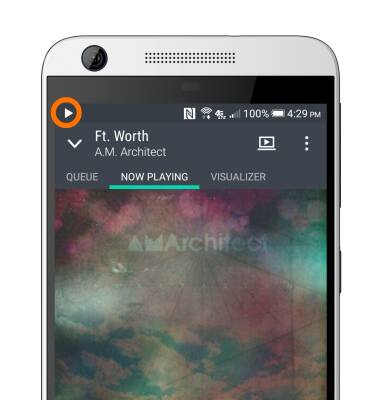
- To turn off the Music player, swipe down from the top of the screen and tap X.