- To add a contact, from the home screen, tap People.

- Tap the Add icon.
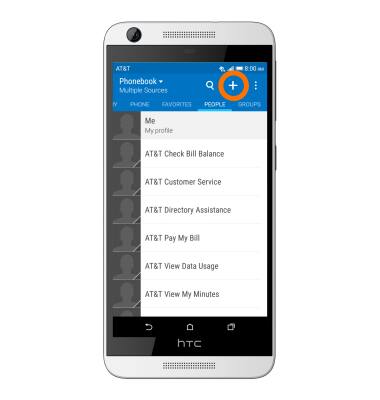
- Enter the Desired contact name and Contact number.
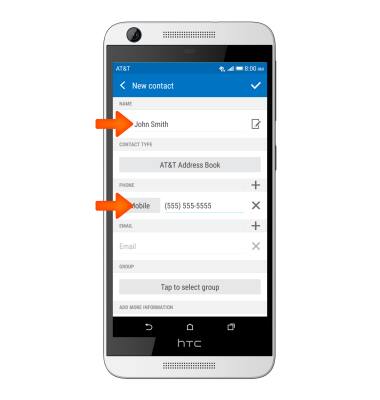
- To add a contact picture, tap the Picture icon, you can take a photo or use an existing one.
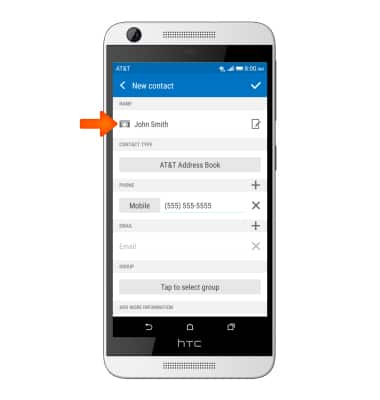
- Once you have selected a photo and cropped the image, tap DONE.
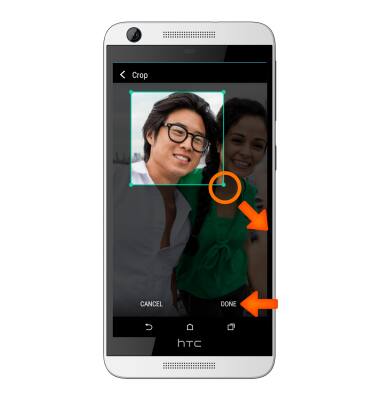
- To add a ringtone to a contact, from the Phonebook, tap the Desired contact.
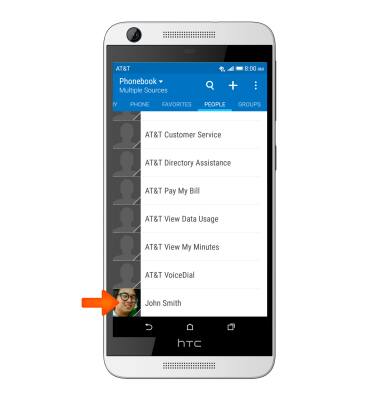
- Tap Ringtone.
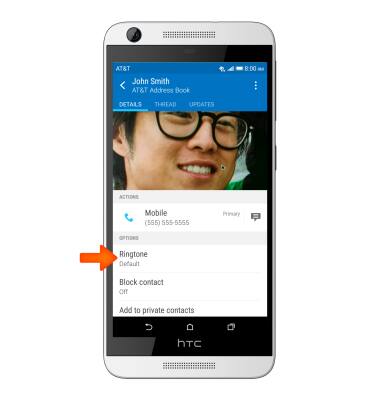
- Select Desired ringtone, tap APPLY.
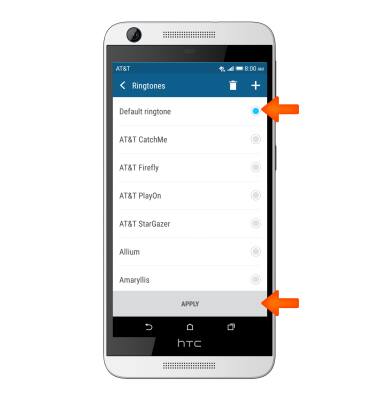
- To edit a contact, from the Phonebook, tap the Desired contact.
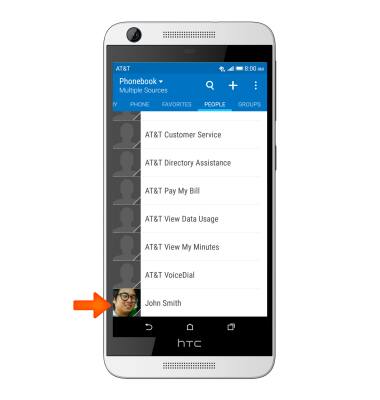
- Tap the Menu icon.
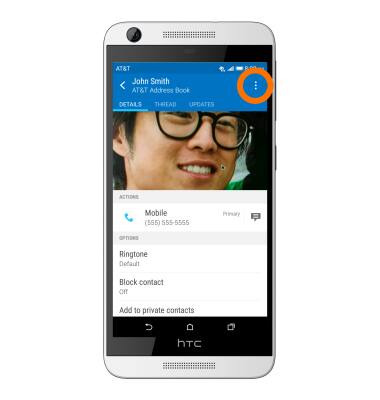
- Tap Edit contact.
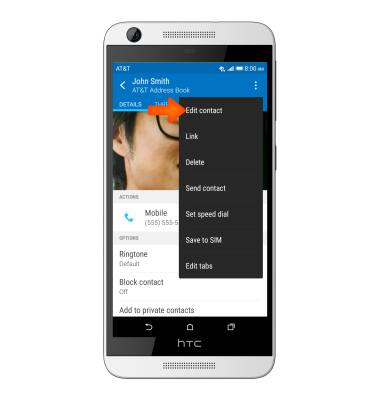
- Edit the contact information as desired, once finished tap the Check Mark.
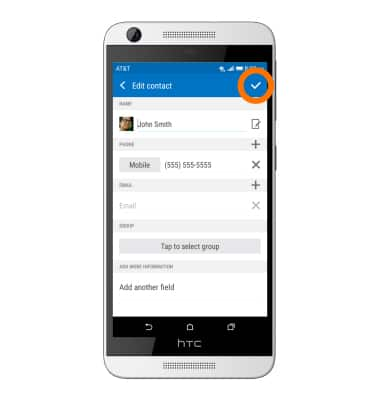
- To delete a contact, from the desired contact’s Menu dropdown, tap Delete.
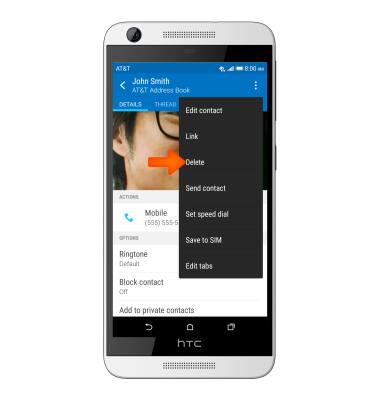
- To back up contacts, from your Phonebook, tap the Menu icon.
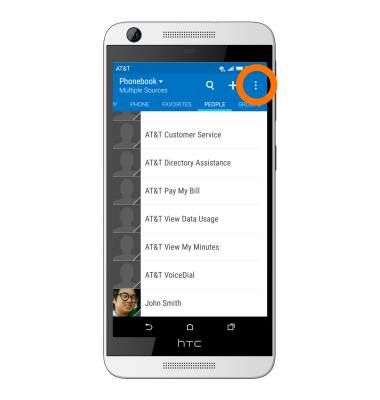
- Tap Manage contacts.
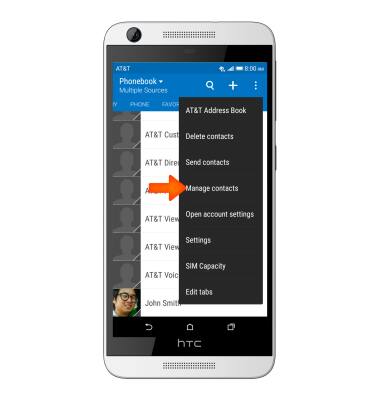
- Tap Import/Export contacts.

- Select Desired option.
Note: For this example ‘Export to SIM card’ was selected.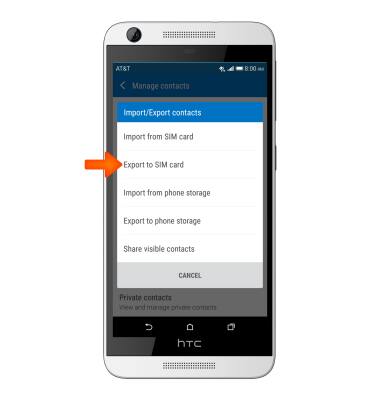
- Select the contacts you would like to back up by checking the boxes. When you are done tap SAVE, and your back up is now complete.
Note: For information backing up contacts using AT&T Address Book, please see the AT&T Address Book' tutorial.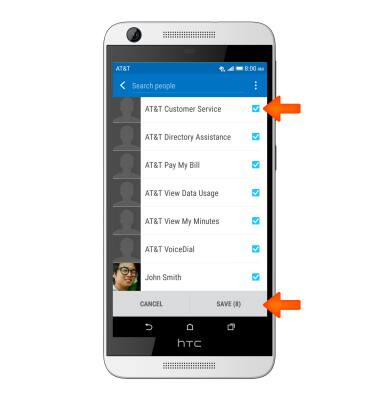
Contacts
HTC Desire 626 (0PM912000)
Contacts
Add, view, delete, and customize contacts by adding a picture or ringtone.

0:00
INSTRUCTIONS & INFO
