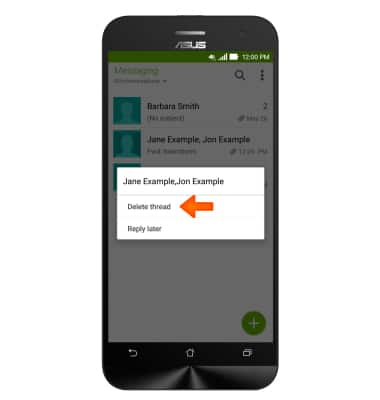Send & Receive Messages
Which device do you want help with?
Send & Receive Messages
Create and respond to text (SMS) or picture (MMS) messages, add, save, and view received attachments and more.
INSTRUCTIONS & INFO
- From the home screen, tap the Messaging icon.

- Tap the New message icon.
Note: To add more recipients, simply enter the additional contacts in the to field or tap the add icon to go through your contacts list. To remove a name, tap remove next to the name or contact.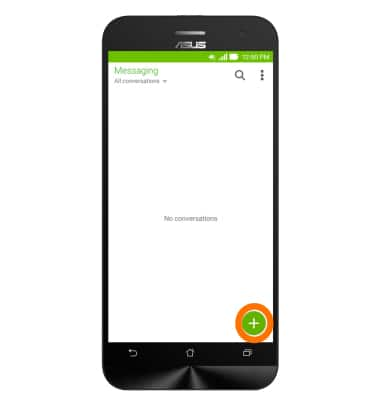
- Enter the Desired number or contact, then tap the Message field.
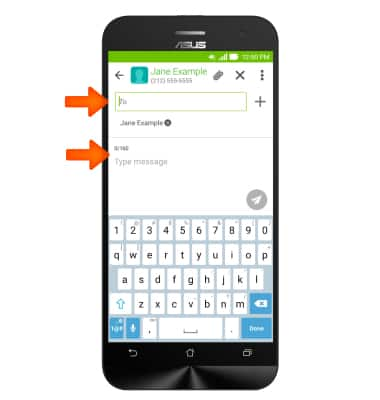
- Enter the Desired message. To add an attachment, tap the Attachment icon and navigate to the desired image.
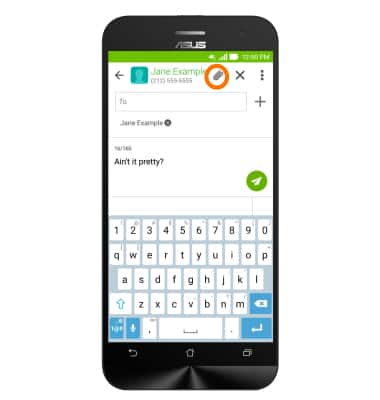
- To send the message tap the Send icon.
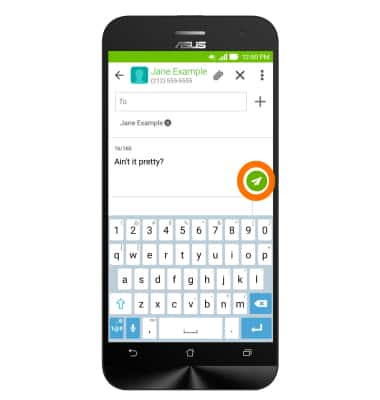
- When a new message is received, a new Message icon will appear in the Notification bar.

- To read a new message, from the home screen, tap the Messaging icon.

- Tap the Desired message to read.
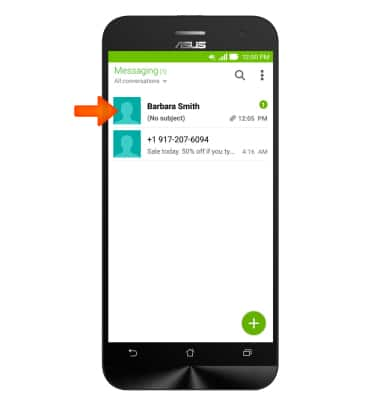
- To save the attachment, tap the Empty space around the image to open message options.
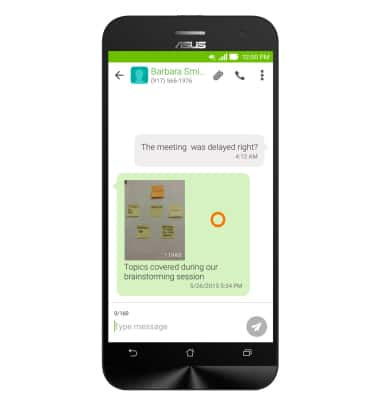
- Tap Save attachment to save the image to the device.
Note: To view saved attachment, from the Home screen, tap on Gallery, and select the album Downloads.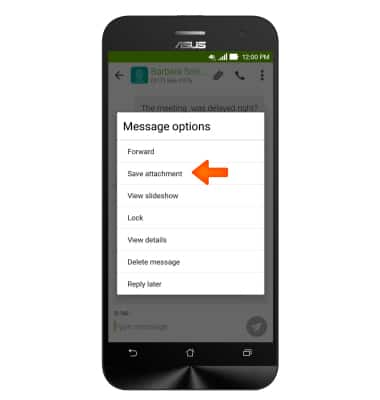
- To reply, tap the Message field to enter your message.
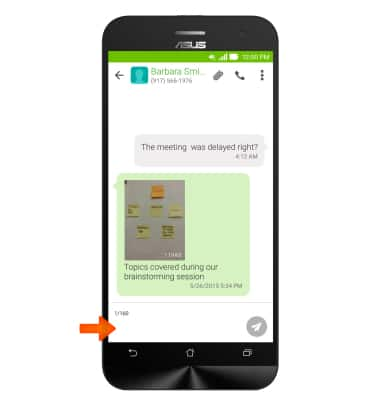
- Tap the Send icon to send reply message.
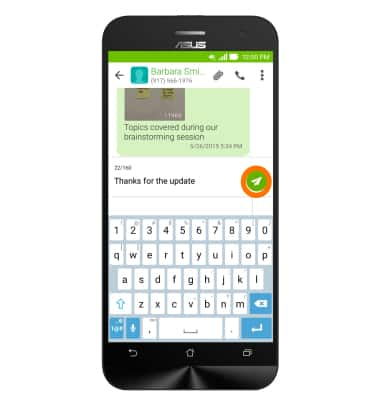
- To forward, from the Message Options menu, tap Forward.
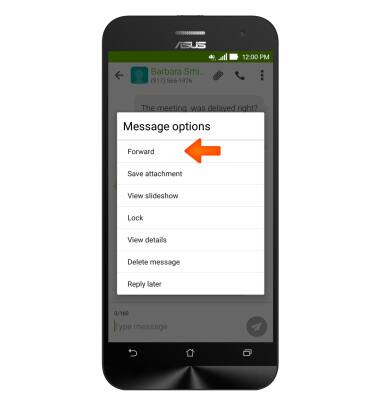
- Enter the Desired contact and tap Send.
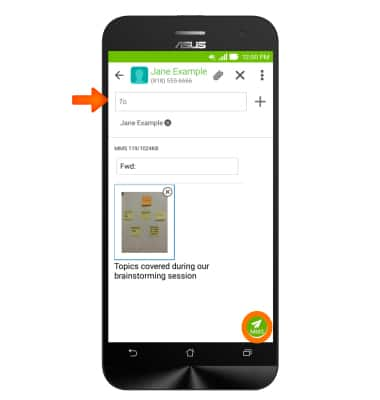
- To delete one or more messages of a conversation, tap the menu icon.
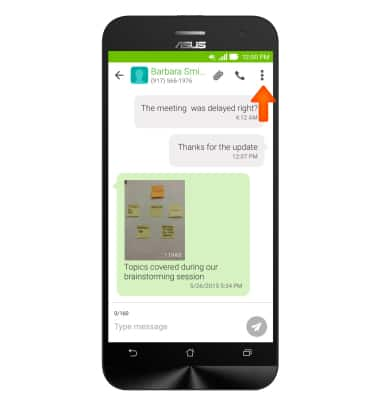
- Select the Desired message(s), then tap the Delete icon.
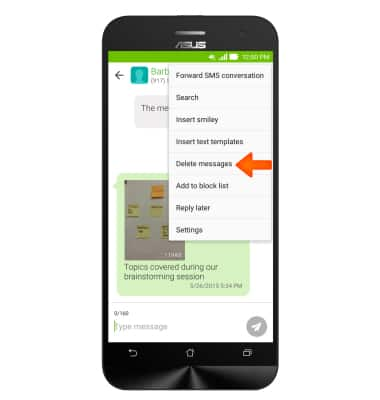
- Tap Delete messages.
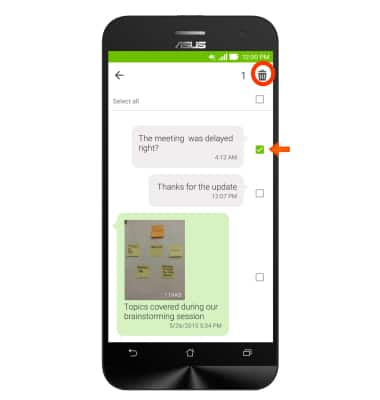
- Tap Delete to confirm deletion.
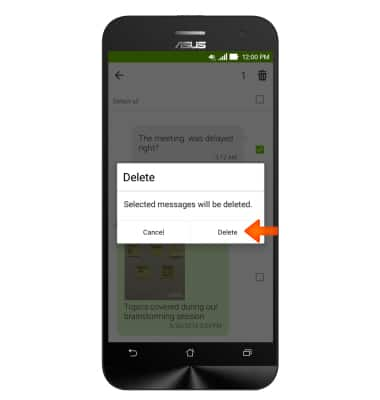
- To delete an entire conversation thread, from the message listings, touch and hold the Desired conversation.
Note: You can also delete multiple threads by tapping on the menu icon and tap on Delete threads. Select the threads you want to bulk delete.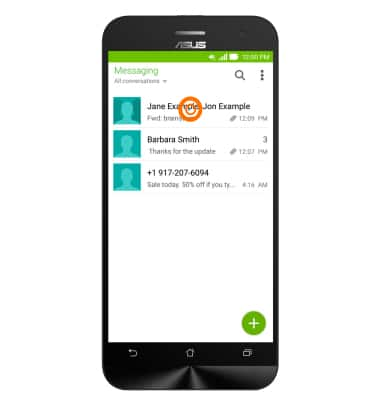
- Tap Delete to confirm.