Battery Life
Which device do you want help with?
Battery Life
Tips and tricks to extend your battery performance.
INSTRUCTIONS & INFO
- To turn the device to power saving mode, from the home screen, swipe down from the Notification bar.

- Tap the Settings icon.

- Scroll to, then tap Power Management.
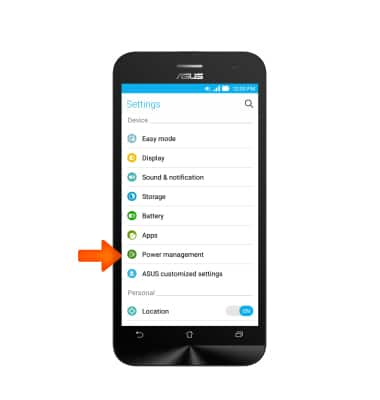
- Tap Power Saver.
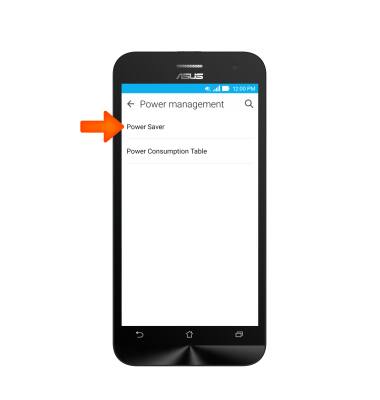
- Turn toggle on for Smart Saving.
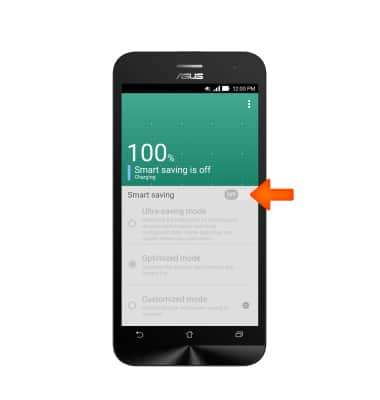
- If you want to further save battery lifespan, Tap Ultra saving mode
Note: Tapping Ultra Power Saving Mode at 10% charge provides up to 24 hours of talk and text time based on laboratory testing. Results may vary. Battery power consumption depends on factors such as network configuration, carrier network, signal strength, operating temperature, features selected, vibrate mode, backlight settings, browser use, frequency of calls, and voice, data and other application-usage patterns.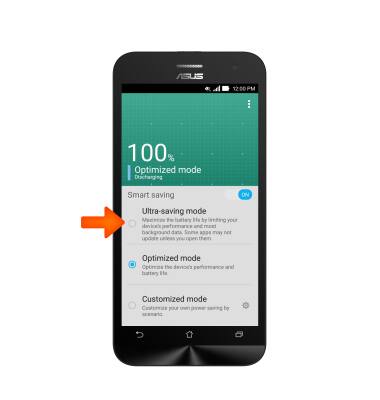
- Read the information provided and tap OK.
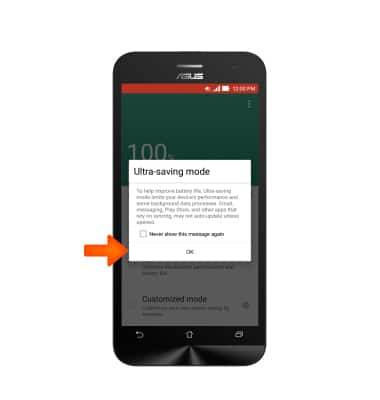
- Other actions may be taken to prolong the battery life. To begin, turn off any services that are not currently in use, such as Bluetooth or Wi-Fi.
Note: To access, drag down from the Notification bar and tap the Settings icon.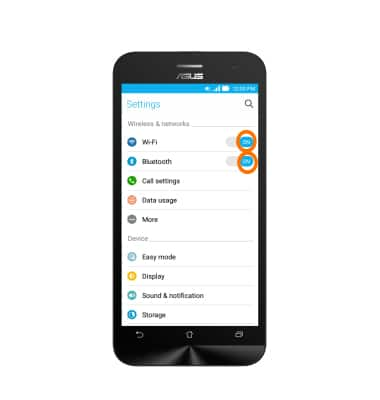
- Set the device to Automatically adjust brightness.
Note: To access, drag down with two fingers from the Notification bar.
- Shorten the duration of the screen timeout.
Note: To access, drag down from the Notification bar and tap Settings > Display > Sleep.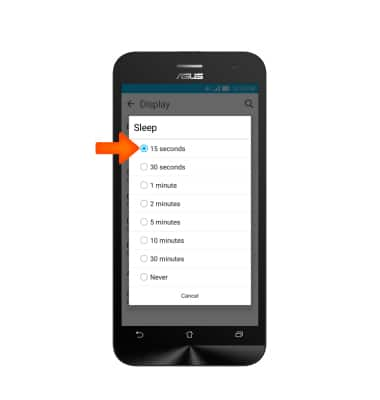
- Avoid using live wallpapers.
Note: To access, drag down from the Notification bar and tap the Settings icon>Display>Wallpapers.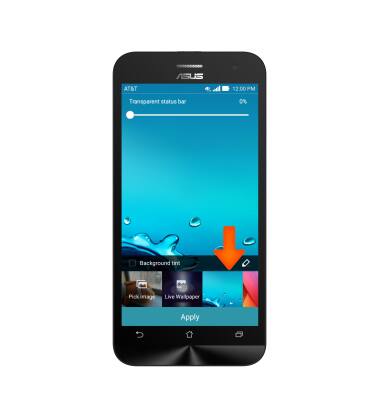
- Turn off Location services and GPS.
Note: To access, drag down from the Notification bar with two fingers.
- Turn off the Auto-update apps feature in the Play Store.
Note: To access, from the home screen, tap Play Store > tap the Menu icon > tap Settings > tap Auto-update apps.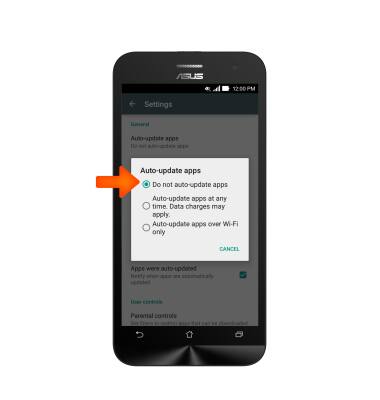
- Turn off Auto sync.
Note: To access, drag down from the Notification bar with two fingers.
- If you are travelling and do not have access to mobile or Wi-Fi networks, switch to Airplane mode.
Note: To access, drag down from the Notification bar with two fingers.
- For information about charging your battery, search tutorials for ‘Charge battery’.
