Secure My Device
Which device do you want help with?
Secure My Device
Lock the device screen, set and change security lock, and locate device.
INSTRUCTIONS & INFO
- To lock the device, press the Power/Lock key.

- To unlock the device press the Power/Lock key.
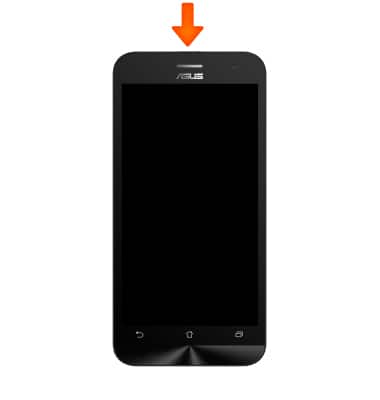
- Swipe up to unlock.
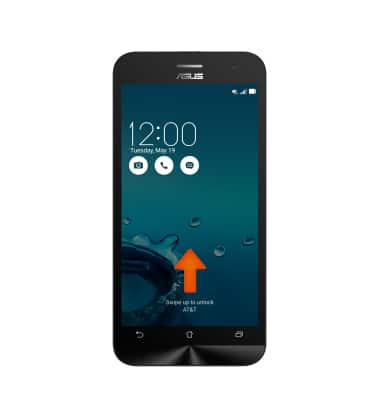
- To set additional screen security, swipe down from the Notification bar.

- Tap the Settings icon.

- Scroll to, then tap Lock screen.
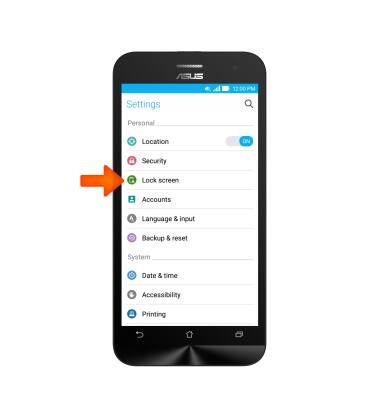
- Tap Screen lock.
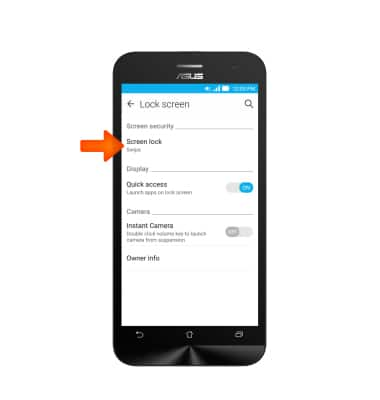
- Tap the Desired option.
Note: For this demonstration, “Pattern” was chosen.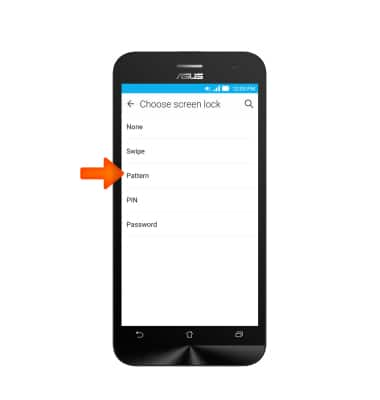
- Swipe the Desired pattern on the screen.
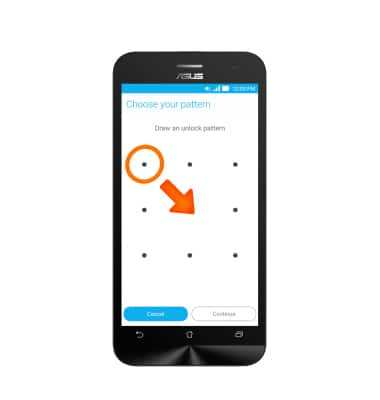
- Tap Continue.
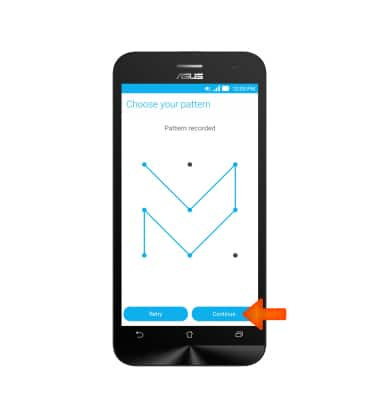
- Swipe the Desired pattern on the screen again.
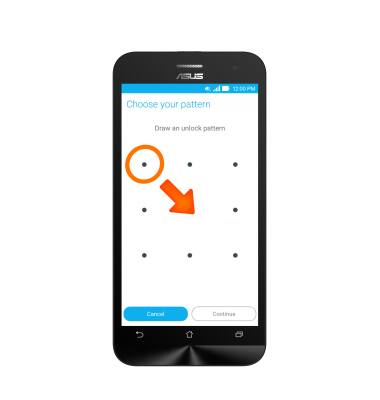
- Tap Confirm.
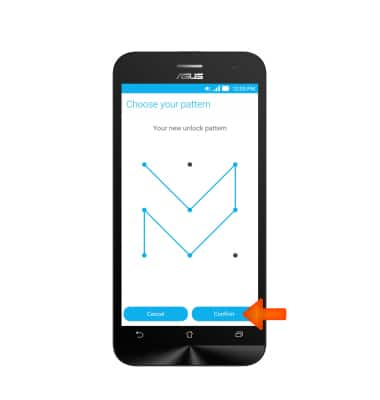
- Select Desired notification options and tap DONE.
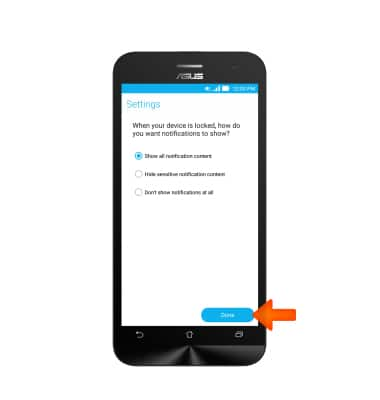
- To change the pattern code, tap Screen lock.
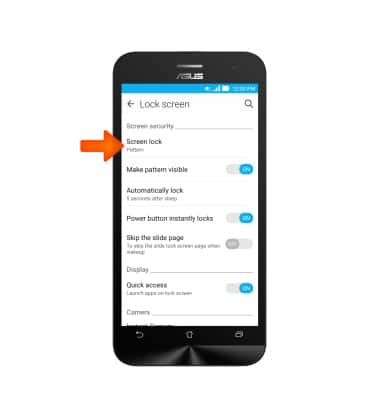
- Swipe the Current pattern.
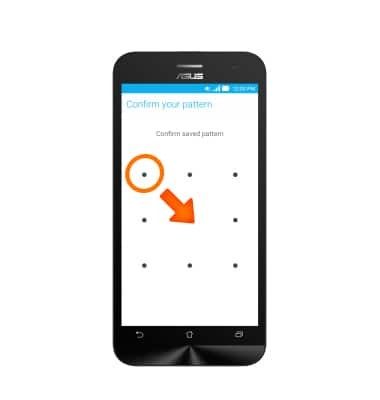
- Tap the Desired option.
Note: For this demonstration, “Pattern” was chosen.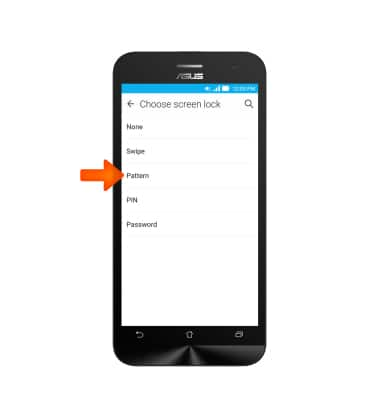
- Swipe the new Pattern, then tap Continue.
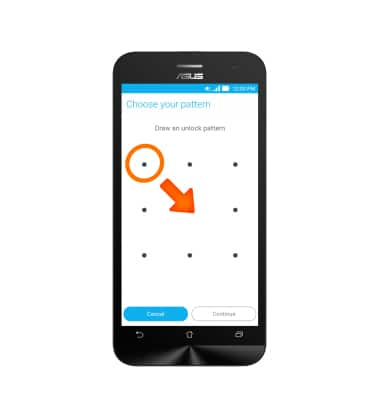
- Re-enter the New Pattern, then tap Continue.
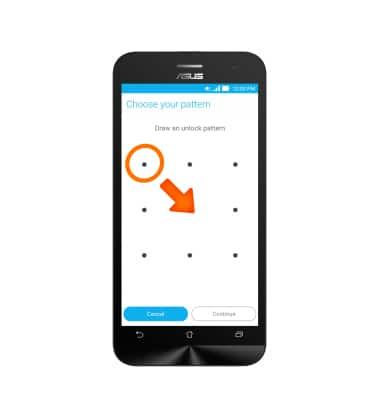
- Tap Confirm.
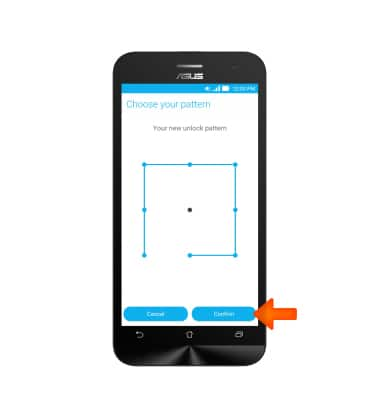
- When phone is locked, Swipe the pattern to unlock the screen.
Note: To learn more about requesting a device unlock for your AT&T mobile device, visit www.att.com/deviceunlock. If your device is locked and is requesting a "PUK" code, click here for instructions on how to obtain your PUK or PUK2 code to unlock your SIM card.