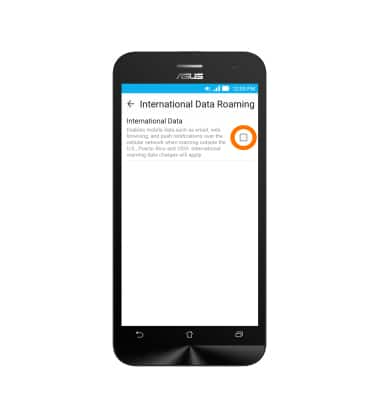Signal & cellular data
Which device do you want help with?
Signal & cellular data
View cellular network signal, turn international roaming or your mobile data connection on or off.
INSTRUCTIONS & INFO
- Signal strength will be indicated in the Notifications bar. When you are within range of a cellular tower the indicator will show more bars. If you are not in range of a cellular tower you will have fewer bars/less signal strength.
Note: To view the locations AT&T voice and data service can be used, see the AT&T Network coverage map Link: www.att.com/coverage
- If 4G is available, the 4G symbol will appear next to the signal strength indicator in the notification bar.
Note: To learn more about the AT&T network, visit http://www.att.com/network
- To turn mobile data or data roaming on or off, from the home screen, swipe down from the Notification bar.To turn mobile data or data roaming on or off, from the home screen, swipe down from the Notification bar.

- Tap the Settings icon.

- Tap More.
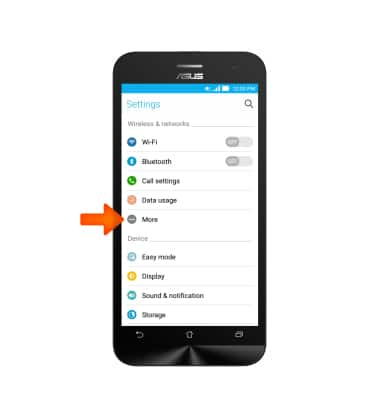
- Tap Cellular networks.
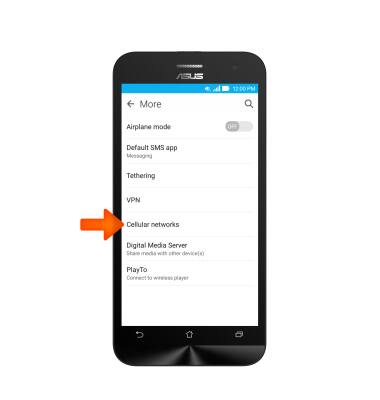
- Tap Mobile Data.
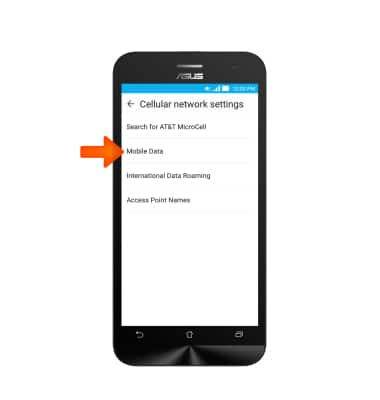
- Tap the Standard Data check box to turn standard mobile data access on/off. Note: Mobile data is on by default. Turning off the mobile data will not allow any data to be transferred over the wireless network. Wi-Fi access, voice function, and standard text messaging are still allowed.
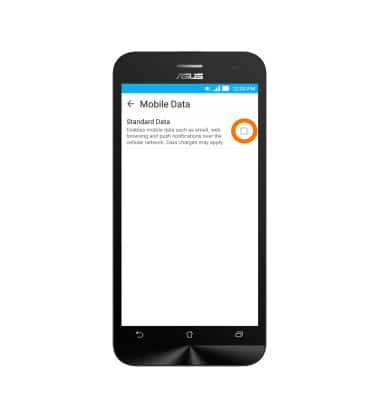
- To turn on international data roaming, from the Cellular network settings page, tap International Data Roaming.
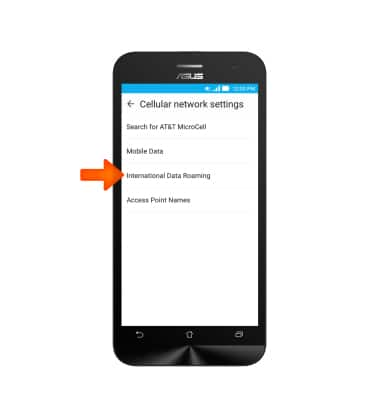
- Tap the International Data checkbox to turn data roaming on/off.
Note: International data roaming is off by default. Enabling Data roaming will allow the device to attach to foreign wireless network signals when available. International roaming charges will apply. This setting does not apply to voice access, which requires additional provisioning for usage on international networks. To learn more, visit the AT&T International Calling website.