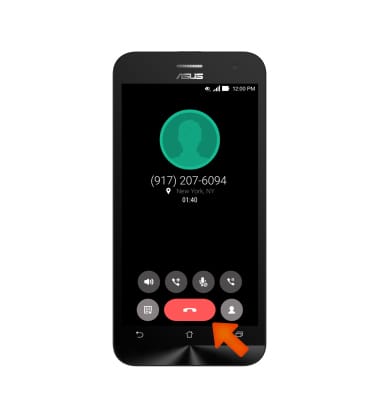Conference Calling
Which device do you want help with?
Conference Calling
Add another person to your call, merge calls, place someone on hold and more.
INSTRUCTIONS & INFO
- To set up a conference call, while on a call, tap the Add call icon.
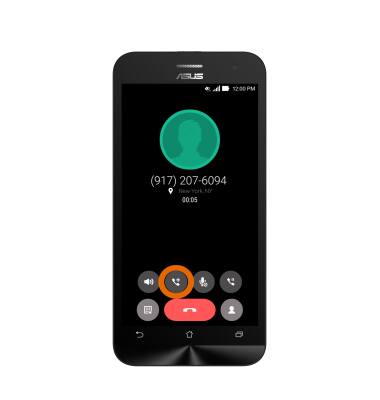
- Tap the Desired number in the Call Log or the use the Phone Keypad to dial the number or enter a contact name, and then tap the Call icon.
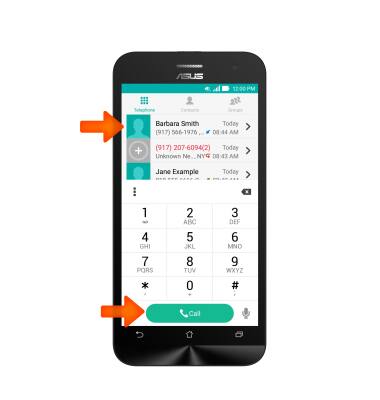
- When the call is answered, tap the Merge call icon.
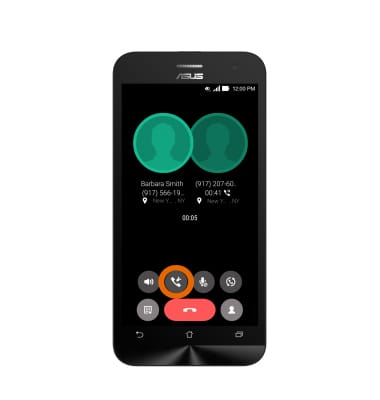
- To separate the lines during the conference call, tap Manage conference call.
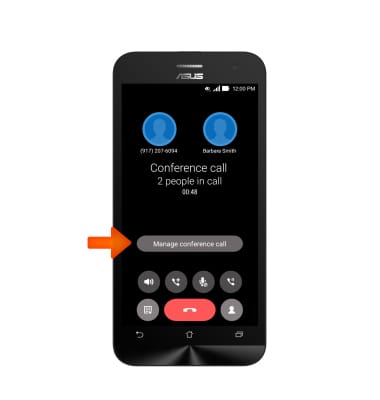
- Tap the Separate call icon next to the desired line to speak with that person directly.
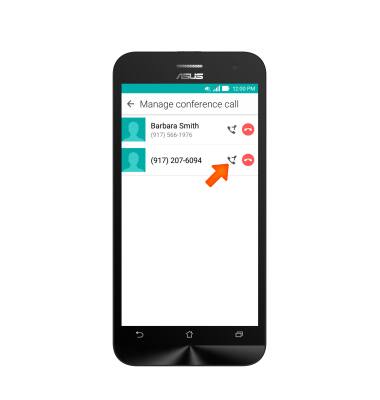
- The Call hold icon will indicate which line is on hold. To switch callers, tap on the other Contact icon.
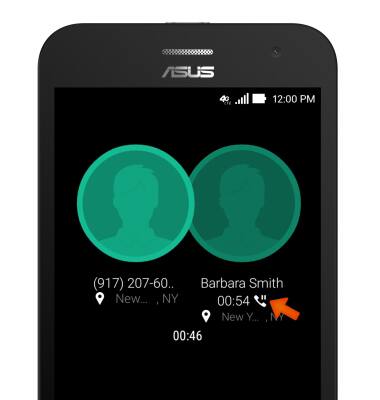
- To hang up only the current number, tap the End call icon.
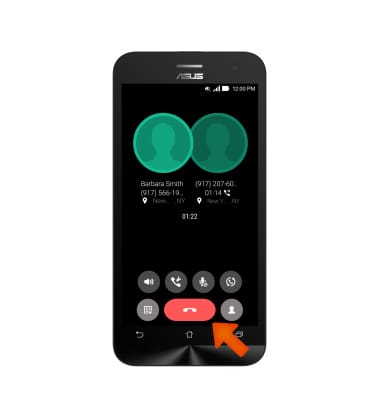
- To re-merge the calls back together again, tap the Merge call icon.
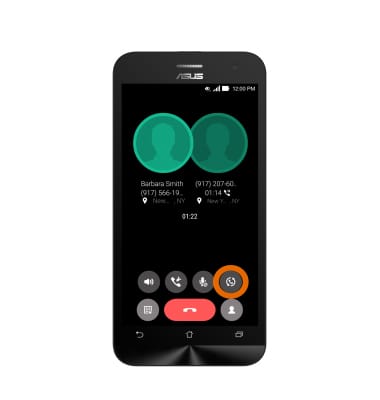
- To end all calls, tap the End call icon.