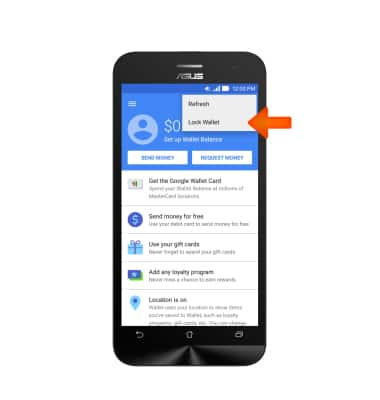Mobile wallet
Which device do you want help with?
Mobile wallet
Use your device like a credit or debit card to make payments at retail and online locations.
INSTRUCTIONS & INFO
- To download Mobile wallet, from the home screen, tap the Play store icon.

- Tap Apps.
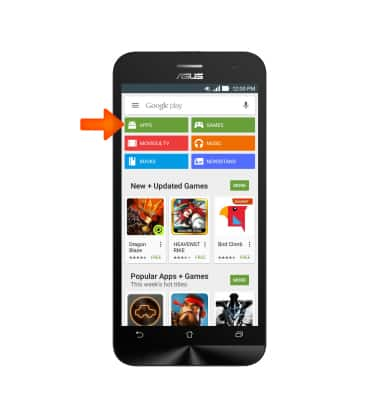
- Type “Mobile wallet” in the search field and tap the Search icon.
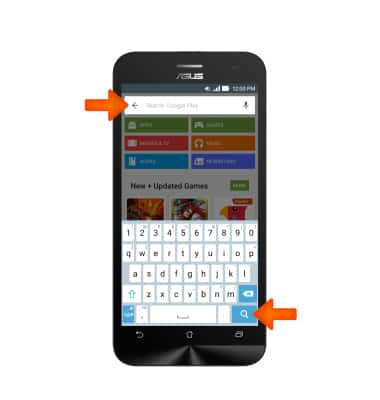
- Tap Google Wallet.
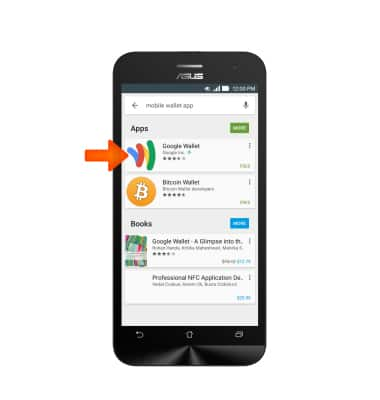
- Tap INSTALL.
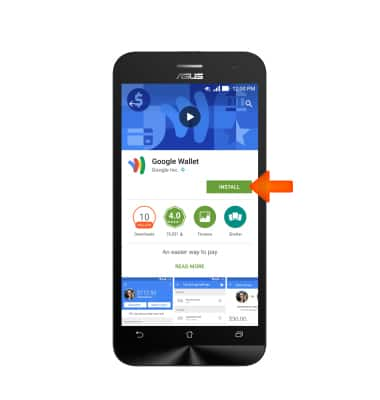
- Tap ACCEPT.

- When the app is done downloading, tap OPEN. You can also access the app in the device’s Apps library menu.
Note: First-time users are provided a 3-page tutorial you must complete.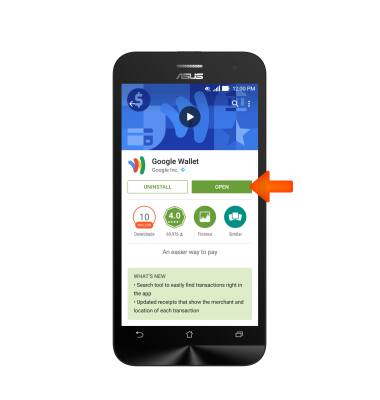
- Enter your Wallet PIN.
Note: When using Google Wallet for the first time, create a Wallet PIN number. Once you have entered it, you will be asked to verify the PIN number before continuing.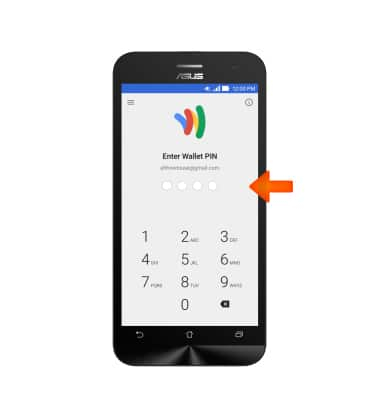
- To edit, remove, or add credit cards, from the Google Wallet home page, tap the Primary menu icon.
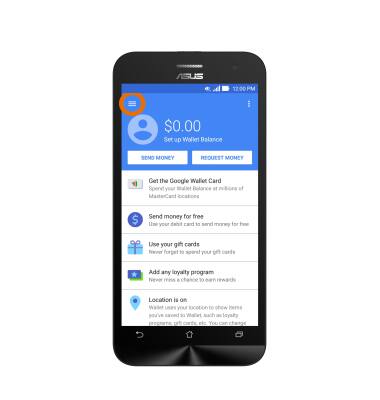
- Tap Cards & accounts.
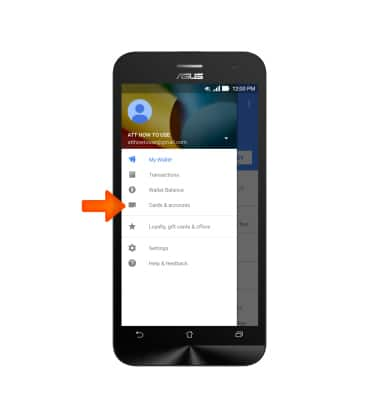
- To add a new credit card, tap the + icon.
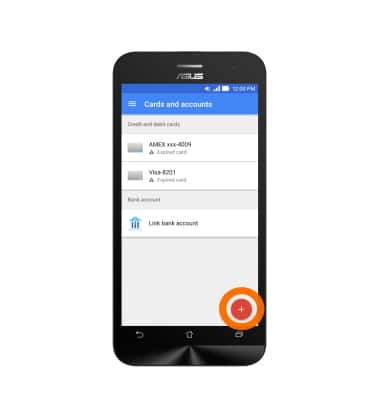
- To add a new loyalty card, tap Loyalty, gift cards & offers from the menu.
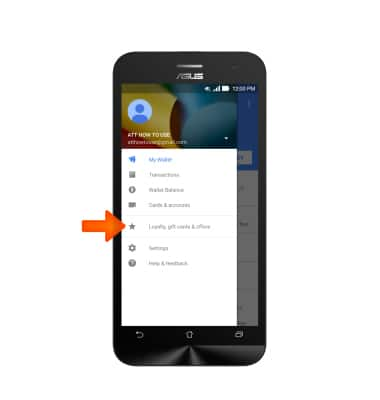
- Tap the + icon.
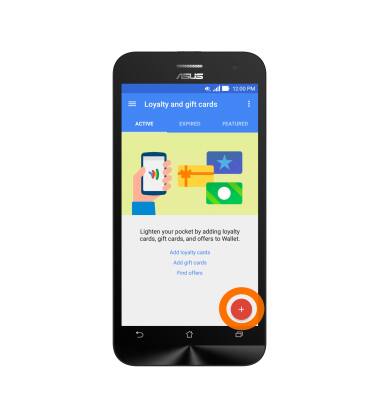
- To access settings for credit and loyalty cards, tap Settings from the menu.
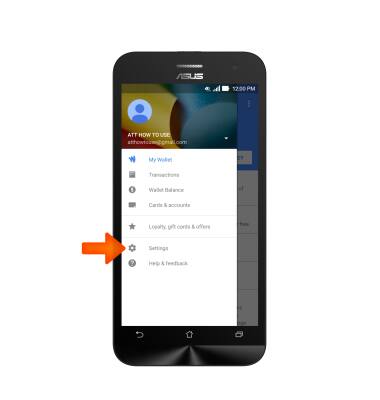
- Adjust the Desired settings.
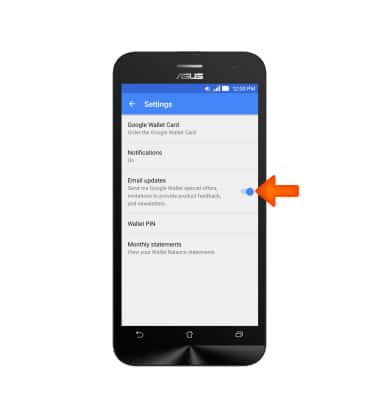
- To send money, tap SEND MONEY.
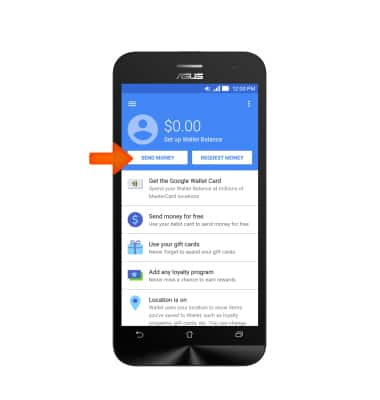
- Enter Recipient’s name or Email address and tap Next.
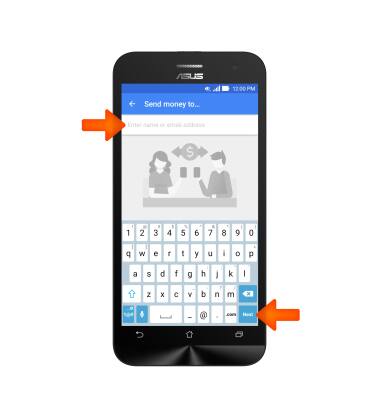
- Enter the Desired amount and tap Next to send.
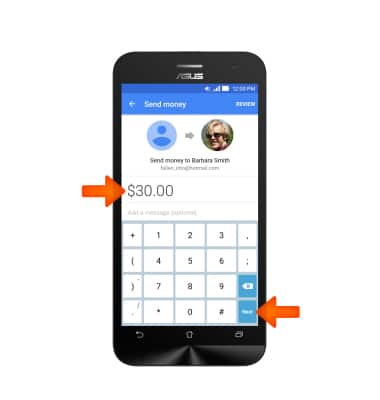
- To suspend your wallet if you lose your mobile device, tap the Menu icon.
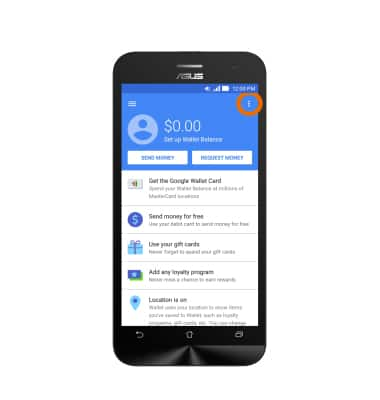
- Tap Lock Wallet.
Note: You can also remotely disable the Google Wallet app and card online at wallet.google.com.